WhatsApp is my primary communication option with my friends and family. And, I always save important messages to Starred Messages so that they can be accessed quickly without going through a pile of messages on my iPhone. Or I will type the keyword on the Search bar to find the message I’m looking for.
Besides that, WhatsApp has a few other options to quickly go through the chats to find a specific message. In this article, let’s explore all the search options available on WhatsApp.
Table of contents
How to Search WhatsApp Messages By Date
Recently, WhatsApp introduced a new feature that allows you to search messages on a WhatsApp chat by date. At the time of writing, this feature is only available on iOS as I couldn’t find the search-by-date option on my Android phone.
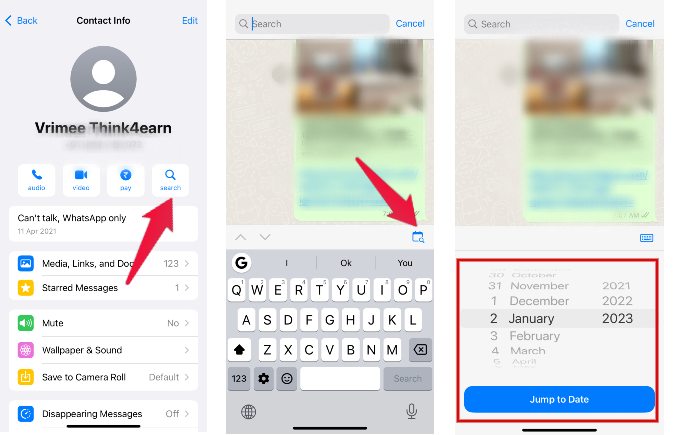
- On your iPhone, launch WhatsApp and go to any chat.
- Tap the name of the contact.
- In the Contact Info screen, tap search.
- At the bottom right of the screen, tap the Calendar with Search icon.
- Select your desired date and tap Jump to Date.
- Now, you will see the messages starting from that date on your WhatsApp screen.
This feature will come in handy if you want to view all the messages from a contact on a specific date. For example, let’s say you want to read the conversation with your best friend on your birthday a few years ago.
12 Best WhatsApp Privacy Tips And Tricks You Need to Follow
How to Search WhatsApp Messages By Content Type
WhatsApp allows you to filter messages by content type like photos, videos, documents, GIFs, links, audio etc. This works on both Android and iOS Let’s see how to do that.
Filtering By Content Type on All WhatsApp Messages
Now, you might want to find out a content out from all the messages you need. You can search and find out any messes from the entire media files from your WhatsApp.
- Launch WhatsApp and swipe below Chats to reveal the Search bar.
- When you tap on the Search bar, you will see the below content types:
– Photos
– GIFs
– Links
– Videos
– Documents
– Audio
– Polls - By tapping on any one of the content types, you can view all the WhatsApp messages that contain that type. Like, if you tap Links, you will see all the messages that contain links.
- After selecting the content type, you can also type a keyword to filter the results like you normally do while searching text messages.
Filtering By Content Type on a Specific Chat
You know for sure that the content related with a particular chat? For any chat on WhatsApp, you can easily view the media, links and docs.
- Open any chat on WhatsApp and tap the name of the contact or group.
- In the Group info screen, tap Media, Links and Docs.
- In the new screen, you will see three tabs: Media, Links, and Docs. By tapping on the specific tab, you can view the content in that category.
This will be helpful if you want to quickly view the images or videos sent by someone.
How to Quickly Filter Unread Messages on WhatsApp?
How to Filter Unread Messages on WhatsApp
Do you wish to view all your unread messages on WhatsApp at once? You can’t do that using the above method as unread is only a status and not a content type. However, the good news is that WhatsApp recently added an option to filter unread messages and we have covered that as well. If you are not aware of that feature, you can check out our article How to Quickly Filter Unread Messages on WhatsApp?
Search WhatsApp Messages on Computer
If you are using WhatsApp web on your PC, you cannot search messages by date or by content type. Instead, you can only search for the messages by typing the keyword on the search bar.
To quickly search WhatsApp messages, you can use the built-in search function in the app. Simply tap on the “Search” icon in the chat and enter keywords or phrases. You can also filter your search results by type (e.g. text, media, links, etc.), by sender or by date. These options allow you to easily find the specific messages you’re looking for without having to scroll through your entire chat history. We hope that the above tips will help you to save time while searching WhatsApp messages on your iPhone or Android.