ADB, short for Android Debug Bridge, is a useful developer tool for, well, debugging apps and software on Android. Typically, this requires a PC with Android platform tools. These days, you can even use ADB over the web from Chrome. But, did you know you can even run ADB on Android without a PC?
There are a few apps that can be used for running adb on Android. Some of them such as LADB are paid apps, and a couple of them such as ADB Shell and Remote ADB Shell are free. Remote ADB Shell still uses the older adb tcpip method for connection which works but, it is older. So, we will use ADB Shell for this tutorial.
Enable Wireless Debugging on Android to Run ADB Over WiFi
Before you install any apps, you will need to enable wireless debugging to run adb over wifi. Because you can’t exactly connect your phone to an adb shell running on your phone with a USB cable. Wireless debugging can be found under developer options, which are hidden by default.
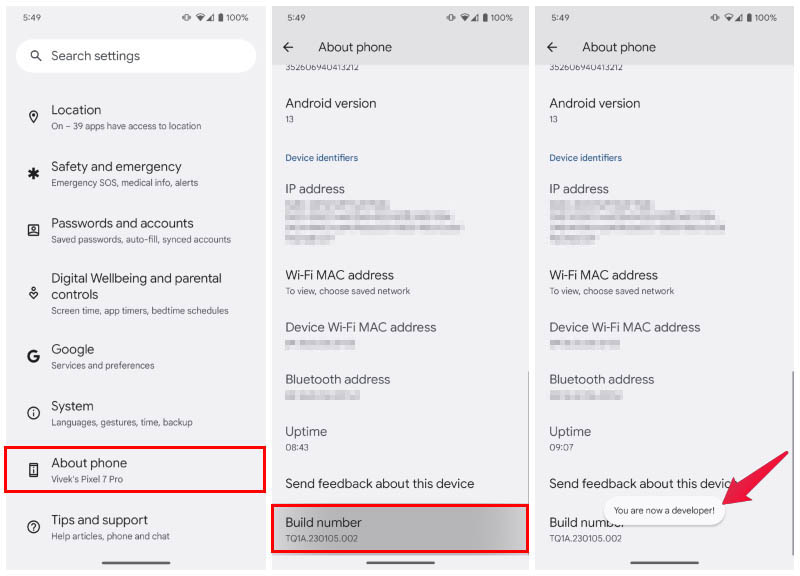
- Go to Settings and tap About Phone.
- Scroll down and tap on Build number repeatedly up to 7 times.
- Enter your PIN, password or pattern when prompted.
- You should then see a toast notification that says, “You are now a developer!”
- Go back to Settings and select System.
- Tap on Developer options, which you should now be able to see.
- Under Debugging, toggle on Wireless debugging.
- If you’re connected to your home or a trusted Wi-Fi network, check Always allow on this network, if not, leave it unchecked and tap Allow.
Run ADB on Android without PC
Now that you can connect to adb over wifi, you can start setting up your adb shell app, which in this case is simply called ADB shell.
Download: ADB Shell
- Download and install the app from the link provided above.
- Go to Settings > System > Developer options and tap on the Wireless debugging label.
- Tap on Pair device with pairing code. This will bring up a pop-up with the IP address followed by the Port as well as the pairing code.
- Without closing the popup, get into split screen mode and open the ADB Shell app.
- Type in the IP address and Port visible on the pop-up.
- Toggle on Pair Mode in the app and tap on the Pair button.
- Enter the pairing code and tap on the Enter button next to the text input field.
You should see a success message in the app. The important thing to remember is that you cannot resize the slit screen windows as long as you want to stay connected. If you resize, you will have to create a new pairing code and do the pairing process again. You are now ready to push adb shell commands to your phone from your phone.
Alternative ADB Apps
If you want to try another app, or don’t like ADB Shell, you have a few options. Regardless of the app, you will need to use the app in split screen mode, just as mentioned in the tutorial above.
1. LADB
LADB has a built-in adb server that allows you to use additional adb features. It does rely on the same split screen method mentioned in the tutorial above. Although LADB is a paid app on Play Store, you can get it for free from the LADB GitHub page by compiling the source code yourself.
One of the best features of LADB is that it can re-establish connections with previously connected devices. So, you don’t have to pair it with your device each time you want to use adb on Android.
Download: LADB
2. Remote ADB Shell
Remote ADB Shell is a completely free app with no in-app purchases. It’s an older app, though, as you can tell from the Play Store screenshots. The app uses the older adb tcpip connection and is therefore only suitable for devices running Android 10 or below.
In a nutshell, that means you just need the IP address for pairing and can use the default 5555 as the port number. Remote ADB Shell even maintains the connection in the background, allowing you to switch apps. It also remembers your last 15 commands, which is very convenient.
Download: Remote ADB Shell
ADB is not only useful for developers. It can also be used to allow some apps special permissions by the user for functionality not available otherwise. Users can also uninstall pre-installed bloatware on their devices with ADB, as well as disable some system apps.
Running ADB on Android without a PC can greatly enhance the potential of mobile debugging. With the simple steps outlined in this article, you can quickly and easily set up ADB on your Android device and start debugging your apps from your phone. This means that you can easily identify and fix any issues with your apps while on the go without needing a PC. Whether you’re a developer or an Android enthusiast, this powerful tool is a must-have in your toolkit. So, why wait? Follow the steps outlined in this article and unlock the full potential of mobile debugging today!