If you’ve joined Signal recently too, you may not be very familiar with all its features. For instance, there are several ways to save data in the Signal app. Signal works a bit like WhatsApp, but unlike WhatsApp, every single bit of your data stays on your phone. Downloading all of that uses data. If you work with a limited data plan, you can use these Signal data-saving tips to save cellular data.
Here is how to save cellular data in the Signal app on your Android phone.
Save Cellular Data in Signal App on Android
Signal offers a few ways to save data in the app, and they’re mostly the same as WhatsApp. We also have a guide on how to save cellular data on other apps on Android.
Related: How to Stop an App from Using Cellular Data on Android
- Launch the Signal app.
- Tap on the three-dot overflow menu button in the top-right and select Settings.
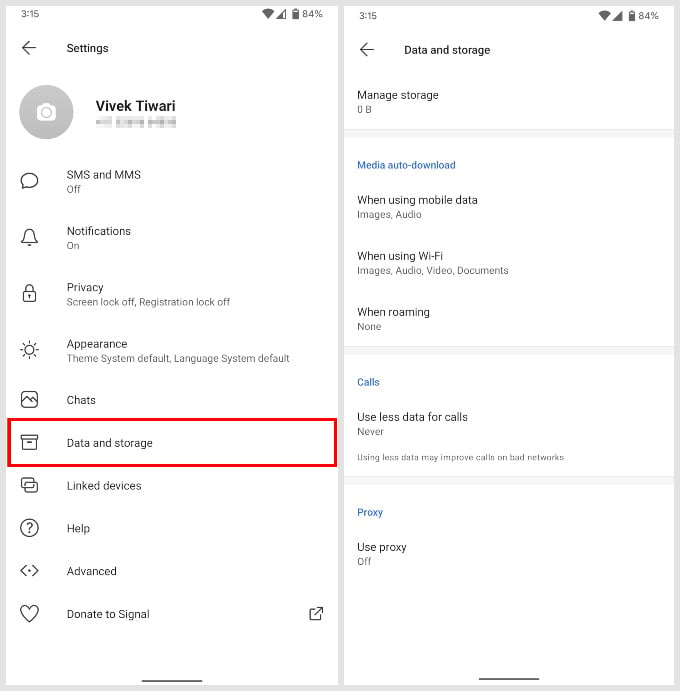
- From the Settings page, select Data and storage.
- There are a few settings to modify here under the Media auto-download section.
- Tap on either: When using mobile data, When using Wi-Fi, and When roaming.
- You’ll see the following options: Images, Audio, Video, and Documents
- Unselect the options you don’t want auto-downloaded and tap OKAY.
- You can modify each of the three settings the same way.
- Next, tap on Use less data for Call and select Cellular or Wi-Fi and Cellular.
Related: How to Send Signal Messages Without Saving the Contact
Besides these, Signal does not have a lot of data to save space on. The company does not even store your phone number. Since it is just a chat app, Signal shouldn’t really be the biggest data consumption app on your phone. But if you share a lot of media and files, you might run out of your data plan pretty quickly. Hopefully, the data-saving tips will help you save cellular data in the Signal app on Android phones.