Google Earth is a lovely tool that you can use to tour the world virtually while sitting in the comfort of your home. Do you know about one cool feature that is present within Google Earth called Timelapse? Google Time lapse lets you view how the planet has changed throughout the years.
If this new feature has sparked your interest, you can read through the steps to know how you can access and use the Time-lapse feature on your Android, iPhone, and PC.
Table of contents
Access Google Earth Time Lapse on Android and iPhone
Since Google Earth uses 3D models and satellite imagery to view the Earth as well as the time-lapse feature, it s recommended that you connect to a wifi network as using mobile data might exhaust your bandwidth quickly. Before we go further, make sure you complete the steps below to access Google Earth.
- Download and launch the Google Earth app on your Android or iPhone.
- You will be asked to sign into Google Earth with your Google Account.
- Once signed in, tap on the Voyager icon at the top.
- Now, tap on Layers, followed by Timelapse in Google Earth.
Now that you have accessed the Timeplase feature on Google Earth, you now have three ways to view and enjoy the Timelapse on Google Earth
Method 1: Discover Stories
Stories are a great way to understand what happened to the Earth during a particular year or given time. You can follow these steps to view the stories in Timelapse on Google Earth.
- With the Google Earth app open, tap on the Voyager icon.
- Choose layers followed by Timelapse in Google Earth.
- You will now see the time lapse window on the Google Earth app.
- Swipe up and tap on Stories.
- Tap on the arrows at the bottom to move through different locations
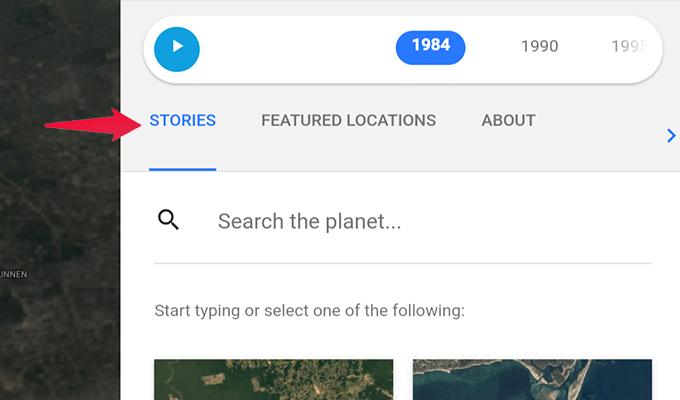
To exit the Stories, tap on the Time-lapse in Google Earth, and you should now be out of Stories.
Method 2: Touring Featured Locations on Google Earth
With the featured locations, you will be able to take a tour through select locations on Google Earth. Here are the steps to a Timelapse Tour on Google Earth.
- Launch the Google Earth app and tap on Voyager.
- Select layers and then Timelapse in Google Earth.
- Finally, tap on Featured Locations.
- Select a place from the list at the bottom to visit another location.
- You can also view all featured locations by tapping on the Back button.
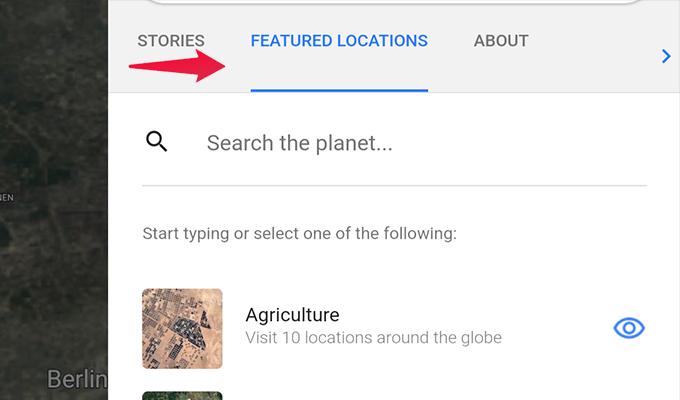
You can also share these stories with your friends o your social media by tapping the share icon.
Method 3: Search for Locations
This is the most commonly used method to view the Timelapse on Google Earth. Follow these steps to know how you can use this method.
- Open the Google Earth app and tap on Voyager.
- Tap on Layers and then Timelapse in Google Earth.
- Tap on Search the Planet.
- Enter the location of your choice and tap on the search icon.
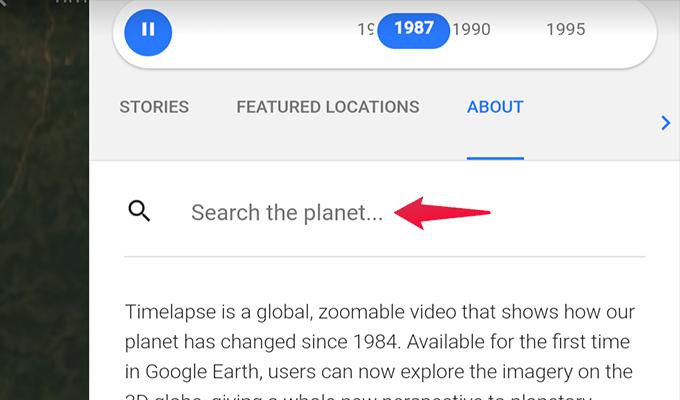
You will now be able to see the time-lapse of the location right away from the Google Earth App.
Control Time Animations: No matter what solutions you opt here, you can easily control the animations in time lapse on Google Earth by following these steps.
- With the Google Earth app open, tap on Voyager.
- Choose Layers followed by Timelapse in Google Earth
- You can use the Play and Pause buttons to control the animations.
- To view a specific date tap and hold the timeline.
- Now, slide your finger to the date you want to view.
In addition to that, to get out of Time lapse in Google Earth, simply tap on the Back button at the top left.
Access Time Lapse on Google Earth on PC
Using Google Earth on PC is the best way to explore the earth as well as use all the features within Google Earth. You can get the benefit of a large screen to view more details and zoom in quickly. Now, let’s take a look at how to access Time lapse in Google Earth and the different ways you can make use of it on your PC.
There are three solutions to view the time-lapse on the web browser itself. If you are new to Google Earth, make sure you log in to Google Earth on your PC and are ready to work on it. For your information, Google Chrome works best when using Google Earth, which supports many features. Let’s ready to access Timelapse on Google Earth.
- Visit the Google Earth Website on your PC using your favorite web browser.
- Once inside Google Earth, click on the Voyager icon at the left of your screen.
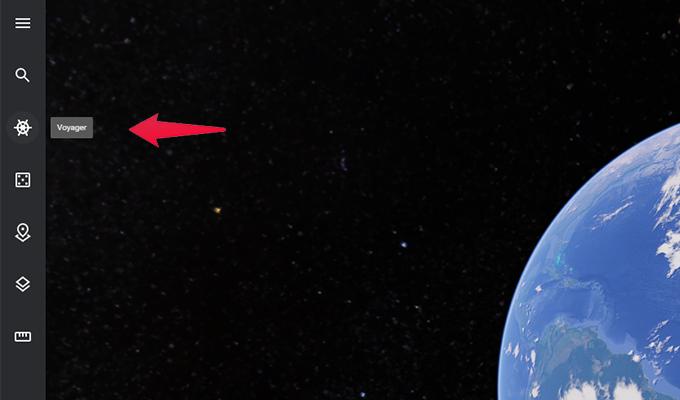
- Click on Layers and then select Timelapse in Google Earth.
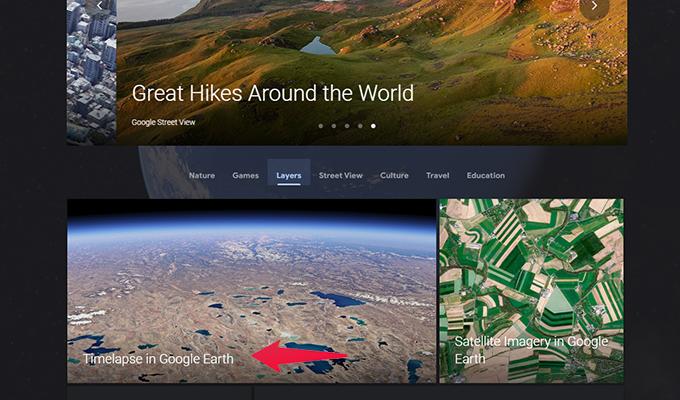
Now, let’s take a look at the different ways you can experience the timelapse feature within Google Earth
Method 1 Watch Stoires
- Select the Voyager on the left and choose Layers.
- Select Timelapse in Google Earth.
- On your right-hand side, you should see the Stories tab.
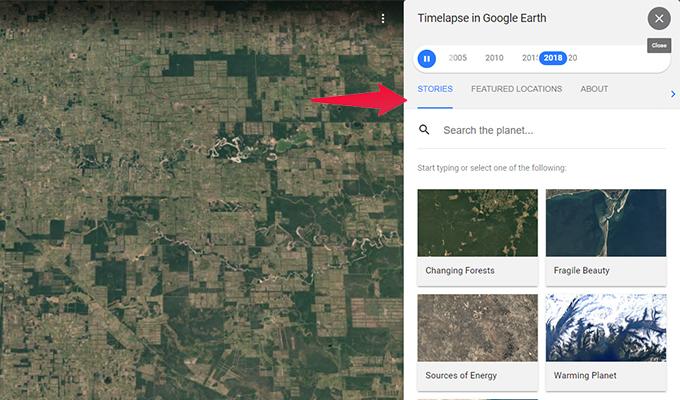
Now you can choose a story that you’d like to view. You can switch the story locations. To switch story locations, you can click on the left or right arrows at the bottom of the Story tab.
Method 2: View Featured Locations
With the Featured Location method, you can view the timelapse from a curated list of locations. Here are the steps.
- Click on Voyager and select Layers.
- Now, click on timelapse in Google Earth.
- Choose Featured Locations.
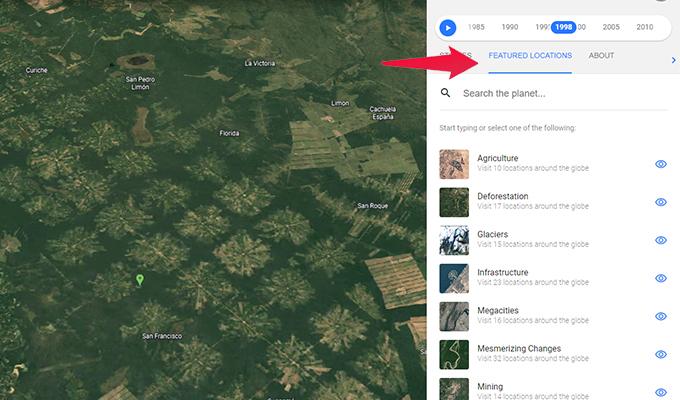
You will be able to choose locations from the curated list. Now you can simply click on the location from the list and view the time-lapse.
Method 3: View Any location’s Timelapse
Watching any location’s timelapse is the best way to discover different locations and surprise yourself with the timelapse that Google Earth has to show. Here are the steps,
- Select the Voyager and choose layers followed by Timelapse in Google Earth.
- A Search the Planet field should be displayed.
- Type in the name of the location and search.
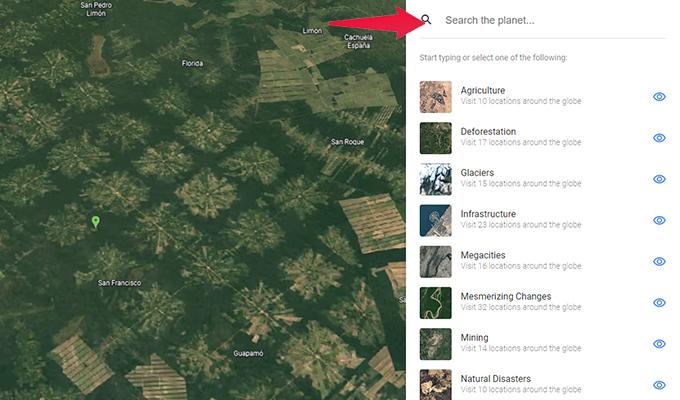
You should now be able to pick and choose that location and watch the timelapse right away.
Controlling The Time Animations on PC: While you watch the timelapse, Google Earth allows you to control its playback. Click on the play and pause buttons to control. You can also view the time-lapse at a specific date by clicking and dragging the timeline to a date of your choice.
This is how you can access and use the Timelapse feature in Google Earth using your Android, iPhone, or PC. With such features, you will be able to learn more about what happened in a particular location during a particular time. This can also be a great learning tool for students interested in the Earth.
