TRAI introduced the app “TRAI DND” block spam calls and marketing SMS. The app is available for iPhone and Android phone owners in India. Recently, we published an article on how to block spam calls/SMS in iPhone using TRAI DND. TRAI DND app is available for Android-based phones as well. In fact, the TRAI DND Android app launched first before the iOS app.
Now, let’s see how to use the TRAI DND Android app to get rid of annoying spam calls/SMS on your phone.
How to Block Calls/SMS using TRAI DND Android App
Based on my experience, I would say Android phones are getting more spams than an iPhone. Google Play Store lists a large number of apps than iOS App Store. And, the majority of the apps expects your mobile number in order to download and use the app. No doubt, you provide the number only to receive the OTP (One Time Password) or activation code to use the app.
However, it is more likely that your phone number will be forwarded to other telemarketers or fed into the automated calling software. As a result, you will be getting spam messages/calls. Always double-check the rating of the app before providing your phone number.
Now, let’s see how the TRAI DND Android app will help to reduce the spam calls/SMS on your phone.
Step 1: Install TRAI DND App
First, download and install the TRAI DND 2.0 Android app on your phone using this direct link. Alternatively, you can also search the app on Google Play Store using the keywords “trai dnd” or “dnd 2.0”. Unlike the iOS version which supports only iPhones with the latest software, the Android app can be installed on any smartphone which runs Android 4.4 and up. Hence, you can use this app even if you don’t have the latest OS (Android 9.0) on your phone.
Step 2: Register for DND
Before you move to the setting and customization os the app, you have to register for the DND by providing your phone number.
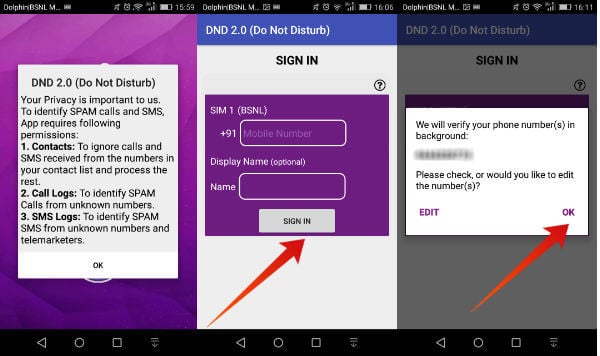
- Open TRAI DND app on your phone.
- Here, you will be shown a pop-up screen that explains the privacy policy of the app. After you had read the information, just tap the OK button.
- Next, you will see another pop-up screen titled ‘Help’ which explains the signup procedure and OTP (One Time Password). Tap the red ‘X’ icon of the pop-up to close that.
- Then, enter your mobile number on the box provided. Also, you can create a name for your phone number (Optional). Then, tap the SIGN IN button. (You don’t need to select your TSP (Telecom Service Provider) as the app automatically detects your service provider and displays the same)
- Next, you will see a small pop-up that displays the phone number you had entered with two buttons EDIT and OK. If you had entered the right phone number, then tap the OK button. Otherwise, tap EDIT to go back to the previous step and enter the number correctly.
Now, the app will verify your phone number via OTP. In case the app couldn’t verify your number within 24 hours, then it will resend the OTP again. If the OTP alerts are missed thrice, then you will be logged out of the app automatically.
Also Read: How to Block Calls and Messages on Android
Step 3: Configuring the DND Categories
Would you like to receive promotional messages/calls on certain categories like Education, Health, etc? TRAI DND allows you to block all telemarketing calls/SMS completely or allow messages/calls for selected categories.
- First, open TRAI DND app on your phone.
- Next, tap the option titled Registration Status from the list.
- Then, tap CHANGE PREFERENCE
- Here, you will see the following options displayed on your screen.
– No Call and SMS
– Banking/Insurance/Financial Products/Credit Cards
– Education
– Health
– Consumer goods and automobile
– Communication/Broadcasting/Entertainment/IT
– TourismIf you would like to get rid of the marketing calls/SMS completely, then select the option No Call and SMS. Otherwise, you can select one or more categories for which you would like to receive calls/messages. Then tap SUBMIT button. - Then, the TRAI DND app will automatically create a new SMS with your preferences which will be displayed on the screen. Just tap the Arrow icon on the bottom of the page to send the preferences to 1909 which will be forwarded to your TSP.
Within a few minutes or so, you should receive an acknowledgment message from both 1909 and your TSP. However, few carriers like BSNL may prompt you to confirm the request by sending YES to 1909. Otherwise, your request will not get completed.
Step 4: Report Spam Calls/SMS
Here comes the most important step of the TRAI DND 2.0 app: Reporting spam calls/SMS. By default, the app won’t list the messages from below senders as spam:
- Banks
- Government-based Organizations like LIC (Life Insurance Corporation)
- Contacts
- Trusted services to which you have subscribed. For eg, if you are a member of Amazon Prime, then promotional SMS from Amazon will not be treated as a SPAM.
How To Report SPAM SMS
You can report the incoming SMS messages by selecting the category that belongs to and reports through TRAI App. Let’s see more details.
- First, open TRAI DND app on your phone.
- Tap the option Report SMS UCC from the list. Alternatively, you can navigate to this setting from the Menu icon (Three Horizontal Lines) as well.
- Here, you will see the list of all SMS received on your phone (The app has an intelligent spam detection engine which will help the subscribers to identify the unsolicited messages by marking those as SPAM) Just tap the message you would like to report as SPAM.
- Then, select the category of the SMS from the list (Education, Health, Tourism etc) and tap the button titled COMPLAIN THROUGH SMS.
- Next, you will see a pop-up screen with two buttons Send and Cancel. Go ahead and tap the Send button to report the number as spam. The complaint SMS will be sent to the toll-free number 1909 and your TSP will process the request within 7 days.
To Report Spam Calls
You can report the marketing or other spam calls in a similar way that you reported the spam SMS.
- First, open TRAI DND app on your phone.
- Tap the option Report Voice UCC from the list.
- Here, you will see the list of calls received from the unknown numbers in the last 3 days. (Missed calls from unknown numbers will not be displayed on the list)
- Next, tap on the number you would like to report as SPAM.
That’s enough. Now your complaint SMS will be sent to the toll-free number 1909 and it will take up to 7 days to process your request and block the sender.
Also Read: Best Landline Call Blocker Devices to Block Robocalls
TRAI DND 2.0: What’s Missing?
- Even though the TRAI DND app might help to reduce the spam calls, it will be able to access a lot of personal information like contacts, call logs, SMS (including the bank transaction messages), device & app history etc. This kind of data sharing might affect the privacy of the users.
- If the app gets deleted by mistake, then you need to do the registration for DND again. Because the app doesn’t have any option to log back into your DND profile.
- Instead of showing all the SMS, the app can show only the messages sent by untrusted or unknown contacts. For example, there is no need to display the SMS from banks as it is not SPAM.
Are you using a high-end phone like the Samsung Galaxy Tab or a budgeted phone like Redmi? It doesn’t really matter. Definitely, you will be trying hard to get rid of the spam calls/messages on your phone every day. We hope this TRAI DND will help you some extend to stop spam calls on your phone.
Have you tried this TRAI DND app? Or you are making use of other third-party apps to block spam calls/SMS? Please share your comments.