It is challenging to manage the schedules when you are living in one timezone and working based on another. In such cases, you might need two clocks at a time. The iOS Clock app on the iPhone provided the option to add the world clock. However, you always need to open the app and check the world clock every single time. But, it is not the case anymore with iOS 14. You can now get the world clock on the iPhone home screen, and get time from different time zones without even opening any app.
In this article, we will show you how to get the world clock on iPhone home screen.
Add World Clock Widget on iPhone Home Screen
Whether you are traveling or working from home for a different time zone, having multiple time zone clock widget is always helpful. Previously, you needed to install third-party apps to add a world clock widget on the iPhone. That, too, was available only on the widget screen of the iPhone.
With the new iOS 14 update, Apple has included several utility widgets for Home Screen. One of them is the clock widget for the iPhone home screen, and it includes a World Clock. Here is how you can add the World Clock widget on the iPhone home screen, with iOS 14.
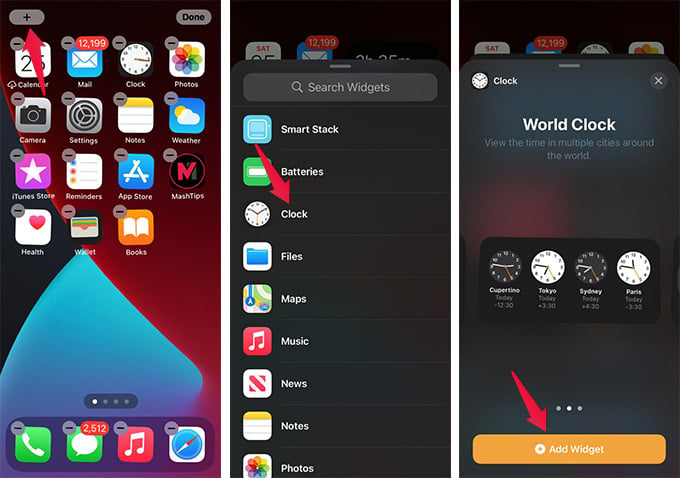
- Long press any empty space on iPhone home screen.
- Tap on the “+” button on the top left corner of the screen.
- From the widgets popup, tap on Clock.
- Swipe left or right to see the World Clock widget.
- Choose the type of World clock widget you want.
- Tap Done after positioning the widget on to your home screen.
Note: Make sure you have the iOS 14 or newer versions of iOS on your iPhone before doing this.
Now, you have the multiple time zome clock widget on iPhone home screen, without even using any other apps.
Also Read: How to Add Widgets to iPhone Home Screen on iOS 14?
Add or Remove Time Zones on World Clock Widget
The default clock widget with the world clock on iPhone shows times from four major time zones, which you might not have chosen. To make it the real multiple time zone clock widgets on the iPhone home screen, you have to select time zones of your wish manually.
You can select up to four different time zones across the globe. Thus, you can quickly know the time your friends on the other corners of the world are on at present. If you already added the world clock widget on iPhone home screen, here is how to add or remove time zones of your wish on the multiple time zone clock widget.
- Long press the world clock widget on iPhone home screen.
- Tap Edit Widget.
- Tap on the time zone you want to replace with a new one.
- Search for a time zone and tap on it.
- After adding all the time zones you want, you can rearrange the position.
- Tap outside the widget when you are done.
With the new world clock widget by Apple on iOS 14, it is now easier to find time on another side of the world right from your iPhone home screen. If you have been using third-party apps to get the world clock widget on the widget screen of your iPhone, this is kind of a big deal. You don’t even have to scroll to the widget window every time you want to get the world clock. And, on top of all, you no more need a third-party app.