Do you have some precious voicemail on your iPhone from your relatives or friends? Well, this workaround will help you to save iPhone voicemail to your computer. Later, you can move this voicemail to external hard drive or cloud storage. However, the first step is to make a copy of your precious voicemail from iPhone to your computer. We have discussed saving photos and videos from iPhone to a computer in previous articles. This time we are going to show you a few easy workarounds to backup iPhone voicemail to a computer.
iPhone supports to save visual voicemails from iOS 9 onwards. In addition to this, your mobile phone career should support visual voicemail to see this voicemail on your phone and save them to your computer. iOS offers many solutions, and you can save voicemail from iPhone to a computer or keep a copy of voicemail on your cloud drive. Here we described a couple of solutions to transfer or save iPhone voicemails into your computer or cloud drive.
Save iPhone Voicemail via Airdrop
Airdrop is the easy solution to transfer the voice mail direct from iPhone to your Mac, those who have already own a Mac to save iPhone voicemail to Mac.
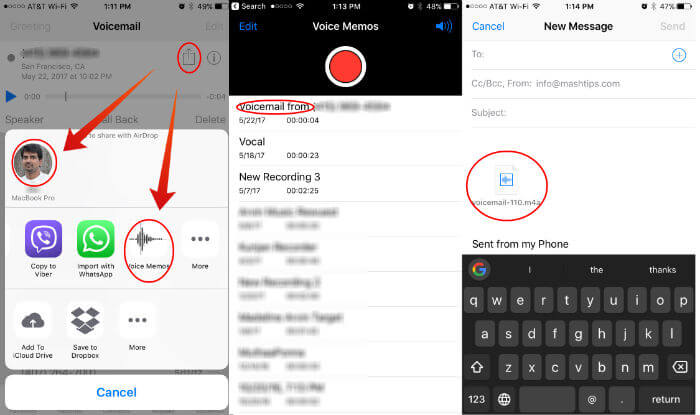
From your iPhone Goto Phone > Voicemail > Tap the Voicemail you want to save > Tap the upload arrow as per the above screenshot > Tap on Airdrop icon for your Mac. You can share any voicemail to other Mac system using Airdrop if you can see their system on Airdrop window on your iPhone.
Save iPhone Voicemail to Voice Memos
iPhone already has a built-in voice recording feature. You can copy voicemail to voice memo to keep a copy there. However, this is not safe, and you will lose voicemail if something happens to your iPhone. Th only benefit for saving iPhone voicemail to voice memo is you can trim the voice recorded file with built-in tools on iPhone. We mentioned in our previous articles to transfer voice memos to the computer, and you can refer this to transfer this trimmed voicemail to the computer.
Send iPhone Voicemail via Messaging Services
This solution is to share the voicemail to your friends or relatives. To share voicemails, you can use iPhone messaging service, WhatsApp or other messaging services as per your choice.
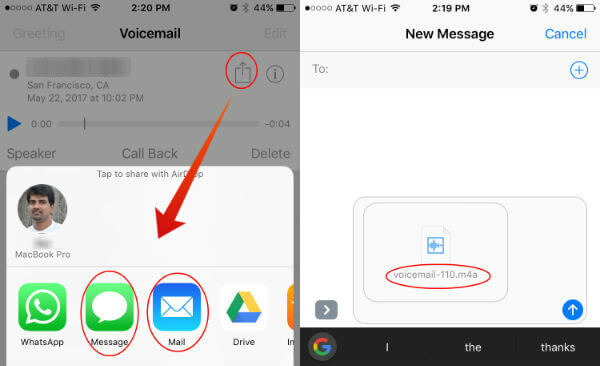
Go to Phone App > Voicemail > Tap the Voicemail you want to share > Tap the upload arrow as per the above screenshot > Tap on the messaging app you want to share the voicemail. The voicemail will share in a .m4a file format with your friends. The Android or other smartphone users whose phone does not have default m4a file support can use the music player apps listed on this article to play any voice file format they need.
Send iPhone Voicemail via Email
Voicemails can be sent to emails to keep a backup copy for yourself and share with your friends via email. The file will be sent in m4a format, and the file can send through your email just like other email attachments. You can open this email on your desktop later to keep a copy on your system.
Save iPhone Voicemail to Cloud Drives
We started to use the cloud drives instead of an external hard drive to keep a copy and secure our files. With iPhone, you can directly save voicemail to cloud drives with a few taps. Before you go to save the voicemail, please make sure you installed the cloud drive app on your iPhone. Here we demonstrate how to save iPhone voicemail to Dropbox, Google Drive, and iCloud Drive.
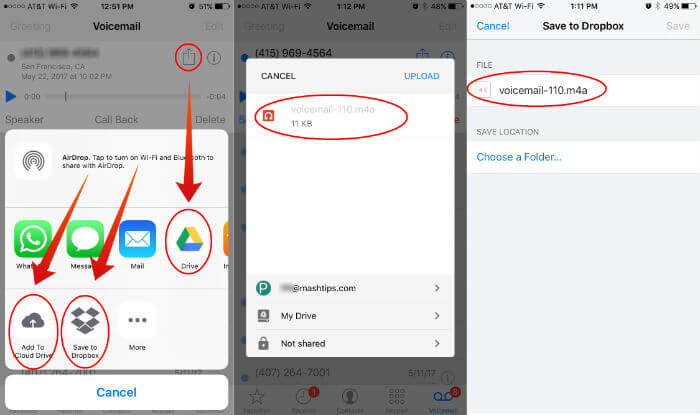
On your iPhone Goto Phone app> Voicemail > Tap the Voicemail you want to keep > Tap the upload arrow > Now tap on the cloud drives want to save. These cloud drives will give you an option to save the voicemail into a dedicated folder. This option is good if you have multiple voice mails to save and keep organized all of them on the cloud drives.
Once you save voicemail from iPhone to cloud drives, you can use the website or dedicated drive apps to open this folder on your desktop to transfer voicemail from cloud to local PC.
If you have any precious voice of your beloved one’s on your iPhone as voicemail, time to act now. Please keep a copy of the voicemail from iPhine to computer. You can use any of these methods to save iPhone voicemail to computer or cloud, and all of them are pretty easy steps. If you have a voicemail that means a lot to you, time to back it up!

I hear “Backup” your data, files, music, voicemails, memos, game status, text messages, photos, or basically everything else on your iPhone. Am I correct, there is no single app that will allow a user to Copy their iPhone user input/saved data like mentioned above. I’ve got MS Office files, files from different camera apps, WPS Office files, and more. I’ve used iTunes in the past to copy photos to my PC. Now I have multiple, multiple, copies of most of the photos. 1000 X 12=12000. All with different file names. Please tell me I’m wrong, and there is such an app. What is its name?