Right now there is no pre-installed program from Apple to view or save PDF files on your iPodTouch/ iPhone. The PDF Viewer application in Installer is buggy and does not work well as the PDF Viewer in Safari.
A simple solution to viewing PDF files is to use PDF Reader Lite. This one is free and open source program. Here is the step by step instruction. You can download it from the iTunes to your iPod. Here is the screen shot.
Step 1: Download and install the application onto your iPod touch/ iPhone.
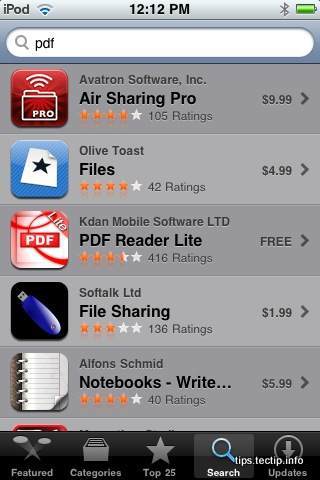
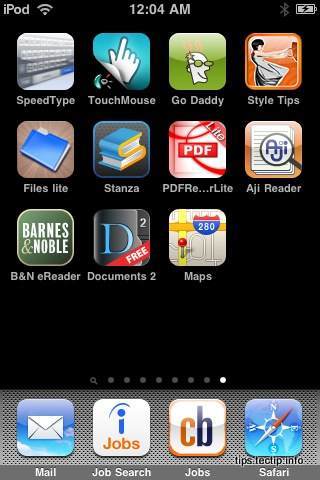
Next step is to add your PDF files to your iPod/iPhone either from your PC or from the website.
Let us check the 1st method to put the pdf files from your PC, this is the most requested solution from your readers.
Step 2: Connect your iPhone / iPod with your home Wifi network and make sure you can browse websites.
Step 3: Open the PDF Reader Lite program and tap on the left bottom corner icon.
Step 4: Select Wifi from the pop-up menu. Now the next screen will give you and unique IP address to connect your computer. See the example screen shot here.


Here 192.168.0.100 is the allocated IP address for my iPod/ iPhone by my router DHCP. and the 8080 is the unique port id dedicated for this particular application in your iPod. The first 4 set of numbers in the IP address may be different depends on your router.
Step 5: Open any browser (Safari or Firefox) from your computer and type this IP address (you may have a different IP address) in your address line on the browser.
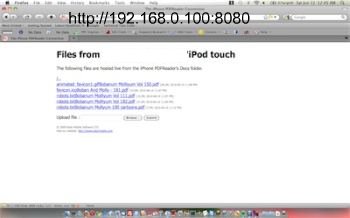
Step 6: Upload the pdf files using the upload button from the window. This files will automatically update to a unique folder in your iPod. Here is the screen shot of few examples of uploaded files in my iPod. You can create different folder to save files.
Step 7: Now select the files you want to read. Here is one sample page.
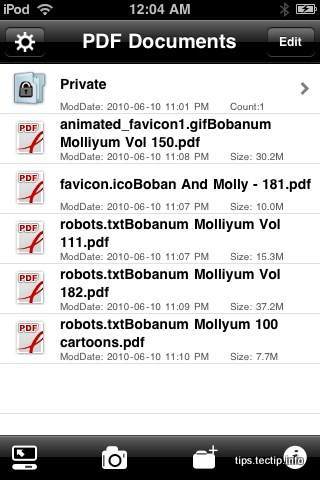
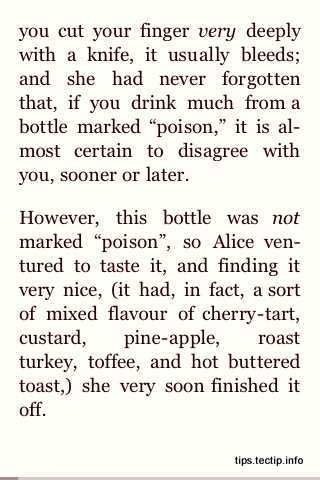
Now you set with pdf files on your iPod/ iPhone. You may find out different programs. Share here for our readers.
Note: I have seen many other applications to do the same. But this one is free and I tried up to 37.2MB file. Other free programs have maximum size limitation for the pdf file.
We describe step by step instruction to edit the PDF file pages on how to Insert, Delete, Extract or Combine PDF Pages using your MAC post.

Such a well written post.. Thnkx for sharing this post!
Usually I do not post on blogs, but I would like to say that this article really forced me to do so! Thanks, really nice article.
Thanks for nice article. Hope iPhone user can read their favorite material from their phone offline.
Thanks for a interesting blog post!
I don’t even know how I stopped up here, but I believed this post used to be great. I don’t recognize who you’re however definitely you’re going to a famous blogger in case you are not already. Cheers!
Thanks Admin for this useful post.