Keeping track of passwords can be a hassle, especially when you have multiple accounts. Fortunately, if you’re an iPhone user, there’s a quick and easy way to view your saved passwords with the help of Siri. You can do a lot of things with Siri using your voice, like making calls, setting reminders, searching the web, checking AirPod battery levels, and much more. Thanks to iOS 16, you can also tell Siri to restart your iPhone or iPad without pressing any buttons.
Besides that, you can also make use of Siri to quickly view saved passwords on the iCloud Keychain on your iPhone. With just a few simple voice commands, you can access your passwords and other login credentials without having to navigate through menus or open a separate app.
In this article, we’ll guide you through the steps required to use Siri to view your saved passwords on your iPhone, providing a hassle-free way to manage your online security.
Table of contents
Use Siri to View Password for a Specific Website on iPhone
Except for the login credentials for bank accounts, I save the passwords for many websites to iCloud Keychain. And I use the AutoFill passwords to log in to a specific website quickly. Sometimes, if I need to log in to a website on my Windows PC, I will navigate to the Passwords menu on my iPhone to note down the password and then log in to the website on my computer.
Thanks to Siri, now I just told her to show me the password for a specific website. Let’s see how to do that.
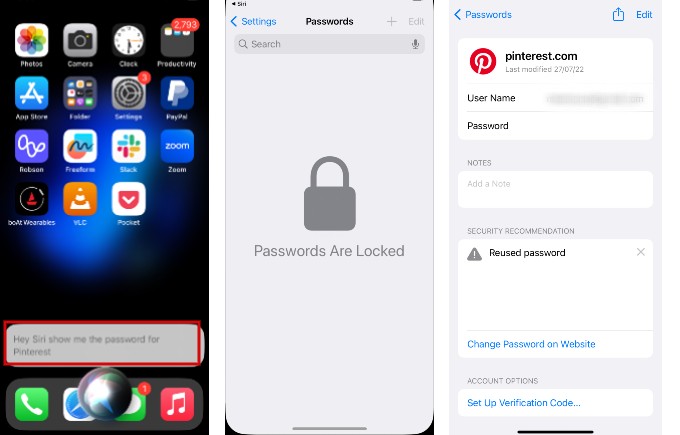
- On your iPhone, launch Siri by long pressing the Side button.
- Or you can directly say the command, “Hey Siri, show my passwords”.
- Then, Siri will take you directly to Settings->Passwords screen after authentication with your Face ID or Touch.
- If you want to view the password for a specific website, you can also ask Siri. For example, if you say, “Hey Siri, what is my Pinterest password” or “Hey Siri, show me the password for Pinterest,” it will take you to the login credentials of Pinterest.
- By default, the password will be hidden; you can reveal that by tapping on the black dots.
Is it Wise to Use Siri for Viewing Saved Passwords on iPhone?
If you are sharing your device with your kids, you might think your kids can access the login credentials of any website using Siri without your consent. No worries. After you say the command, the passwords page will be shown only after authentication with Face ID or Touch ID. Since your kids cannot mimic your face or fingerprints, they cannot view the saved passwords using Siri.
Using Siri to view your saved passwords on your iPhone is a quick and convenient way to manage your online security. With the help of a few voice commands, you can easily access your login credentials without having to navigate through menus or open a separate app. By taking advantage of this feature, you can save time and effort while ensuring that your personal data is secure.
This Siri command will be useful whenever you want to access the saved password for a specific website quickly. Like when you are driving or doing some work with your hands, and you cannot navigate on your phone.
Thank you so much for this great information. I just found your site today and will be checking it regularly from now on.