Amazfit Bip watches can show you the necessary information, including time, heart rate, and other statuses. However, more than the local time is needed when you live in one time zone and your work time is based on another. You need to have a world clock with two time zones. You do not need to buy an expensive dual timezone dial watch if you have an Amazfit Bip. It is easy to get the world clock and add multiple time zones in Amazfit Bip.
We will take you through the steps to get the world clock and multiple time zones in Amazfit Bip.
Add Multiple Timezones in Amazfit Bip World Clock
Amazfit Bip has an inbuilt world clock app. It is there in the watch, but we tend to ignore it. However, if you are looking to get multiple timezones time on your Amazfit Bip, it is quite simple. You only need to connect your watch to the smartphone and get the Amazfit app.
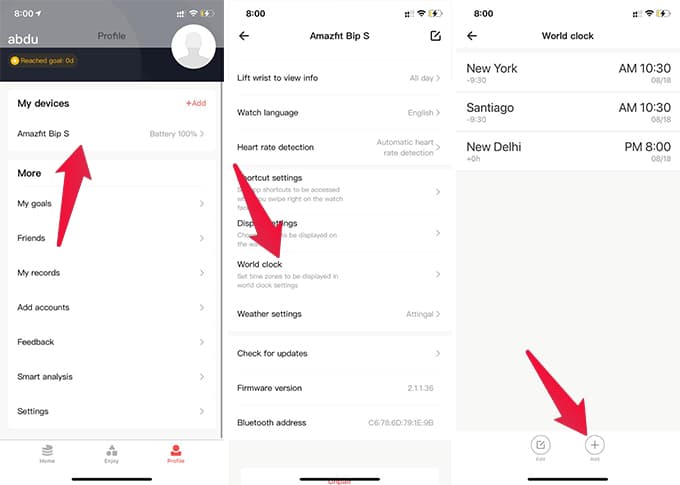
- Open Amazfit or Mi Fit app on your iPhone or Android device.
- Pair Amazfit Bip with your smartphone.
- Go to Profile from the app.
- Tap Amazfit Bip on top.
- Scroll down and tap World Clock.
- From the next screen, you can add the timezone of your wish.
- You can tap the “+” button at the bottom to add new time zones.
There is no limit to adding time zones to the Amazfit Bip world clock. You can add as many time zones as you want. After adding, you can check the time of each zones using the Amazfit Bip.
How to Check World Clock in Amazfit Bip
They will not appear on your Amazfit Bip home screen or watch face if you add multiple time zones. Amazfit Bip has a dedicated World Clock app for it. You can find out how to check the world clock and times of multiple time zones in Amazfit Bip.
- Click the crown button on Amazfit Bip.
- From the menu window, scroll down until you see “World Clock.”
- Tap on World Clock.
- Scroll down to see the time zones you added to the World Clock app.
The world clock app on your Bip can show the date and time difference relative to your time for each timezone. If you want to edit or remove a timezone, you must go to the Amazfit app on your smartphone.
Get Multiple Timezones on Amazfit Bip Watchface
Amazfit’s World Clock app can show you all the time zones and world clocks at a brisk. However, these won’t appear on your watch face. Amazfit does not have the option to add another timezone to your watch face.
In such cases, you can get third-party watch faces for Amazfit Bip that can show you dual time zones. There are many watch faces available with dual timezones for Amazfit Bip. Here is a couple of them.
- iWatch Analog Digital Two Timezone Watchface – Download
- Seiko Dual Timezone Watchface – Download
- Seiko James Bond Watchface – Download
After getting the watch faces, you can install them to your Amazfit Bip. Here is how to install a third-party watch face on Amazfit Bip.
- Download the Watchface with multiple time zones on your smartphone.
- Install and open the Amaztools app.
- Pair your Amazfit Bip with the smartphone.
- Go to More from the app.
- Tap Install Custom File.
- Choose your watch face file.
- Once installed, the watch face will be applied to your Amazfit Bip.
After installing the custom watch face with multiple timezones, you can get the two timezones on your watch face. However, the second timezone is not the same as the watch settings. In case you want to change the time zones, you need to check with the developer.
Wrapping up, these are the best methods you can use to get the world clock on Amazfit Bip. It is easy to add multiple timezones on the Amazfit Bip smartwatch straight off.