HomePod mini smart speaker lets you get the Siri with full-on power while allowing you to switch seamlessly between devices. You can switch between iPhone and HomePod mini speaker while playing music. However, your iPhone will prompt a notification to switch audio to HomePod when you place iPhone near speaker during a call or media playback. If this annoys you, we have a solution.
In this article, we discuss how to block annoying audio switch notifications while putting iPhone proximity to HomePod mini speaker.
Fix HomePod mini Proximity Notification on iPhone
When you put iPhone near HomePod mini, you will get a notification with haptic feedback. It asks you to switch audio to the HomePod speaker. This can be annoying when you do not want it. See how to disable it.
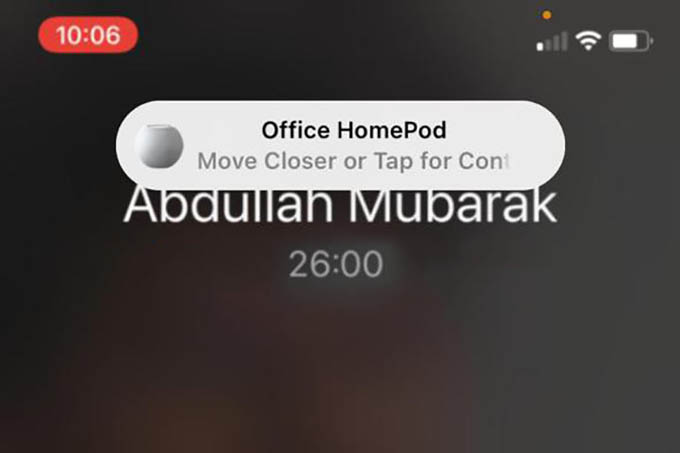
- Open Settings on your iPhone.
- Go to General > AirPlay & Handoff.
- Toggle off the option “Transfer to HomePod.”
Related: How to Reset / Restart / Update Apple HomePod or HomePod Mini
There you go. You will not get such annoying notifications every time.
You can put your iPhone near the HomePod mini and test it. It will not ask you to transfer calls or music to HomePod mini. But the catch is you will not be able to transfer music playback to HomePod mini in a quick way after disabling the Transfer to HomePod feature.