This article describing how to clear RUN history of a particular computer. This is required in trouble shooting purpose in a situation where you run a series of commands and you don’t pop up those commands to the end user. This aspect of clearance is very important especially when you run commands like REGEDIT and MSCONFIG.
The solution is a registry change and backup your registry before proceeding. once you have registry backup, please follow the steps here.
Open the registry >; Start >; Run >; regedit
Navigate to the following registry key:
HKEY_CURRENT_USER >; Software >; Microsoft >; Windows >; CurrentVersion >; Explorer >; RunMRU
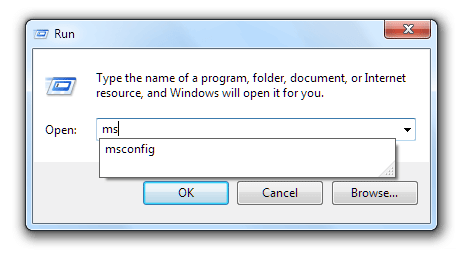 Highlight the entry you want to remove from the run history. Click OK. Close the registry.
Highlight the entry you want to remove from the run history. Click OK. Close the registry.
How to set Clear Run Command Automatically?
If you want your Run history to be automatically deleted every time you start your computer, then go to the following location in the Registry Editor:
HKEY_CURRENT_USER >; Software >; Microsoft >; Windows >; CurrentVersion >; Policies >; Explorer.
There on the right-hand side panel look for ClearRecentDocsOnExit, double click on it and type in its value as 1 and make sure Hexadecimal is selected.
Click on OK and close the Registry Editor. This step will help you not to store any RUN history.
