We used to keep Facebook and Messenger app on our Android phone most of the time. Unfortunately, these apps are using an extensive amount of data and battery power while running even in the background.
There are recent articles stating that Facebook is eating all your data while auto-playing video and displaying HD Images on your Timeline. Limiting the usage of data consumed by Facebook is always been the issue right from the start, especially for those who depend upon mobile data plans. Both Facebook application and Messenger consumes the majority of data from your data plan so that sometimes you may fall short of data at the end of the month.
We can’t avoid Facebook and Messenger apps from our daily life. However, we do have a couple of solutions to avoid excessive use of Facebook and messenger data usage without compromising much of the features.
How to see Facebook Data Usage?
Before we start to control the data, let us see how much data Facebook is using from your limited data plan. Smartphones come with a feature to monitor the data usage of Apps where data consumed by Mobile Data as well as Wi-Fi Network is visible. App data usage feature in Android displays the amount of data consumed so that users can verify the amount of data consumed per month by Mobile Data as well as Wi-Fi Network.
On your Android phone, you can assess the data consumed by the Facebook app. Please open Android Settings > Data Usage > App Usage >App > App Info > See the App data usage on this screen.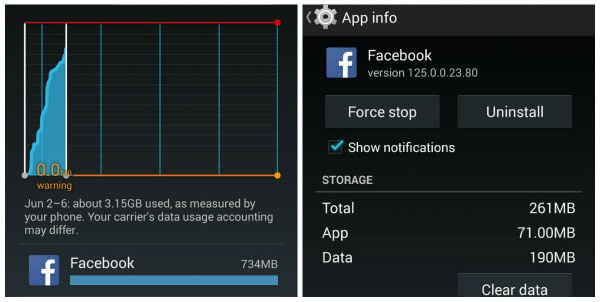
From the screenshot, you can see the Facebook and Messenger app used a major portion of your monthly data. This is a serious issue for people who log in to Facebook on their phone using their monthly data plan.
How to Control Data Usage on Facebook?.
There are multiple solutions to limit this Facebook data usage on the Android phone. Facebook is consuming major data for the features like auto video playing, photo display, background updates, etc. Let us see how to tackle these features to save the data consumption on Android phone.
Turn Data Saver On
Facebook itself provides a feature to save data while using Facebook App. Once you Turn on Data Saver on Facebook, then Facebook App will automatically reduce image size and stop videos from playing automatically that help to use less data. Instead of using this one-touch features, you can individually control each feature as per below to get more control on your side over data. Open Facebook App Settings > Scroll Down to reach HELP & SETTINGS > Data Saver > Data Saver On.
Limit the Photo Display
Anyone logging into Facebook will be welcomed by a large number of photos. These photos consume the majority of the data. But do you have to see all these photos? If not, Facebook allows you to prioritize a number of photos to be displayed when you log in to Facebook. To prioritize the photo display, open Facebook Account Settings > General > Default Mobile Site in your Facebook Account > See two options:
Regular which provides More photos but loads slower and Basic which provides a lesser number of photos and loads faster. If data saving is the priority, set the default mobile site to Basic. Set the mobile site to Basic and Facebook provides a facility to set Data Usage where the data to be downloaded speed is prioritized as Less (loads faster), Normal and More (loads slower).
This can be set by opening Settings& Privacy > General > Data Usage > Less/Normal/More. In Less mode, No photos will be shown, all Photos will display in low quality in Normal Mode, and in More Mode, the photos will display in Original/High Quality.
Install Facebook Lite
The Facebook app uses huge amount data and for those who are using the data plan need a minimum of 3G plan. In addition to this, Facebook drains battery life by a considerable amount. Fortunately, the Facebook provides a solution to overcome these issues by releasing an app lite version of the Facebook app called Facebook Lite. Facebook Lite version comes with a size less than 1MB even allows 2G users to use Facebook by saving a huge amount of data and battery life compared to the Full Version of the Facebook app.
Related: Best Android Lightweight Apps Good for Low Speed Data & Memory Phones
Stop Auto Playing
facebook introduced Vidoe Autoplaying to start media playing while you scroll on the screen automatically. This is very annoying if you are the one don’t like to see all videos playing while you open the Facebook app for news update or business need. Since this Video Auto Playing needs to use data to buffer the video files while you scrolling, consuming data on your phone. To save your data, we recommend to turn off video auto-playing on Facebook App. Please open Facebook App Settings > Autoplay > Never Auto Play Videos. Alternatively, you can set Autoplay only on WiFi, go to Facebook App Settings > Autoplay > On Wi-Fi Connections Only.
Related: How to Turn Off Facebook Video Autoplay on Android & iPhone
Disable Upload Photos in HD
As long as you don’t need to use the Facebook account as your Photo Backup, there is no need to store photos in HD Quality.
Use Wi-Fi Over Mobile Data
Apart from just chatting using Facebook Messenger, adding friends, providing likes, comments and uploading photos, Facebook allows users with a variety of features. GIFs Playing, Auto-Playing Feature for Videos on Facebook. When you consider Messenger App, even audio messages sent through Messenger consumes a huge amount of mobile data.
Switch from Mobile data plan to Wi-Fi usage is a viable solution for this issue. Videos can be set to play only with Wi-Fi Network. To prevent videos from being downloaded while using Mobile Data, open Settings > Application Manager > App Info > Data Usage > View App Settings and set download for videos when connected to a Wi-Fi.
Use Data Manager App Like Onavo Protect for Android
With free, fast and secure VPN, Onavo Protect manages mobile data usage and limits apps that use a lot of data. Onavo detects apps which use a large amount of data and notify the user. With this information, multiple actions can be taken such as using the app only under a Wi-Fi Network, block background data for the app or even set alerts so that the user gets notified when app crosses a certain amount of data.
With the help of Onavo, you can limit the amount of data used by Facebook from the mobile network. Onavo makes it possible to enter the data plan so that you can get most out of it. Some apps consume mobile data even when they are closed. Onavo monitors the foreground and background data and prevents closed apps from using your mobile data. By downloading Onavo from Play Store it is possible to use Facebook without worrying about the data usage. There is another data manager that keeps your data consumption in real-time is from Play Store called My Data Manager.
Disable Background Data
Background data feature in Android device helps the users to get the notifications instantly by regularly refreshing the mobile apps. If the background data is not restricted, it consumes a chunk of the data plan and battery juice. Restricting background data may stop instant notifications which won’t be much of an issue as the apps get updated as soon as they are opened.
To restrict background open Settings > Data Usage > Restrict Background Data by tapping the top Right Corner. Clicking OK restricts the background data for the apps unless the device is connected to Wi-Fi. When background data for Facebook is turned on, data will be consumed from the mobile network. Facebook app and Messenger updates themselves, sends instant notifications and drains much of mobile data when background data is not restricted.
Link Instagram with Facebook to Upload Media Files
Instagram, other social media account to upload photos and videos provides a number of filters so that for the same photo a variety of effects can be applied before upload. Instagram’s compression technique allows users to upload photos and videos without consuming much of the data. Also, multiple social media accounts can be linked to Instagram so that all those image and video can be shared with all the social media accounts. Instagram also provides Instagram Direct, the Messaging app for Instagram. Importing the contacts from Facebook to Instagram allows users to uninstall Messenger if needed, and use Instagram Direct for a chat.
In addition to this, Instagram provides a chance to invite all the friends in Facebook to Instagram so that those people concerned much about the data consumption can share their photos and videos to Facebook through Instagram at a compressed rate or even upload them directly to Instagram and tag those people so that it will be visible for all those friends on Facebook who are on Instagram too. By uploading images and videos to Instagram and sharing to Facebook helps to reduce data consumption of Facebook.
To link Instagram with Facebook using an Android, open Profile Option at the bottom right corner of Instagram. Now open the Options at the top right. In the Options, there is a setting where users can link their Facebook account to Instagram. From Instagram Account >Profile Settings > Options > Settings > Linked Accounts > Facebook
Moreover, Instagram allows users to invite Facebook friends to Instagram account. to enable this open Instagram Account > Profile Settings > Options > Invite Friends > Invite Facebook Friends.
On a brighter side, Social Media Channels are one’s best option to get connected to their dear ones in a distant place or in other continents. IT firms use Facebook to share their openings with the public. The world’s best online course provider, Coursera, even depend upon the Facebook platform.
Control Facebook Data Usage & Battery Consumption
However, some studies reveal that usage of Facebook for hours can bring people to the state of depression. So if someone is able to limit their Facebook usage to less than 1 hour a day and doesn’t have the habit of uploading images very often, mobile data may be enough. But otherwise, and those whose work demands social media application the most, try the above tweaks to Control Facebook Data Usage & Battery Consumption on your Android Phone.