The Low Power Mode will pop up by default when your iPhone’s battery goes down to 20% or 10%. However, if your iPhone is old or your battery health is poor, it may drain quickly, even from 20% to 0%. To prevent this, you can customize the low power mode to activate at a different battery level using automation and shortcuts. In this article, let’s see how to configure the battery level for the low-power mode.
How to Configure Low Power Mode Using Automation
Let’s imagine that you will travel to a remote area where you won’t be able to charge your device. Suppose your device’s battery level drops quickly from 20% to 0%. In such situations, you can automate your iOS settings to activate the low power mode when your battery level reaches a specific percentage, for example, 35%, 40%, or any other level you prefer. Let’s see how to do that.
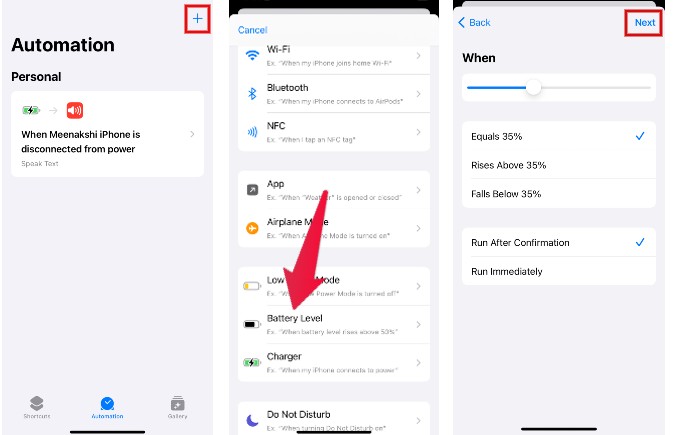
- Launch Shortcuts app on your iPhone and tap Automation at the bottom.
- Tap + icon at the top right.
- Under Personal Automation, scroll down and tap Battery Level.
- In the new screen, adjust the slider to the battery level you want. (e.g. 35%). Tap Run After Confirmation or Run Immediately to run the automation and tap Next.
- In the search box, type “low” and tap Set Low Power Mode in the results.
- Set the action to Turn On Low Power Mode and tap Done.
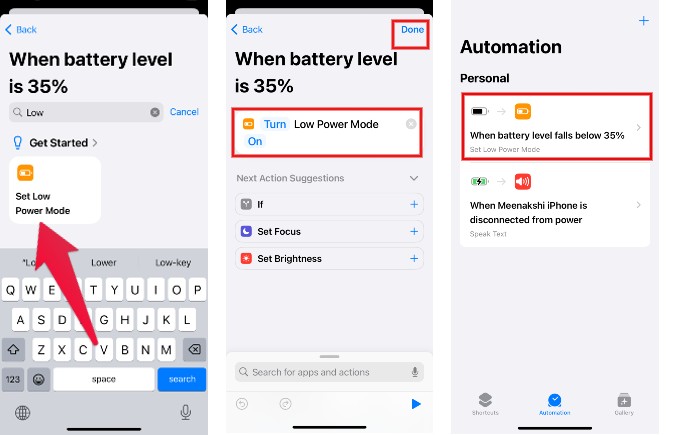
That’s it. Whenever the battery level of your device reaches the percentage you have set, low power mode will be enabled.
We hope the above automation will help users save battery for long hours when they don’t have access to a charger or cannot charge their device.
The ability to use the shortcuts and customize iPhone Low Power Mode at any battery percentage provides users with a tailored and efficient way to manage their device’s energy consumption. By personalizing these settings, users can preserve battery life and ensure optimal performance based on their preferences and needs. This empowering feature underscores Apple’s commitment to user-centric design, offering a seamless and flexible solution for maximizing the battery life of your iPhone.
