Vibrations along with the ringtones generally help us to recognize the calls and notifications while standing beside something too noisy. However, we might not love the idea of vibration on the iPhone always. Also, phone vibrations can cause discomfort to those with certain syndromes.
Here we will show you how you can disable or turn off all iPhone vibrations and haptic feedback for all types of alerts and notifications.
Disable All iPhone Notifications
When you turn your iPhone into silent mode, all alerts will be notified through vibrations by default. Turning off sound alerts will not help you with removing vibrations. To disable all vibrations,
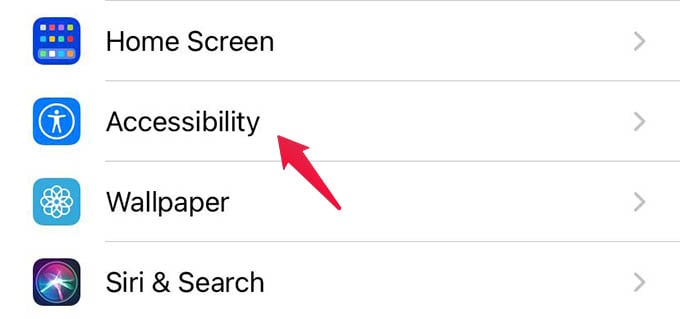
- Open Settings on your iPhone.
- Navigate to Accessibility settings.
- Go to Touch.
- Scroll down and toggle off Vibration.
This will disable all vibrations and haptic feedback. Your iPhone will not vibrate when you unlock the device. When you turn off vibrations on iPhone, the following vibration and haptic feedback will be disabled until you turn it back on,
- Calls and notifications vibrations
- Touch haptic feedback
- In-app, in-game haptic feedbacks
- iPhone unlock haptic feedback
- 3D touch/haptic touch feedbacks
- etc.
Related: How to Turn Off Apple Watch Turn by Turn Vibration While Driving
Your iPhone will no longer produce any vibration along with any notifications. Hope now you found the way to disable all types of vibrations on the iPhone.