Apple has regularly added new features and improvements to its OS and also the built-in Weather App. With iOS 16, you can configure the Weather app to alert you about severe weather conditions like tornados, hurricanes, flash floods, storms, snow or even more.
You may get hit by severe weather any day, and it is better to have some sort of weather notification on your iPhone or Apple Devices to alert you in advance.
Turn On Severe Weather Alerts for Your Location
Though we cannot control mother nature, it is always good to know when the weather will be bad to avoid traveling. It will be handy to turn on the severe weather alerts for your location, especially during winter or hurricane (exclusively for Florida residents:)) season.
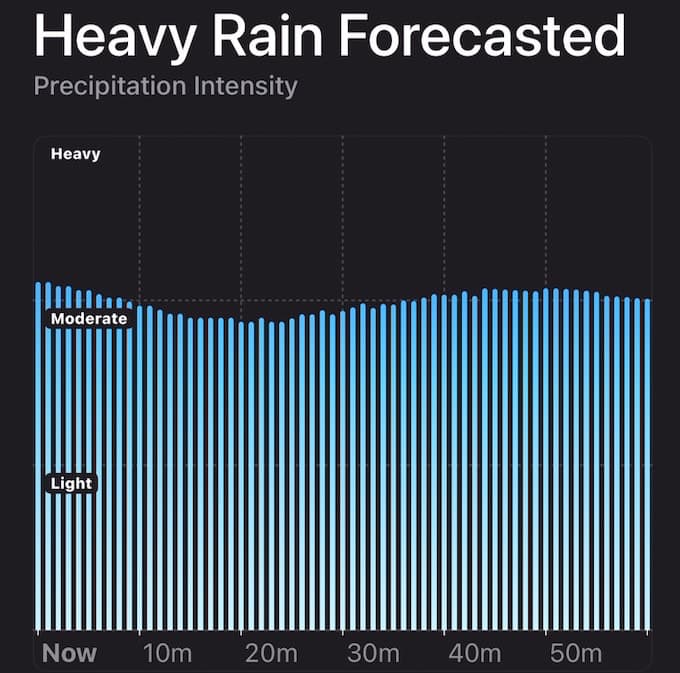
Enable Location Services for Weather App
To get notified about severe weather conditions, first, you need to allow the Weather app to access your location.
- Go to Settings->Privacy & Security->
- Select Location Services.
- In the Location Services screen, scroll down and tap Weather.
- Next, set the value of ALLOW LOCATION ACCESS to Always.
- In the Location Services screen, scroll down and tap Weather.
- Next, set the value of ALLOW LOCATION ACCESS to Always.
- Plus, make sure the field Precise Location is turned on or green.
This is to make sure that your device gets the alerts and notifications based on your location with precision. It is important to provide a precise location for the iPhone to get your weather information with high accuracy.
Enable Severe Weather Alerts on iPhone
You have enabled the precise location for the iPhone Weather app. Now, let’s see how to turn the severe weather alerts on your iPhone.
- Launch the Weather app.
- Tap the Bullet icon at the bottom right of the screen.
- Next, on the new screen, tap the three-dot menu icon on the top right.
- Tap Notifications from the list of options.
- On the notifications screen, under the section CURRENT LOCATION, toggle the field Severe Weather to on.
- Enable the field Next-Hour Precipitation, to get notifications about precipitation.
- Finally, tap Done on the top right to save the changes.
That’s it. From now on, whenever a severe weather condition like a tornado, storm, or flash flood is about to start or stop at your location, your iPhone will immediately alert you about that.
How to Turn On Weather Alerts for Other Locations
Let’s say you want to get notifications about your other frequent locations. For example, if your aged parents are living in another state or city, then you can turn on weather alerts for that location as well.
Open Weather app on your device and navigate to the Notifications screen as explained in the previous section. Here, look for the section YOUR LOCATIONS and tap the other location name.
Then, in the new screen, toggle the field Severe Weather to on and tap Done on the top right.
Good enough to get the location of the weather on both your location and the locations you need for your family or relatives.
Yes. If you have enabled severe weather alerts on your iPhone, you will get notifications about severe weather events like a tornado while it is about to start or stop in your location.
If you are not receiving weather-related notifications on your iPhone, either you have not enabled alerts or you are in a location where alerts are not available.