Live Wallpapers have become really popular since smartphones. However, they make the most sense on a PC where you don’t have to worry about their impact on the battery life. If you have a Windows PC, there are plenty of options. But, if you want a live wallpaper on Ubuntu Linux, there’s now a convenient app for you.
If you Google ‘Ubuntu live wallpaper’, you may find a lot of options as well. So we’re not saying that Ubuntu has less options compared to Windows. However, a lot of those options involve scripting, or too many steps for the non-tech savvy among us. That is where the app we will use today is different.
Komorebi is an app for animated live wallpaper on Linux, and it of course works on Ubuntu. Many times, live wallpaper solutions on Linux are desktop environment specific. For example, there are some GNOME extensions, some KDE live wallpaper add-ons or applets that only work if you’re using the GNOME or KDE desktop environments. Komorebi, however, works across every desktop environment.
Install Komorebi Live Wallpaper App on Ubuntu Linux
There are actually quite a lot of things online with the name Komorebi. In fact, there are multiple projects with the same name on GitHub. So, for your convenience, here’s a link to the official GitHub page for Komorebi Live Wallpaper app for Ubuntu Linux.
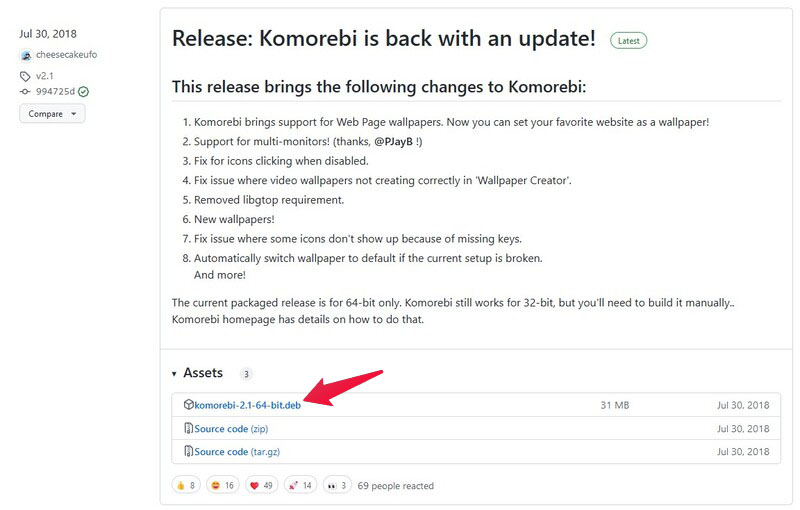
- Download the DEB package from the Komorebi GitHub releases page. Currently, the latest version is komorebi-2.1-64-bit.deb.
- Just double-click on the downloaded DEB package, or right-click, then select Open with and select Ubuntu Software.
- Either way, the DEB package will load up in Ubuntu Software with an Install button.
- Click on the Install button.
- Enter your password when prompted.
If you like using the Terminal, you can also open a terminal in the location of the downloaded package and use the following command to install it.
sudo dpkg -i komorebi-2.1-64-bit.debOf course, you will have to type the actual name of the file instead of komorebi-2.1-64-bit.deb if your downloaded file has a different name.
Use Komorebi to Apply Live Wallpapers
Once it’s installed, you can launch Komorebi from your app launcher. As soon as you do, you will notice your wallpaper will change. You will have live wallpaper on Ubuntu. Komorebi, unfortunately, does not only change your wallpaper but replaces your desktop. So, you can’t see any desktop icons you may have placed as long as the app is running. You can enable them again, though.
If you right-click anywhere on your new wallpaper, you will see the option to Change Wallpaper or configure Desktop Preferences.
Under the Preferences tab, you will find the option to Show Desktop Icons which is currently a feature under Beta testing.
As already mentioned, there are plenty of other live wallpaper solutions on Ubuntu. Komorebi, though is one of the very few apps that make it easy to apply Live Wallpapers with a simple GUI. Other solutions often involve modifying the GNOME shell in some way or using XML scripts.