When you have a dual monitor set up on your PC or just connected your laptop to a second monitor, you might not want to see the taskbar everywhere. There will be one main display where you want the taskbar. In such cases, you can hide the taskbar from your second monitor, if you are on Windows 11.
Let’s see how you can hide the taskbar from the secondary display in Windows 11.
Hide Taskbar from Second Monitor in Windows 11
When you want a full-screen experience on your second monitor, there is no need to show the taskbar there. Since you can see the taskbar from the main monitor and control apps from there, we will see how we can hide the taskbar from the second monitor in Windows 11.
By default, the taskbar will be visible on both your monitors as shown below.
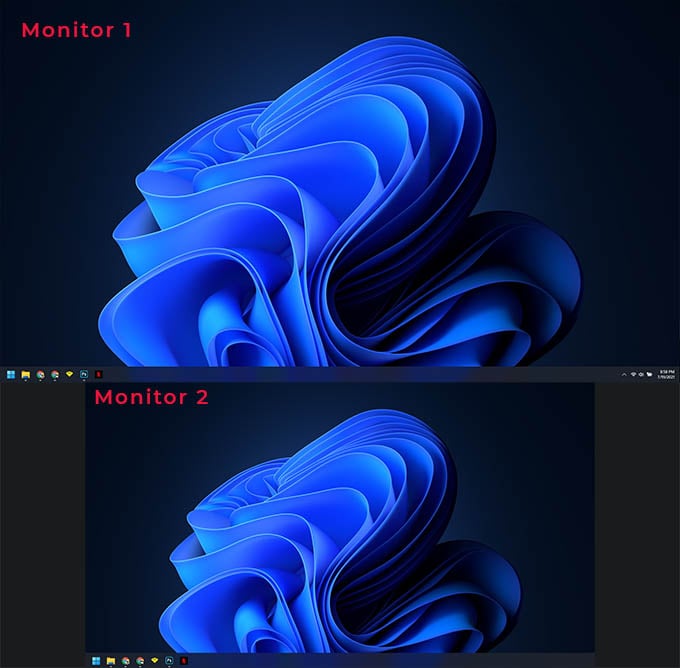
To change it, first, right-click on the taskbar on any monitor and select “Taskbar Settings.”
From the Windows 11 Settings window, click to expand the option “Taskbar behaviors” at the bottom.
Once the settings are shown, uncheck the option “Show my taskbar on all displays.” The setting will be set to enabled by default. You can uncheck this to hide the taskbar from the second monitor in Windows 11.
Once you uncheck the above option, you will see the taskbar only in your primary monitor. See the picture below.
However, this will depend on which monitor you set as your secondary display. If you set your second monitor as your primary monitor, the taskbar will only be shown in the same.
Related: Move Windows 11 Taskbar Icons to Left or Center
FAQ: Hide Taskbar from Second Monitor in Windows 11
You can set your Windows PC to show the taskbar on only one monitor by hiding the taskbar from all other monitors. Once set, the taskbar will be visible only on your primary monitor. After all, you can still change your primary monitor and switch the taskbar between monitors.
If you want to make your Windows taskbar invisible, you should set the taskbar to auto-hide always from the Windows 10/11 Settings.
If you can still see your Windows taskbar in full screen and not hiding from the main screen, go through our troubleshooting guide to fix the taskbar not working and other issues.
Although the Windows taskbar is a useful toolbar to navigate between apps, it may be annoying when you use a second monitor to see things in full-screen. We hope this guide helped you anyway to get rid of the taskbar from the second monitor on your Windows 11 computer.
Thank you for not over complicating this.