Ever since Google introduced the YouTube Music app as their official music streaming platform, we have been hearing about the shutting down of Google Play Music. If you are still using the Google Play Music to stream songs and podcasts on your smartphone, here is good and bad news. Google is shutting down the Google Play Music services shortly, however, it gives you an option to migrate all your playlists, uploads, and libraries from the Google Play Music to YouTube Music without taking much effort.
Check out our complete guide to transfer Google Play Music to YouTube from Android, iOS, or even web platforms.
Content
- Is Google Play Music Shutting Down?
- YouTube Music vs Google Play Music
- Import Google Play Music to YouTube Music on iOS and Android
- Transfer Google Play Music to YouTube Music From Browser
- Where Can I Get My Podcasts?
- Cannot Transfer Google Play Music to YouTube Music? Try Soundiiz
Is Google Play Music Shutting Down?
Google has been planning to shut down the Google Play Music platform in order to popularize the YouTube Music as a rival against Apple Music and Spotify. In order to bring all its service users under one roof, Google seems to have plans to take down Google Play Music. According to Google, there is no plat if taking down either of the platforms as of now. They will keep delivering the service for Google Play Music at least throughout this year.
However, as a part of getting ready for Google Music shutting down, Google has already started a complete migration of Google Play Music to YouTube Music in a single click. All your saved playlists, library, saved songs, and radio will be migrated to the YouTube Music.
In case you are already having an active Googe Play Music subscription, it will be converted into an equivalent YouTube Music Premium plan, therefore, you will not have any loss essentially. This does not seem to be a forceful move from Google, in case you still want to stick with the Google Play Music. However, you might lose all your personal tracks and playlists when they take down the platform later this year.
YouTube Music vs Google Play Music
The Google Play Music is a complete music-streaming and podcast airing platform, similar to Apple Music or Spotify. The Google Play Music, apart from being an authentic music streaming platform, it allows users to upload numerous songs into the cloud platform and listen from wherever they wanted.
However, YouTube later introduced YouTube Music, which in reality makes use of the sing availability on the video streaming platform. YouTube Music was made especially for those who play music on the YouTube platform to get amazing song suggestions, without actually watching those videos. In fact, YouTube Music also allows you to watch song videos right from the platform itself.
The Google Play Store was popular for the availability of podcasts from various sources. One of the first things that Google did while moving to YouTube Music was separating the podcasts section from the music streaming app. Therefore, YouTube Music is a complete music streaming platform. You can discover new songs and radio, as you do with the Google Play Music app.
Google promises to keep the customized experience based on the listening history, likes, and dislikes of the user on the Google Play Music platform. Therefore, you do not have to worry about losing the personalized experience while migrating to the YouTube Music app from Google Play Music.
Import Google Play Music to YouTube Music on iOS & Android
The YouTube Music app for both iOS ad Android platforms is pretty the same. Therefore, it takes the same step to import all the playlist from your Google Play Music to YouTube Music which uses the same Google account. It is easy to transfer Google lay Music to the YouTube Music library with just a tap using the newly rolling out feature. Here is how to import the Google Play Music library to YouTube Music Library.
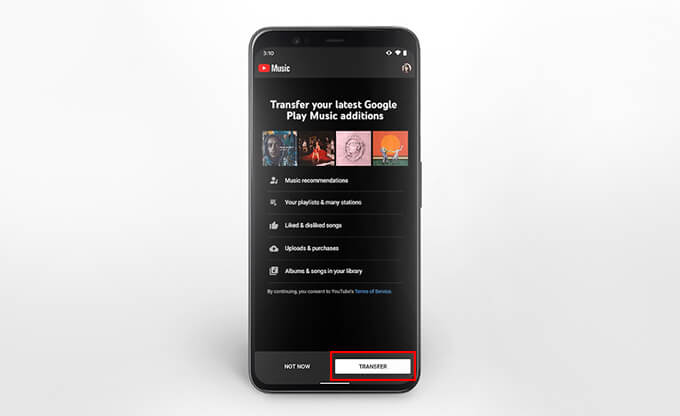
- Get the YouTube Music app on your Android or iOS device.
- Open the app and wait to see the banner that sows shows a transfer button.
- Tap “Transfer” to start migrating all your Google Play Music library into YouTube Music.
- Once the transfer is done, you can get all your song and playlists. For that, go to the “Libray” tab on the YouTube Music app.
Google is currently rolling out the transfer feature for YoTube Music users selectively. Therefore, if you do not see a transfer button on your YouTube Music app, it probably means the feature has not yet rolled out to your account yet.
Also read: How To Cancel App Store Subscription on iOS, Mac or Windows?
Transfer Google Play Music to YouTube Music From Browser
Transferring your Google Play Music account to the YouTube Music from your smartphone requires you to install the app and wait to get the feature rolled out. Also, you will not know when it is going to roll out for you. You can also easily transfer your music from Google Play Music to YouTube Music from the web browser on your PC or Mac as well. Here is how to transfer Google Play Music library to YouTube Music from the web browser.
- Go to YouTube Music and sign in using your Google account.
- Visit music.youtube.com/transfer from the browser.
- Click on the “Transfer” button on the screen to start transferring all your music from Play Music to YT Music.
You can also check for the option to transfer the music from the YouTube Music settings window. For that, you can just go to Settings > Transfer from Google Play Music on YouTube Music web.
Where Can I Get My Podcasts from Google Play Music?
One of the key differences that you will feel is the absence of the podcasts on YouTube Music. However, Google already has moved all its podcasts to the Google Podcasts platform. You can use it for free on your smartphone. The Podcasts app from Google can help you listen to any type of Podcasts from the web, and it has even more collection of podcasts as compared to Google Play Music.
In case you are curious about the Google Podcasts, go through our detailed guide to use Google Podcasts on Android.
Cannot Transfer Google Play Music to YouTube Music? Try Soundiiz
Google is rolling out the transfer of Google Play Music library to users very slowly. Therefore, it is like for your account to get the feature in a week or so. Are you impatient or facing any technical issue transferring your Google Play Music to YouTube Music? Have a try on the third-party tools. There are even many tools that allow you to transfer music library between any streaming platform including Google Play Music, YouTube Music, Spotify, Apple Music, and more.
Soundiiz is one of the best third-party music transferring platforms you can use. Here is how to import Google Play Music to YouTube Music using Soundiiz.
- Go to soundiiz.com from your web browser.
- Sign in using your email ID.
- From the dashboard, click on the Google Play Music icon on the left pane.
- Click “Connect” and link it with your Google account.
- Now click on YouTube Music icon and grant access to your Google account as well.
- After connecting both Google Play Music and YouTube Music, you can find all your playlists from both the platforms.
- Select all your playlist from Google Play Music.
- Click on the “Convert” button on top.
- Click “Save Configuration” from the popup window.
- Confirm the tracks and choose YouTube Music as the transfer destination.
The free account on Soundiiz has some limitations to transfer your playlists between platforms. However, this can help you when you need an instant solution to transfer libraries between music streaming platforms. Using the tool, you can even transfer our Google Play Music library to Spotify or Apple Music.
What about Android Auto since that uses Google Play?!
All your Google Play Music contents will be transferred to your YouTube Music Library. Therefore, you can access them from YouTube Music App on Android Auto. On your car display, go to App launcher > YouTube Music to find your imported songs and playlists.
Transfer your tracks and playlists between Spotify, Apple Music, YouTube Music, Amazon Music and 50+ music services for free with Musconv.