You can set a favorite picture from your camera roll as your iPhone wallpaper. But you might want a slideshow of your pet dog’s cute pictures on the lock screen and home screen of your iPhone. Until now, it was not possible to make a slideshow wallpaper on iPhone, but not anymore. You can now select multiple favorite photos from your iPhone and set them as slideshow wallpaper for both the lock screen and home screen.
Let’s get started.
Make Slideshow Wallpaper on iPhone
The slideshow wallpaper on iPhone has been introduced in iOS 16 means you can start putting slideshow images as wallpaper starting from the next big update. My pet means the world to me, and I know how you feel about yours too. That said, below is how you can make a slideshow wallpaper with pictures of your dog for your iPhone lock screen and home screen. The same works for any pictures, be it your loved ones, family, or even pictures of the cars for your dream garage. Let’s begin;
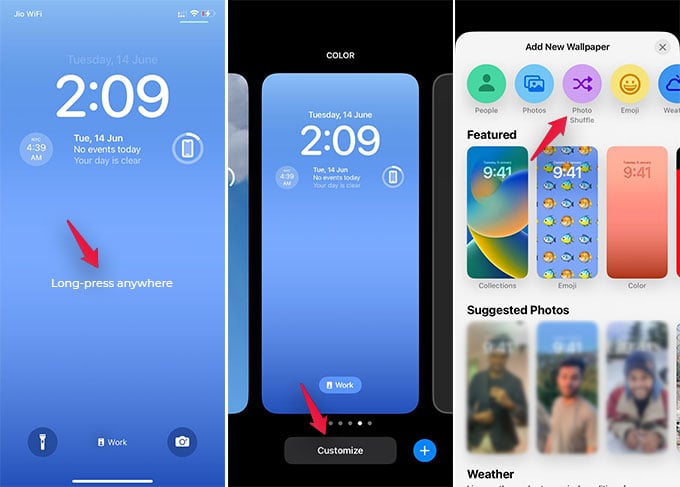
- On your iPhone, go to the lock screen or swipe down the notification center from the top edge.
- Long-press an empty area on the lock screen until you the customize window, and then tap the “+” button at the bottom.
- Choose “Photo Shuffle” from the next screen.
- Select all photos you want to include in the slideshow, then tap Add.
- You will now see the lock screen with one of the images you selected.
- Tap “Done” to set the slideshow as iPhone wallpaper for both the lock screen and home screen.
Before saving, if you want to change the default picture, simply tap the picture and see it switches to next.
Once you set a slideshow wallpaper on your iPhone, the same will be applied to the lock screen as well as the home screen. You cannot set different slideshows for them as the same slideshow appears on both.
Related: How to View Saved WiFi Passwords on iPhone
Change Slideshow Frequency for Wallpaper on iPhone
You can choose as many pictures as you want for the slideshow wallpaper on your iPhone. By default, the wallpaper will change automatically every day, and you will see one picture as the wallpaper for a whole day. If you want to speed up automatically changing wallpaper on the lock screen slideshow, there is an option to shoot up the frequency.
To change the frequency of automatically changing images on slideshow wallpaper, follow the below steps;
- Go to the Notification Center on your iPhone and long-press anywhere to customize the wallpaper.
- With your slideshow wallpapers selected, tap the “Customize” button at the bottom to see the options.
- Tap the three-dots button at the bottom-right edge of the screen and select “Shuffle Frequency.”
- You can choose any options from the menu, including Daily, Hourly, On Wake, and On Tap.
- Tap “Done” to save the slideshow wallpapers with the new automatic changing time.
The “Daily” option will show you one wallpaper each day from the slideshow. The “Hourly” changes the wallpaper every hour. With On Wake or On Tap selected, you can change the wallpapers manually.
Related: How to Get Custom Charging Animation on iPhone Like on Android
Customize Wallpaper Effects for Lock Screen Slideshow
Before setting your favorite pictures as a slideshow wallpaper, you can edit the pictures from the Photos app or using third-party iPhone photo editors. If you don’t want to spend time editing those, here is a quick way to apply effect on your slideshow wallpapers.
From the notification center on your iPhone, long-press the wallpaper and tap Customize.
Select the picture you want to add some effects to and swipe from right to left.
You will see the Black & White effect (monochrome) added to your wallpaper. You can revert the effect back to normal color by swiping left to right.
Also, if you tap the three dots icon at the bottom, you can enable depth effects and perspective zoom for the pictures. If you turn on the depth effects, you can see the subject popping out of the image and overlapping with the time or widgets on the lock screen, giving a 3D effect. The perspective zoom will move the picture as you move your iPhone, which is pretty fun to look at.
With the new slideshow wallpapers on your iPhone, say goodbye to the boring single images. You can make slideshow wallpapers with many images and switch between pictures as much as you want.
Does this work with home screen too
I can’t seem to make it work on the Home Screen
God forbid i want this just tor the home screen lol