I usually split up my rides to outgoing and return trips and I wasn’t bothered about much. But last time, my Apple watch switched to power reserve during my ride. I switched the Strava app to my iPhone to save Apple watch battery. When I was back home, I wanted to combine those two rides into one.
Did you ever want to combine your return trip with the outgoing ride to see how much distance you rode? See this guide to merge multiple activists on Strava.
Merge Activities on Strava
We are going to explain how to merge two activities on Strava. You can combine multiple activities with this solution. Whenever you do multiple stops on your long trip, you can merge all of them together with this solution.
Related: How to Sync Strava with Apple Watch Fitness App & iPhone Health
For easy access, we recommend opening your Strava account on your PC. Once you log in with Strava account follow the steps below;
- Open your Strava Activity from here: www.strava.com/athlete/training
- Open the first activity you want to combine.
- Click on Analysis > Export GPX from the menu icon
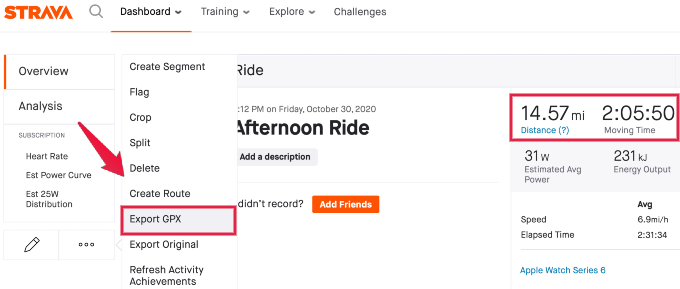
- Open the second activity and Export GPX file to PC.
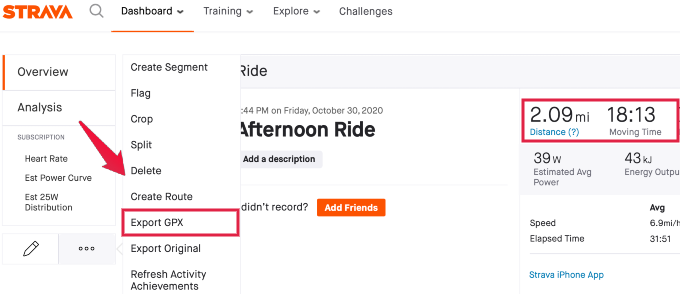
- Now upload the GPX files to GoToes.
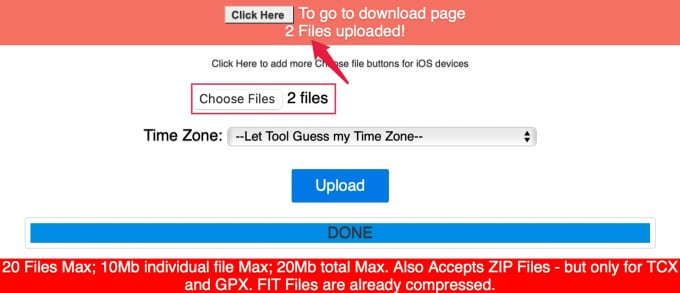
- Select the button to download the merged activity.
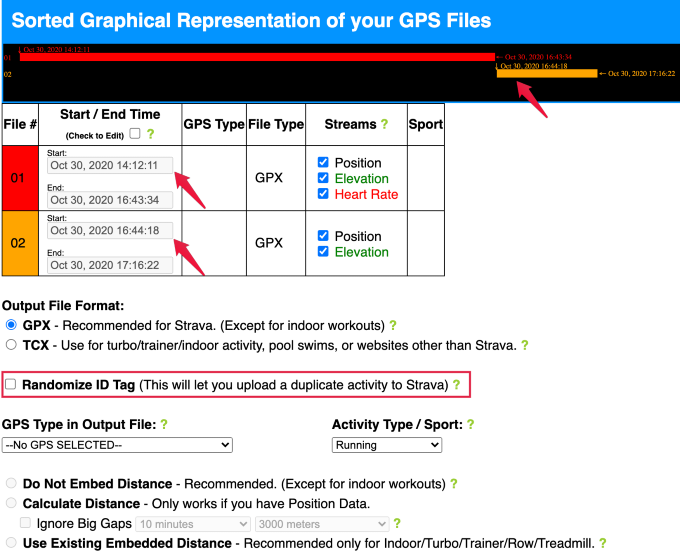
- Select the GPX Output format & Random ID Tag
- Now download the combined GPX file to your computer.
- Upload the combined GPX to your Strava account: www.strava.com/upload/select
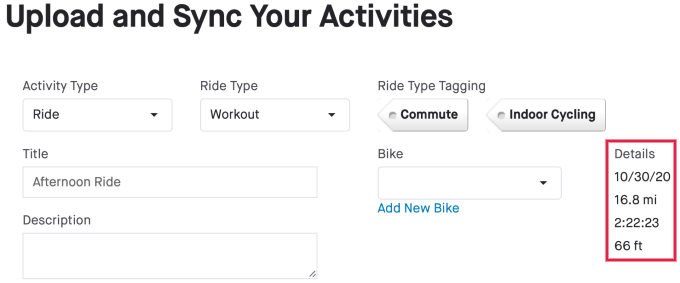
- Insert the additional details if need before saving.
- Make sure your combined activity is available on Strava: www.strava.com/athlete/training
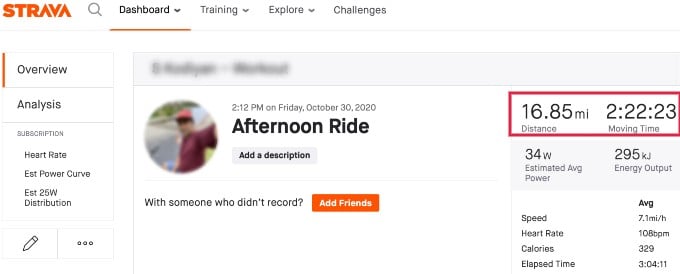
- Go back to your Strava Activity Page: www.strava.com/athlete/training and delete duplicate activities.
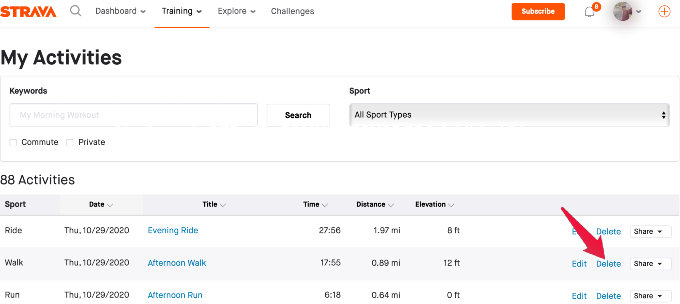
That’s it. Now you have a merged trip of your Strava activities. You have to select the option to create random tags for Strava. Else Strava will detect the duplicate activity and deny to upload the new GPX file.
You see the merged file combined the total ride distance kept all other values like a heartbeat, elevation, etc, in the new file. You can do some additional custom options on this merged file on the tool.
If you didn’t get a chance to select the random tag, you can still upload the combined activity. Before uploading, you have to delete the old activities in advance. The Strava account will not detect any duplicate activity.
Editor’s Note: For Garmin users, the files will be in FIT format. They can use the tool www.fitfiletools.com/#/combiner to combine the activity files.
The GOTOES tool will give multiple options to deselect the Streams like Heart Rate, Distance, Elevation, etc. Also for advanced users can trim the end or beginning of each trip before combining them. You can combine Strava activities and choose whether you want to keep certain information or not.

Thanks!