Multitasking is a major part of our daily lives. But do you actually pause watching movies on Netflix, just to reply to someone’s text? Not anymore. You can watch Netflix in Picture in Picture mode on your Android and iPhone in a quick way.
Let us see how to enable Picture in Picture for Netflix on iPhone and Android smartphones.
Play Netflix in Picture In Picture Mode on iPhone
The long-awaited feature for iPhone, Picture-in-Picture, is now available for all iPhone users. If your iPhone is on iOS 14 or newer versions, you can easily play videos in the picture in picture mode. You can quickly switch Netflix to the Picture in Picture mode on the iPhone.
Before starting, make sure the Picture in Picture is enabled on your iPhone.
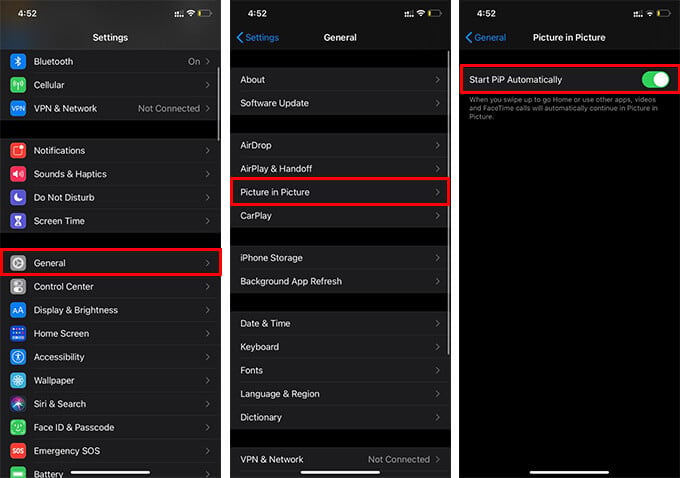
- Open Settings on the iPhone.
- Go to General.
- Tap Picture in Picture.
- Make sure “Start PiP Automatically” is enabled.
- Now, open Netflix and start playing your favorite movie or show.
- Swipe up to go home.
- Now, you can see the Netflix movie in a floating window.
You can binge-watch to your favorite series while texting, with the Picture in Picture mode. You can resize, move, or minimize the floating window, which makes it much convenient to use.
Related: How to Binge-Watch Netflix Shows with Friends Online
Use Netflix Picture In Picture Mode on Android
Picture in Picture is not a new thing for Android users. Android smartphones already support picture in picture for youtube and many other video player apps. Similarly, you can play Netflix in the background on Android using Picture in Picture mode.
Picture in Picture currently works on Android 8.0 or later versions. Here is how to enable Netflix Picture in Picture on Android.
- Open Settings on your smartphone.
- Go to Apps & Notifications.
- Expand “Advanced” and tap Special app access.
- Go to Picture in Picture.
- From the next window, tap Netflix and toggle on “Allow picture-in-picture.”
Once you enable the Netflix Picture in Picture mode, you can quickly minimize the player and play in the background on Android. While the movie is playing on Netflix, simply tap on the button and Netflix will switch to Picture in Picture mode.
With the Netflix Picture in Picture mode on Android or iPhone, you can do other things while watching movies at the same time. Similarly, you can watch Netflix in Picture in Picture mode on Windows and Mac as well.