When you’re on vacation, you probably don’t want to reply to text messages from all the people asking where you are or if you can do something for them. It’s rather convenient if your phone can automatically respond to text messages at least to certain contacts. There are certain workarounds to set up your Android phone (iPhone users check here) to auto-reply text messages when you are on a vacation.
Today we’ll show you how to set vacation auto-reply text message on Android.
Set Vacation Auto Reply Text Message on Android
On Android, there are many apps that can come to your rescue if you want to auto-reply to text messages. We’re going to use the SMS Auto Reply app to set up an automatic text message reply on Android. But you can use any other apps as well.
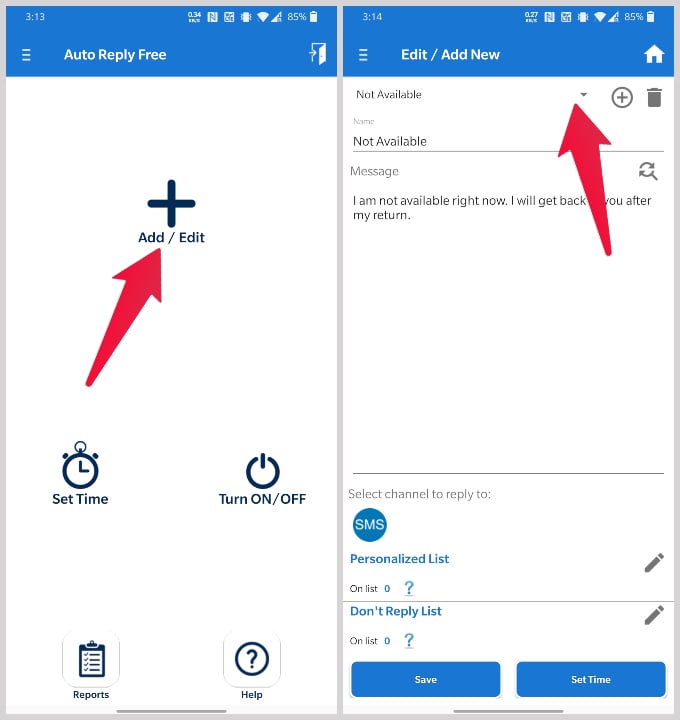
- Install and open the SMS Auto Reply app from Play Store on your phone.
- On the app’s main screen, tap on the “Add/Edit” option.
- Next, select a template from the dropdown menu.
- Edit your auto-reply message and type your auto-reply message.
- Make sure SMS is selected as the channel at the bottom of the screen.
- Tap on the edit icon next to Personalized list and/or Don’t Reply list to add personalized messages for certain contacts or add certain contacts that shouldn’t be replied to.
- You can add individual contacts or contact groups to the filter lists.
- Tap Set Time when you’re ready to set your vacation auto-reply text messages.
- Select Run by Date and then select the date. Make sure you’ve selected an appropriate time as well.
- Tap Save when you’re done.
- This will take you to the Turn ON/OFF Replies page. Turn on the toggle next to your message.
- The app will then ask you for a few permissions, so grant them.
Note: On newer versions of Android, restrictions prevent this and any other app from auto replying to calls and MMS messages.
Once the toggle is turned on, you will see a persistent notification telling you that your auto-reply text message is active. And that’s it, your vacation auto-reply text message on Android is now set up. When the option is enabled, your phone will automatically reply to all text messages that you are on a vacation.
A great informative article for android users.
Will this work after I removing my SIM card? To insert another for another country?
Does this work if your phone is in airplane mode?
Will this work if my phone is in airplane mode such as on a cruise?
As above, does this work when you remove SIM card?