Split screen is a handy feature on Android. You can open YouTube and enjoy the music while browsing on Chrome in Android Split Screen. You can open a website and copy paste the location to the navigation app, by keeping both apps on the split screen. There are more examples to list as the benefit of split screen on Android.
Without further ado, let us see how to enable split screen on Andriod Pie and switch the apps on the split screen.
How to Enable Gesture on Android?
If you are not enabled the gesture on Android, you have to enable Android Gesture to get the Split Screen feature. Please follow the steps below;
- Open Android Settings.
- Select System.
- tap on Gestures.
- Turn on “Swipe up on Home button”
That’s it, Now you have turned on the Gesture feature on Android. You can take advantage of the gesture feature to perform many actions on Android Phone. Here are a few of them:
- Get Full-Screen Navigation Gestures on Any Android Device
- How to Enable History Navigation with Gesture on Chrome
How to Enable Split Screen on Android Pie?
Before we start, we are assuming that you enabled Gesture. We are demonstrating the split screen feature with YouTube and Chrome browser, that is already opened.
Let’s see how to enable Split Screen on Android Pie;
- Open the Apps you want to see in the split screen.
- Now Swipe up from bottom (pill) button.
- Note: For Pixel 3 users, swipe the home button up
- Tap on the desired app icon for split screen.
- Tap on the app icon to get the menu.
- Select Split Screen.
- Tap on the bottom window app.
- Now you will launch two apps on the split screen.
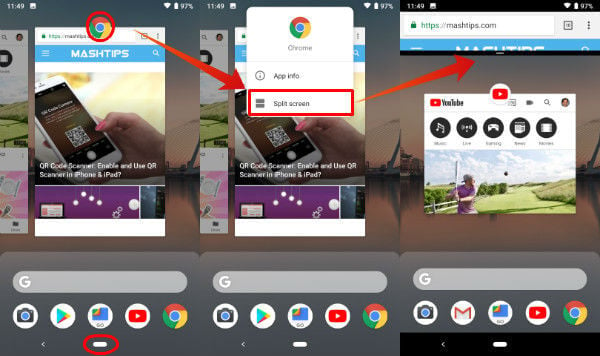
In split screen, the icon that you tap for switching to split screen will be the main window and the bottom window will be secondary. You can scroll up or down within Chrome or YouTube app and both will consider as two separate windows with the independent scroll button. You can rotate the screen to landscape mode and both screens will shift to landscape mode.
For Samsung users, you may not see this feature as explained above. Please follow the dedicated article to get Split Screen and Pop-Up Screen on Samsung.
Also Read: How to Enable Split Screen On OnePlus
How to Switch the Windows on Split Screen?
You select the main window by tapping on the icon. If you want to set a different main window, you have to scroll to other apps before you tap on “Split Screen” to set the main window. To switch the secondary app on the split screen;
- Swipe up from the bottom (pill) button.
- Now scroll left/right to select the secondary app/window.
- Tap on the selected window once you get the desired screen.
- This will launch the split screen with a new secondary screen.
You can scroll between any open windows and select them to display on the secondary window.
Related: How to Lockdown Android Pie to Turn Off Notifications & Smart Lock
How to Disable Split Screen on Android Pie?
Now let us see how to disable the split screen on Android P. This is easy and you have to do the steps below.
- Tap on Home (pill) button.
- This will remove the secondary window from the split screen.
- Pull down the split window bar from top to bottom.
Android Pie starts to roll out on Pixel 2 and other phones. With the Android Gestures, the split screen is pretty easy to enable on Android Pie and you can try your favorite apps with a split screen.
Thank you so much for this guide.
I have android 9, don’t have “system”, don’t have “swipe up on home”. Does not work
You must Enable Gesture on Android. Please read the instruction here: How to Enable Gesture on Android (first part of the article)
He’s right. I have a Galaxy S8 and I don’t have a Settings called “System” either. The fact that I don’t see a split screen option (or any options, for that matter) in recent apps and that they removed it out of the gate in Pie is frustrating and beyond baffling.
Not sure why is this still an issue with Samsung. However, we’ve a prepared an article for Samsung users: How to Get Split Screen and Pop-Up Screen on Samsung
I hope this will help you guys. Thank you for the feedback.
Actually i just found out that i just have to tap the circle on top of the apps (on recent apps without “enable gesture things”) and there’s an option to split screen. But thank you for the tips it really helps me tho 😀