Small app developers to big companies, everyone wants to offer subscription-based services these days including Apple. And Even though the company is moving away from iTunes to Apple Music, iTunes still remains very popular. Still, there is no iTunes app for Android.
If you want to listen to your iTunes music on Android, you’ll have to work through a few extra steps but you can definitely transfer music from your iTunes to Android.
Transfer Music from iTunes to Android
There are a few ways to transfer your iTunes music to Android. Which one you find more convenient will depend upon how you listen to your music on Android. You can follow either of the following methods.
- Copy your iTunes music to Android manually
- Get iTunes Music on Android with Apple Music
- Sync iTunes with Google Play Music
- Sync iTunes to Android using a third-party app
Copy Your iTunes Music to Android Manually
Unlike iOS, Android has a fully fleshed out file system that users can easily access. Transferring files to and from an Android device is basically plug and play. All you need is a USB cable to connect your phone to your PC.
- Select all the mp3 files (or FLAC or any other kinds of files you have) in your music library.
- Right-click on them and select copy.
- Connect your Android device to your PC with a USB Cable.
- In the notifications shade on your Android, tap on the notification that says “Charging this device”
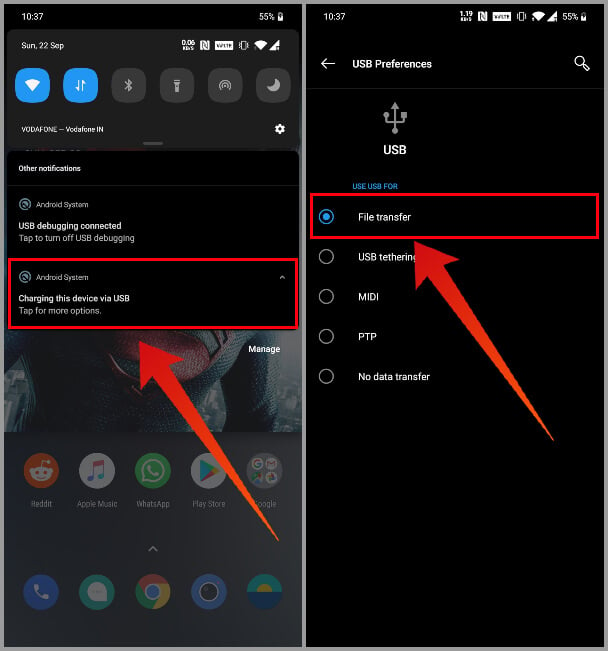
- From the available options on the next page, select File transfer.
- Navigate to your device’s storage on your computer and paste the copied song files or simply drag and drop.
This is not the ideal method if you want to copy only a selected few individual tracks and not everything or entire albums.
Related: 10 Best Android Music Player Apps for Amazing Experience
Get iTunes Music on Android with Apple Music
One of the good things about the services business is you want your services to be available across all platforms. That’s exactly why Apple Music is available on Android. It lets you stream or even download your iTunes music to your Android device.
It is basically a music streaming service though so there are over 50 million other songs you can stream as well. You also have to pay up a monthly subscription. The pricing in different countries is different, of course. In the USA, for instance, you’ll be paying $9.99 per month while in India pricing starts at ₹99 ($1.39).
Before you can do this, you need to have an Apple Music account associated with the same Apple account that you use on iTunes. If you have that, follow the steps below.
- Open the iTunes app on your Mac or PC.
- Click on Edit in the menu bar and select Preferences.
- Under the General tab, turn on iCloud Music Library and click OK.
- On your Android, download the Apple Music app.
- Sign in with your Apple ID and your music should already be available in your Apple Music library.
Also read: Get Irksome iTunes Sync Errors on Windows Resolved with WinX MediaTrans
Sync iTunes with Google Play Music
Google Play Music is not the most popular music streaming service but if you’re one of the users, you can sync your iTunes music library to Google Play Music. While there’s no real desktop app for the service, it does offer a music manager app. The objective of the app is to monitor your music folder for changes and sync that to your Google Play Music library.
For the initial setup, you’ll need a strong internet connection and plenty of data depending on how big your music library is. Google Play Music allows you to upload up to 50,000 songs so the number shouldn’t be much of a problem.
- Download and install the Google Play Music Manager app on your PC.
- Sign in with your Google account.
- During the set up you will be asked to Upload songs to Google Play.
- Select iTunes as the source and finish the initial set up.
Once done, Google Play Music will start to upload all the songs to your library so you just have to sit and wait.
Related: 7 Best Music Player with Lyrics for Android and iPhone
Sync iTunes to Android Using A Third-party App (Windows)
There are many third-party apps that allow you to sync your iTunes library to your Android device. That’s just how popular Android and iTunes have been. The one name that you’ll often see in this regard though is doubleTwist.
- Download and install the doubleTwist app for Windows.
- Once installed, connect your Android device to your PC with a USB Cable.
- Similarly, as above, change the connection to File transfer.
- Once your device is recognized, it will trigger a syncing window.
- Under the Music tab, check the Sync music option.
- Select all the sections you want to sync, e.g. Albums, Artists, and Genres.
- Towards the bottom, you also have the option to Import new music and playlists which will also sync your Android’s music to your iTunes library.
- When ready, click on the Sync now button.
Depending on the size of your music library the syncing can take anywhere from a few minutes to several minutes. All of it happens over the USB connection though so it’s faster than wireless or cloud syncing.
As Apple moves over to a more subscription focused company iTunes will take more and more of a back seat. If you want to stay in the Apple ecosystem, perhaps Apple Music is your best bet. But even if you prefer Google, Google Play Music might not be around for a lot longer either. If you don’t want to pay a monthly fee to listen to music you already own, copying your files manually or setting up doubleTwist are your only two real options.