You can use your iPhone as a free white noise machine to help you get better sleep. Even though various white noise apps are available for download on the App Store, you don’t need to install any apps to enable the White Noise feature on your iPhone. You can enable this right from your iPhone, even create the shortcuts to activate this when you need. In this article, let’s see how to use your iPhone as a free white noise machine without using any apps.
If you’re having trouble sleeping and don’t want to invest in a separate white noise machine, your iPhone can be a great option.
Table of contents
What is White Noise
White noise is nothing but a collection of different sounds. Technically, a white noise that contains all frequencies of audible sounds across the spectrum with the same intensity. For example, a hissing sound or “Shhhh” sound is also a white noise.
A machine that produces such noise by masking disruptive sounds is called a white noise machine. These machines will mask the annoying sounds and produces electronically generated noises in different frequencies.
The machine is quite popular among people with insomnia (a sleeping disorder) as it helps to get a sound sleep. Mostly, the cost of the machine comes to around spend $50-$100. And, if you don’t wish to spend money on that, you can use your iPhone as a free white noise machine.
How to Enable White Noise on iPhone
You don’t need to enable any setting to get white noise on your iPhone. Also, if you search for “white noise” on your iPhone, you won’t find anything as it is deeply buried in the accessibility settings on your iPhone. Now, let’s see how to use the white noise feature on your iPhone.
How to Use Your iPhone as a Free White Noise Machine
Researchers have found that hearing a soothing background noise continuously will help people to quickly get sleep and stay asleep for long hours. Thanks to Apple, you can select from a bunch of background sounds from your iPhone. Let’s see how to do that.
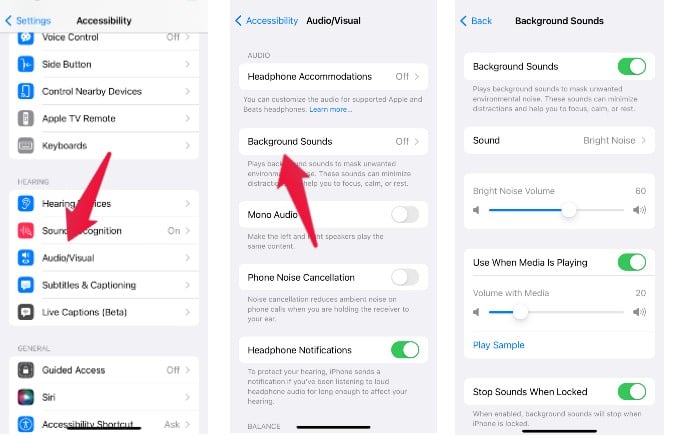
- On your iPhone/iPad, go to Settings->Accessibility.
- Under the section Hearing, tap Audio/Visual.
- In the new screen, tap Background Sounds.
- In the Background Sounds screen, toggle the field Background Sounds to green or ON.
- On the same screen, tap Sound and select your desired background sound from any of the options listed below.
– Balanced Noise
– Bright Noise
– Dark Noise
– Ocean
– Rain
– Stream - After selecting the sound, you can adjust its volume by dragging the slider on the Background Sounds screen.
- You can also play the background ground even while you are playing music or other media. For that, toggle the field Use When Media is Playing to green or on.
- To stop playing the background sounds when your device is locked, make sure the field Stops Sounds When Locked is turned on.
How to Add Shortcuts for White Noise on iPhone
Do you find it difficult to navigate to the Accessibility menu every time you want to hear white noise on your iPhone? You can create a shortcut on Control Center to play the white noise quickly.
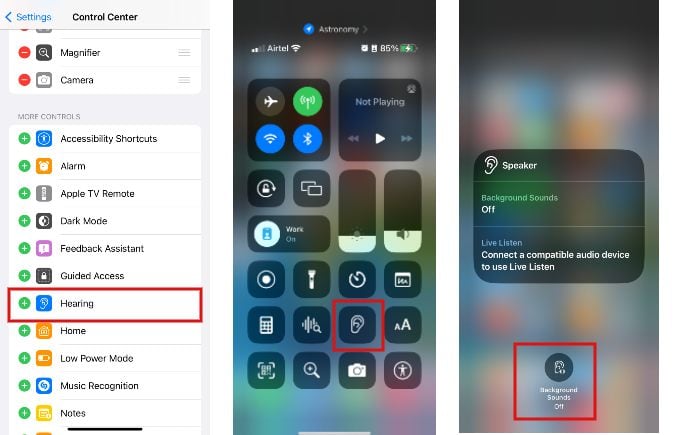
- Go to Settings->Control Center on your iPhone.
- Under the section MORE CONTROLS, tap Hearing.
- Launch the Control Center by swiping down on the top right.
- Tap Hearing (ear icon) on the Control Center.
- In the pop-up menu, tap the Background Sounds icon at the bottom to start playing the white noise. You can switch to another sound by tapping on the Background Sounds field in the menu.
- You can also adjust the volume of the background sound by dragging the volume slider.
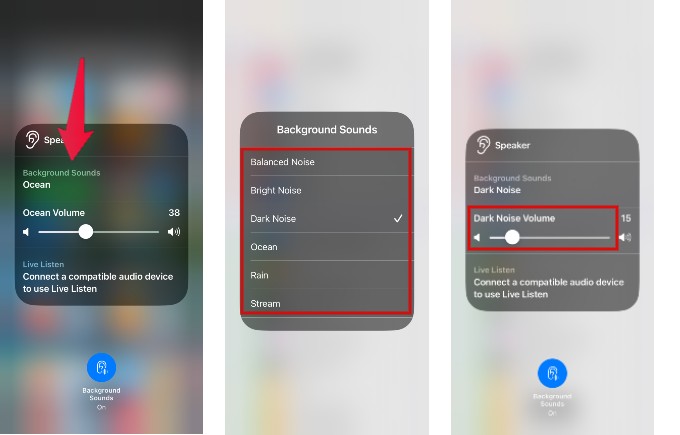
How to Stop White Noise Machine on iPhone
Do you want to stop the white noise playing on your iPhone? You don’t need to go to the Settings menu, as you can stop the background sound from the Control Center itself.
- Launch Control Center on your device and tap Hearing icon.
- In the pop-up menu, tap Background Sounds icon (in blue color) at the bottom of the screen to stop playing the white noise.
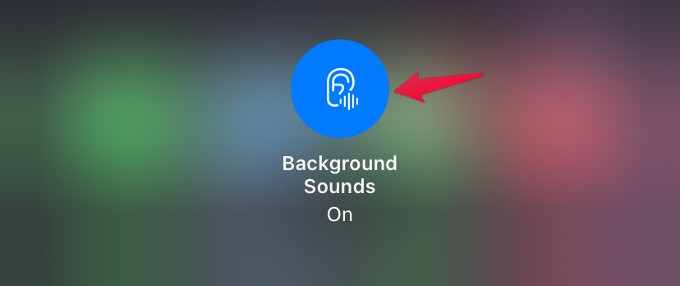
Though these kinds of background sounds help to sleep quickly, it doesn’t mean that you can use them only for sleeping. For example, I frequently use the Ocean and Stream sounds during work to improve my focus or as relaxing music.
If you don’t like this built-in feature, there are various white noise apps available for download on the App Store, such as “White Noise Lite” or “White Noise Pro”. These apps offer a variety of sounds, such as rain, ocean waves, and fan noise, that can help to mask distracting background noise and create a soothing environment for sleep. Additionally, many of these apps have features such as timers and alarms to automatically stop the noise after a certain amount of time, making it easy to use as a sleep aid.
FAQs: Using White Noise on iPhone
Health experts do not recommend playing white noise all night. You can stop it once you feel sleepy or after hearing it for an hour or so.
Since it helps people with sleep disorders, it doesn’t cause any harm to the brain. It might help in improving concentration if you hear such soothing sounds while working.
Yes. Many research studies reveal that white noise machines really help people to get a good quality of sleep without distractions.
