WhatsApp is preferred by friends, family members, and sometimes, even by small and medium businesses. I am sure you are part of a bunch of groups but I hate them. They send so many useless photos and videos that it often clogs up my phone memory, reducing the performance of the app itself. This is why WhatsApp released a new Storage Management tool.
The new WhatsApp Storage Management tool allows you to free up space on your phone, by removing unwanted media all at once. Let’s see how.
Content
- WhatsApp Storage Management Tool
- Managing Duplicate Files in WhatsApp
- Manage Files Larger Than 5MB in WhatsApp
- Managing Individual Chats and Groups
- Managing WhatsApp Storage from Chat Directly
WhatsApp Storage Management Tool
The WhatsApp Storage Management tool is included the WhatsApp settings with the latest update, see how to access the storage management tool.
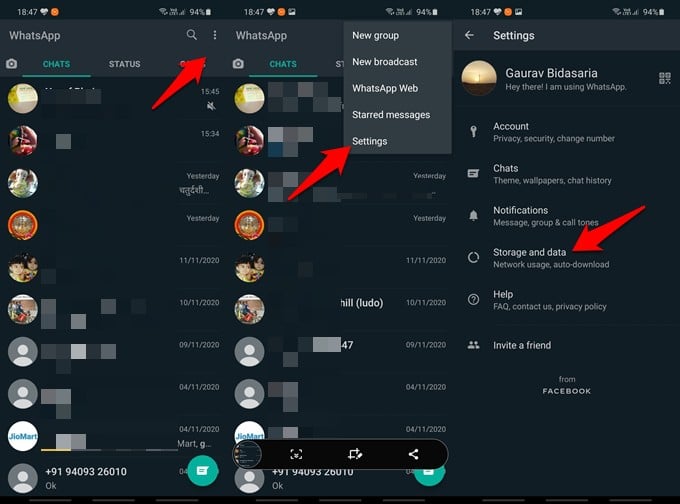
- Open WhatsApp App on Android or iPhone.
- Tap on the three-dot menu icon to tap on Settings (Android).
- Go to the Settings tab (on iPhone).
- Select Storage and data.
You will be greeted with a new UI element instead of the one you were used to viewing.
Managing Duplicate Files in WhatsApp
Tap on Manage storage at the top which will also show you the total amount of space different media files are taking on your smartphone. Inside, you will be presented with a graphical representation in the form of a bar chart.
We all face this issue where something is trending on social media and suddenly everyone wants to be and act cool. They will send you this image, GIF, or video thinking they are the first. Within hours, you will have multiple copies of the same file, sometimes in the same group too.
WhatsApp understands this and so they released an option that will hunt down these duplicate files and allow you to delete them in one single swoop. Tap on the Forwarded many times option to view all duplicate files and tap on the Select all button to select and then delete them.
Note that these are only duplicate files so you will still have one copy left on your smartphone after deleting the duplicates.
Another notable option is the ability to sort these files by size and time using the menu icon on the top-right corner of the screen. Noticed the Star icon at the top when you select one or more files? You can quickly bookmark that file/s in case you think that’s important and you will need to relocate it in the future. Works like a bookmark.
I like the fact that I can preview the file thanks to the thumbnail feature that was previously missing. Makes it easier to decide which files to keep or delete.
Related: WhatsApp Business: How to Register, Setup & Use Features for Business
Manage Files Larger Than 5MB in WhatsApp
WhatsApp uses a compression technology that works server side to reduce the size of the file you attach. Be it an image, video, or any other file. This is not lossless but works really well. You will still find multiple files that are large and these are the ones that consume the most space on your phone.
WhatsApp will now list all files larger than 5MB separately so you know deleting which files will save you the maximum space.
Once again, you can bookmark files and choose one or more than one to delete them, and sort files by size and time.
Managing Individual Chats and Groups
Finally, you will see a list of groups that you are part of and all the individual chats that you have been indulging in. You will immediately notice that a lot of chats are missing. As WhatsApp explains at the bottom of the list, these chats are not displayed because ‘they’re taking up a small amount of storage’ space. Insignificant and hence omitted. The criteria are still unknown for choosing ‘insignificant’ and I will trust the app to know what it’s doing.
Tap on any chat and you can manage its storage space by sorting and deleting files as you wish.
Related: Best 7 Free Apps to Lock WhatsApp and Facebook on Android
Managing WhatsApp Storage from Chat Directly
You see all these new shiny options in the Storage Management tool hidden inside the Settings menu. What about the chat itself?
Open the chat that you want to manage and tap on its name at the top of the screen. You will notice the Media, links, and docs button with a preview of the last shared files. This is where different file types are divided into three tabs that are self-explanatory. You can select, delete, and star files here but there is no way to sort files and no info on storage space these files consume or their respective size.
You can use this option if you have a fair estimate of the files in question and know what you need to do. A periodic assessment. I would recommend the new storage management tool under settings for a thorough checkup to make sure you don’t delete something that you may regret later in life. If in doubt, take a backup first.
Related: How to Hide WhatsApp Videos and Images from Gallery (Android)
This is a step in the right direction. While WhatsApp is not ideal for sharing high-quality vacation pics like a lot of people do, it makes it so much easier to share documents and images with a group of users at once. The same feature also makes it easier to share memes, GIFs, and fake news.
I like the storage management tool from WhatsApp and the way it functions. I hope to see more options in the future like the ability to find and delete files by type, name, keyword, and more. There is a lot of room to improve this new feature but for now, this will do.