You cannot contact someone on WhatsApp without saving their contact number and that gets annoying sometimes. There are, however, some workarounds that get you to text anyone without saving the number, especially from iPhone. If you are on Android, there are still ways to send WhatsApp messages to anyone without saving their number.
In this guide, we will take you through the steps to send WhatsApp messages without saving someone’s phone number.
Send WhatsApp Message Without Saving Number Using Browser
WhatsApp lets you create message links to any number. Clicking it will let you message the particular number without even saving the contact. The links start with “wa.me” and we can use this to contact someone on WhatsApp without saving their number. Follow the below steps to know how you can generate a WhatsApp link and use it to text any number without saving on Android. If you are an iPhone user, check out how to message unsaved numbers in WhatsApp from iPhone.
- Open Google Chrome or any browser on your Android phone.
- Go to
wa.me/<countrycode><phonenumber> - You will be pointed to a page with a green button.
- Tap on the green button that says CONTINUE TO CHAT.
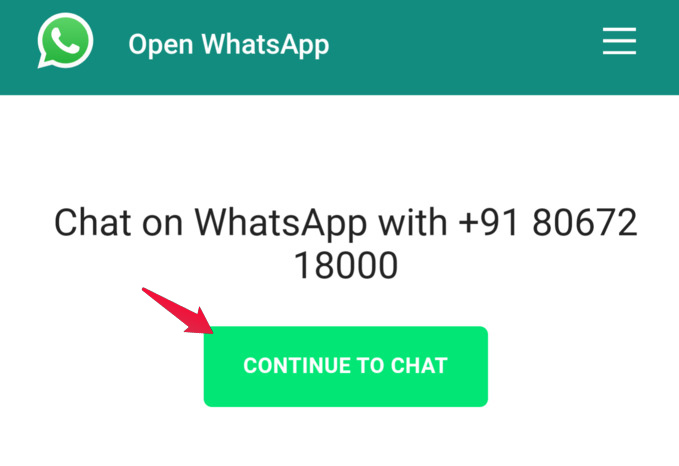
Replace <countrycode> with your country code and <phone number> with the phone number that you want to contact. For example, wa.me/+1234567890.
Related: How to Delete WhatsApp Message for Everyone After Time Limit
Automatically Send WhatsApp Message Without Saving Number on Android
While the workaround above works well, you will have to type in the whole link every time you want to contact someone on WhatsApp without saving their number. Alternatively, you can create an automation shortcut that does this for you. On iPhones, you can use Siri Shortcuts. Since you are an Android user, the simplest way to use would be Action Blocks.
Action Blocks is an automation app from Google. You can get some simple tasks done easily with the Action Blocks app. Before getting started with automating texting WhatsApp numbers on your Android phone, you need to install Action Blocks app from Play Store.
- Open Action Blocks once installed.
- Tap on Create action block.
- Select Open a link from the list of available options.
- Enter
wa.me/<countrycode><phonenumber>. Replace <countrycode> with your country code and <phonenumber> with the phone number that you want to contact. - Tap on Test link, and you should be redirected to the WhatsApp chat screen.
- Go back and tap Next.
- You can select an image or icon from various sources now, and name the Action Block. When you’re ready, tap Save action block.
- Tap ADD TO HOMESCREEN on the next page, or drag and drop the action block manually.
To open the WhatsApp chat now, you simply have to tap on the newly created Action block. Action blocks are essentially automation widgets. If you tap and hold, you can also resize them and make them smaller or larger.
Related: 10 Best Android Automation Apps to Automate Tasks on Your Phone
Use Third-party Apps to WhatsApp Unsaved Numbers
There are quite a few third-party apps that have cropped up to fill the feature gap in WhatsApp. These apps can help you start a WhatsApp chat with someone without saving their contact. Click to Chat is one of the popular ones which is free and also does not bother you with ads.
Once you’ve installed the app, all you have to do is open it, enter the number, and tap Open. That will open the WhatsApp chat without saving number.
If you tap on the drop-down icon next to Open, you can also create a Shortcut for the home screen for quick, convenient access. Other similar apps include Dialer for WhatsApp, Quick Message, and WhatsDirect.
Related: How to Solve WhatsApp Not Working Issue on Android
As long as WhatsApp does not let you search and start a chat within the app without saving a number into your contact list, you can rely on the above-mentioned workarounds. These can be really helpful especially when you are messaging tons of people as a part of your business.