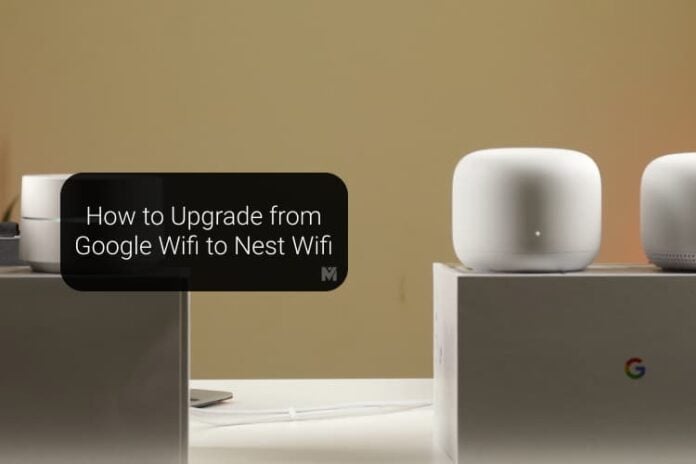There is nothing wrong with Google Wifi as long as it is working without any connection dropping. Well, I’m using Google Wifi for a couple of years and I thought I can upgrade to Nest Wifi for better performance. I was also experiencing some random Wifi dropping issues with my old Google Wifi.
This is the article for those who want to upgrade their Google Wifi to Nest Wifi, and the steps to follow while you upgrade your Google Nest Wifi.
Nest Wifi: Worth the Upgrade?
As long as you want to depend on Google for your Wifi network Nest wifi is the best available device to upgrade from your existing Google Wifi. You can get a bit faster speed, batter range, 2200 sq. ft. per router, 1600 sq. ft. per point for Nest Wifi compared to 1500 sq. ft. per point/router for Google Wifi. Have a look at our detailed comparison between Google Wifi and Nest Wifi mesh routers.
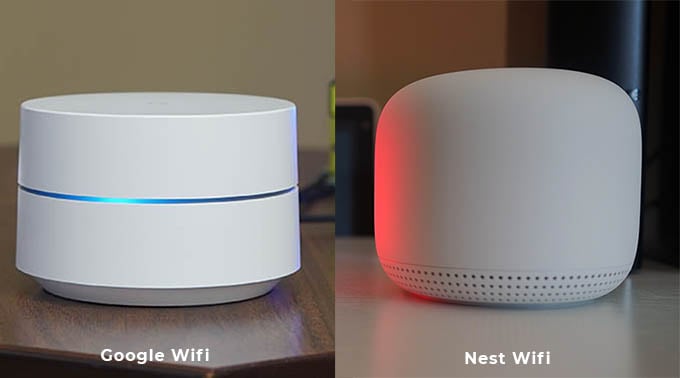
Well, I have experienced the random Wifi drop while I’m working on my laptop. I suspect my ISP provider and eventually upgraded my router from Google Wifi to Nest Wifi to solve the issue.
Can I Use Old Google Wifi with Nest Wifi?
Fortunately, the Nest Wifi is backward compatible and all the features support both Google Wifi and Nest Wifi. If you already invested in Google Wifi points (each can work as a point and router), there is no need to replace the entire points with Nest Wifi.
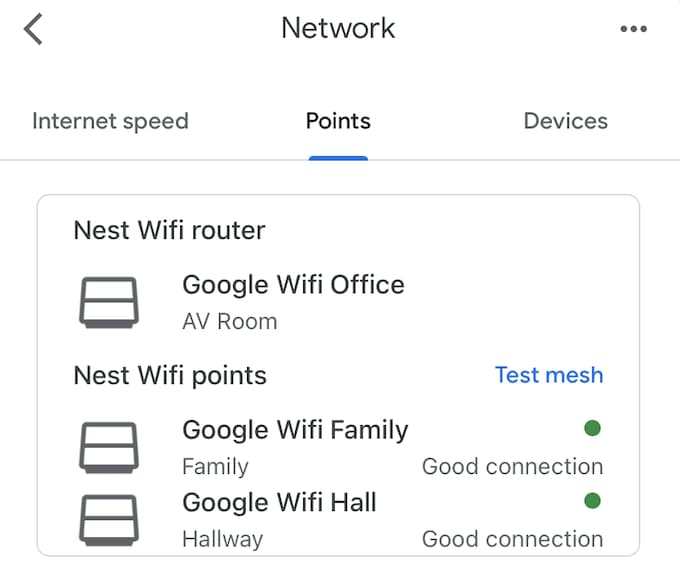
If you are concerned about your budget, you can add just one or two Nest Wifi devices to upgrade the entire Home Mesh Wifi system.
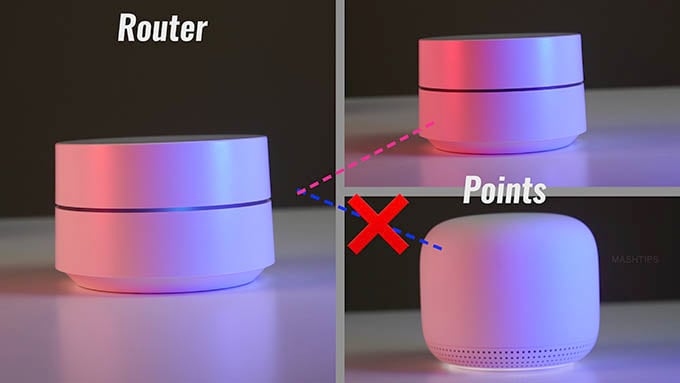
We have tested the Nest wifi router with our existing Google Wifi and both work fine. However, we couldn’t connect the Nest Wifi point to the existing configured Google Wifi router.
- Google Wifi is a scalable flexible mesh Wifi system that blankets your home in reliable coverage and...
- Google Wifi gives you whole home coverage; 1 Pack covers up to 1500 square feet and 3 Pack covers up...
- Intelligently works behind the scenes to make sure your Wifi remains fast so you can stream with...
What to Recommend to Upgrade Google Wifi
Since you have already had a Google Wifi system with one or two points, you don’t need to buy the entire Nest Wifi. You have a nice mesh Wifi setup already and no blind spots or low signal areas, you can just buy a Nest Wifi router and add it to your existing Google Wifi mesh network.
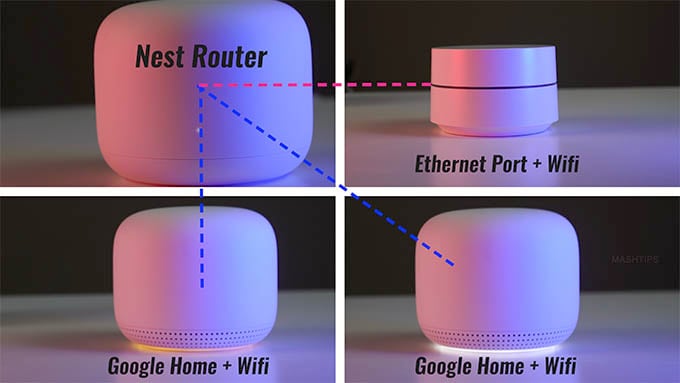
Make sure you buy the Nest Wifi Router and configure it as the main router for the entire mesh network. You have to downgrade your existing Google Wifi outer to Wifi point and connect to the same Wifi mesh network.
- Each nest Wi Fi router provides up to 2200 square feet of fast, reliable Wi Fi coverage for your...
- Intelligently works behind the scenes to make sure your Wi Fi remains Fast; So you can walk from...
- Nest Wi Fi is easy to set up in the Google home app; Connect and manage devices in your network;...
Can I Add Nest Wifi to Existing Google Wifi?
When I tried this first time, I thought it is easy. Just to remove the ethernet cable from Google Wifi’s RJ45 port and plug it into the Nest Wifi router. Then proceed to the Google Home App to add the Nest Wifi router as the main router. I wish this works as expected.
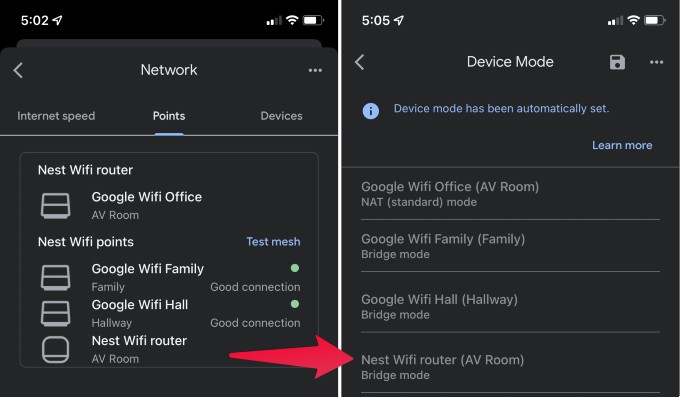
However, this step was way messier than I imagine. Google won’t let you upgrade your mesh network as you expected. If you add the Nest Wifi to your existing Wifi, the network will automatically set the new Router as a Wifi point (Bridge mode). There is no option to manually change the Router from Bridge Mode to NAT (standard) mode.
Unfortunately, you have to reset your Wifi network (almost like a factory reset) and begin the process from the beginning. This will cause you to lose all the automatons, groups, and automatic schedules that you set up with your old Google Wifi network.
How to Upgrade Google Wifi to Nest Wifi
You have to reset your existing Wifi and connect to the new Nest wifi to the network and start again.
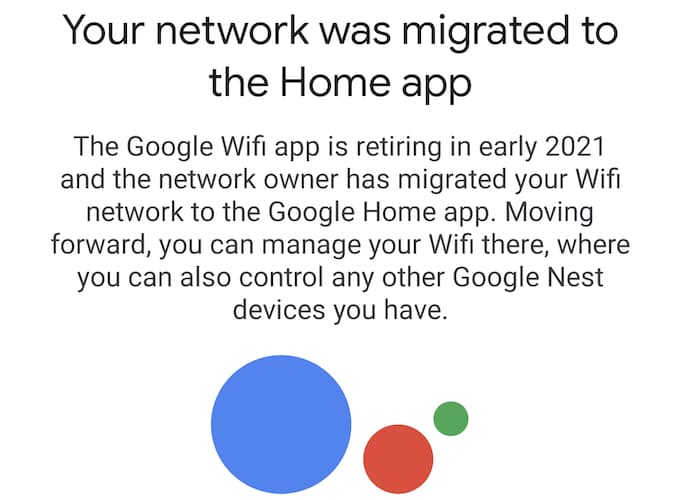
First of all, make sure to switch to Google Home App if you are using the dedicated Google Wifi app. The Google Wifi app is already retired and migrated to Google Home App.
- Open Google Home App
- Tap on Wifi icon
- Tap on settings and select factory reset
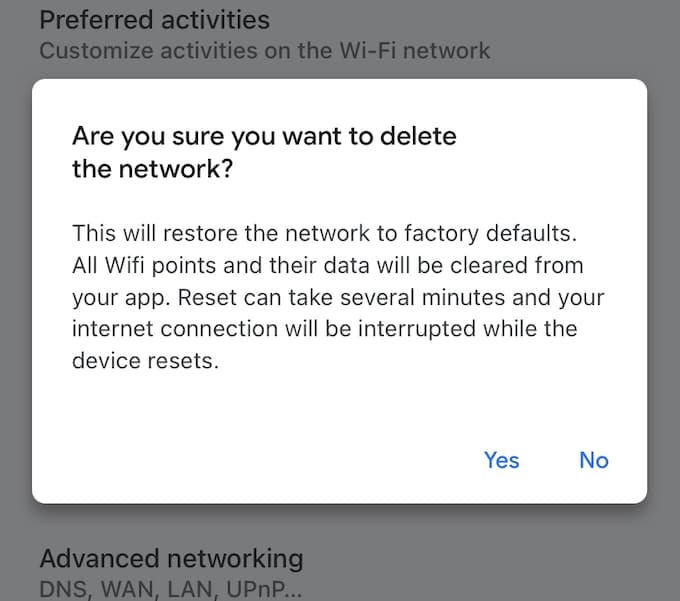
- Now connect your Nest Wifi router with your cable modem from your ISP provider.
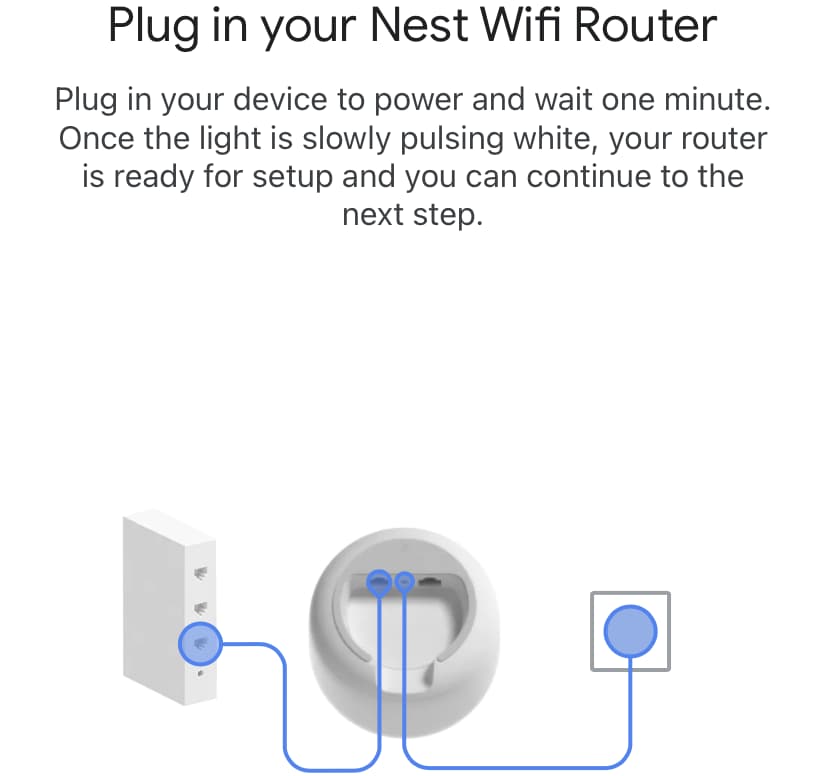
- Wait of the Nest Wifi app to detect your router and scan the QR code to proceed.
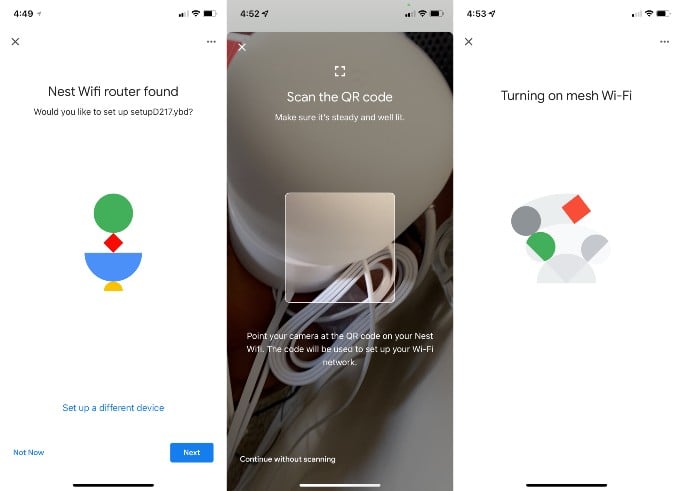
- Follow the instructions on the app to proceed further.
- Now you have Nest Wifi router setup and you can add additional Google Wifi as points.
- Move the Google Wifi points to desired location and add the device into the app.
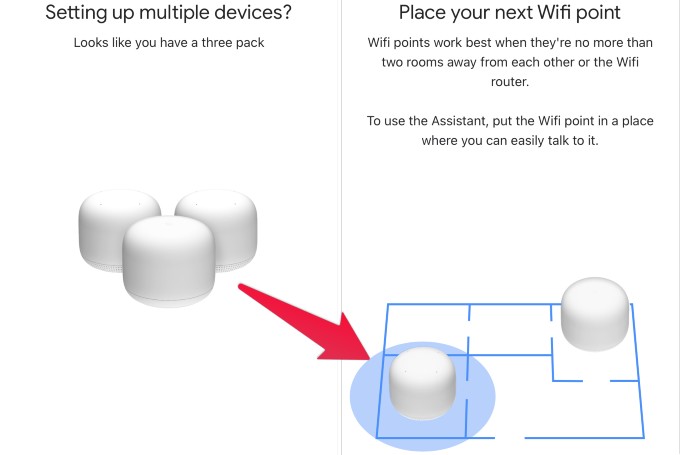
- Move all additional Google Wifi devices to the desired location and configure through the app.
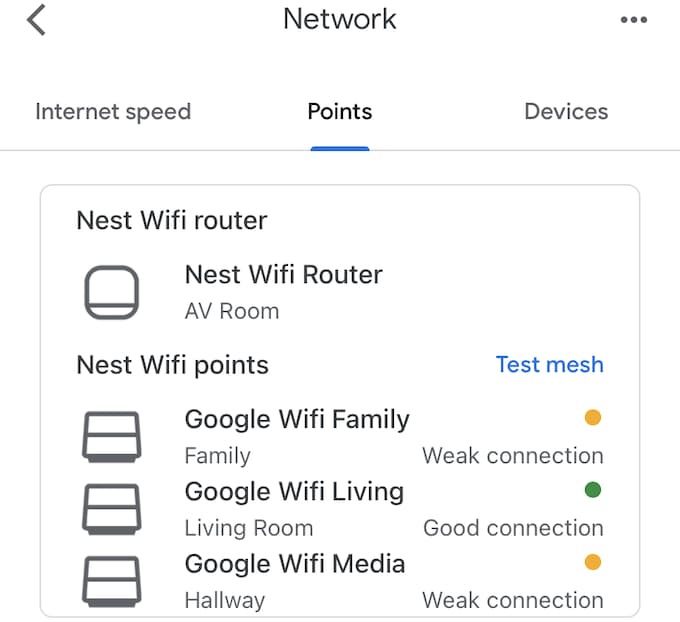
Finally, you have the Google Nest Wifi router as the main router and the additional Google Wifi devices as the Wifi points.
You can move around the Google Wifi points to get the maximum signal strength for your device and a stable connection.
Now you have to group the devices and add schedules as you had before, for your connected devices. You feel the slight difference in the performance with your new Google Nest Wifi and are probably free from the Wifi signal drop. If you face the signal drop issue again, please check the article Google WiFi Keeps Dropping Connection (Solved). Hope this upgrade solution will solve your issue and its the time for a new update.