The Apple Card, the credit card, is more like a digital credit card than a physical plastic card. Once I got approval for the credit card, I got the digital version immediately to my iPhone and Apple devices. When you get the physical card after a while, you won’t find any numbers embedded on the physical card. On some websites, when you start using an Apple card, it will ask for the CVV code to confirm the transaction.
How do you find the CVV card and the real card number for your Apple Credit Card? It’s pretty simple; let’s see.
Table of contents
How to Find Apple Credit Card Number from Wallet
Apple will send you a physical card to your home address after you qualify for the credit card. Though you get a physical card, you won’t find any credit card number on it like other cards.
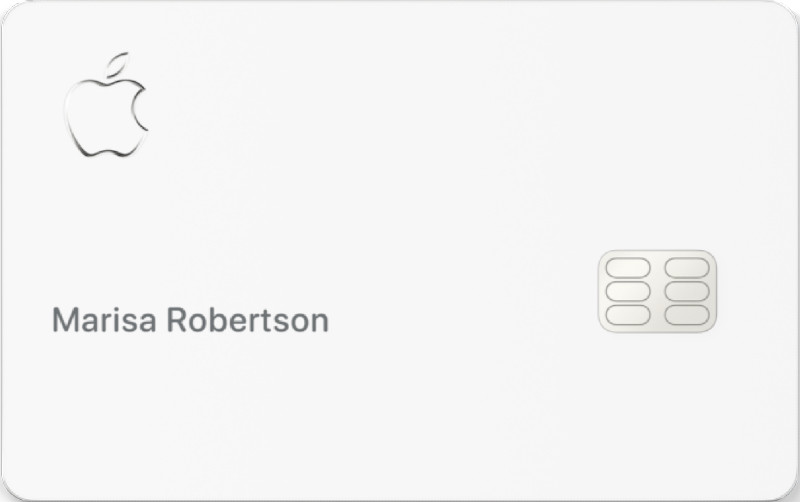
Appel calls this number a virtual number. And they can change the credit card number virtually if your credit card number is exposed or if you want to change it for any reason. When you do a credit transaction through Mac or iPhone, all numbers will automatically fill out in the credit card number bar.
However, when you do a web transaction on a Windows system or some third-party merchants, you may need the actual credit card number to complete the transition. How do you find the credit card number of your Appel Credit card? It’s pretty simple; let’s see.
- Open Wallet App from iPhone or iPad (not the Payment Window)
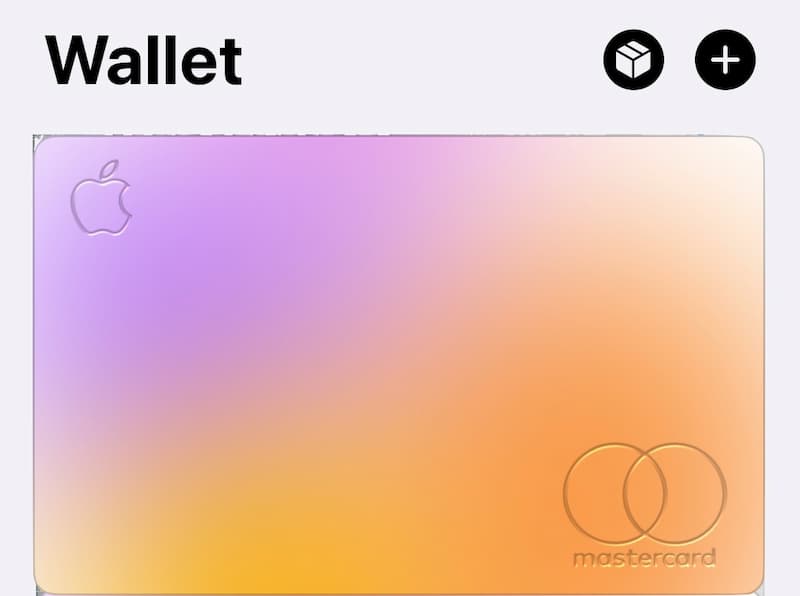
- Now tap on the Apple Credit Card. (you may have multiple cards in the Wallet App)
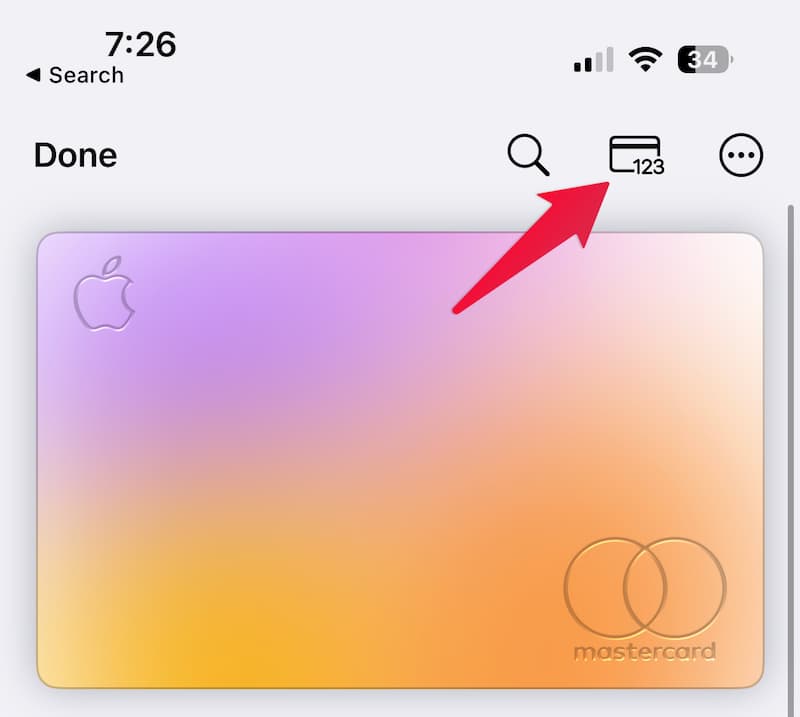
- Now you will see an additional menu button and icon in the top right corner of the Wallet App.
- Tap on it, and you will see the Apple Card Number and Security Code.
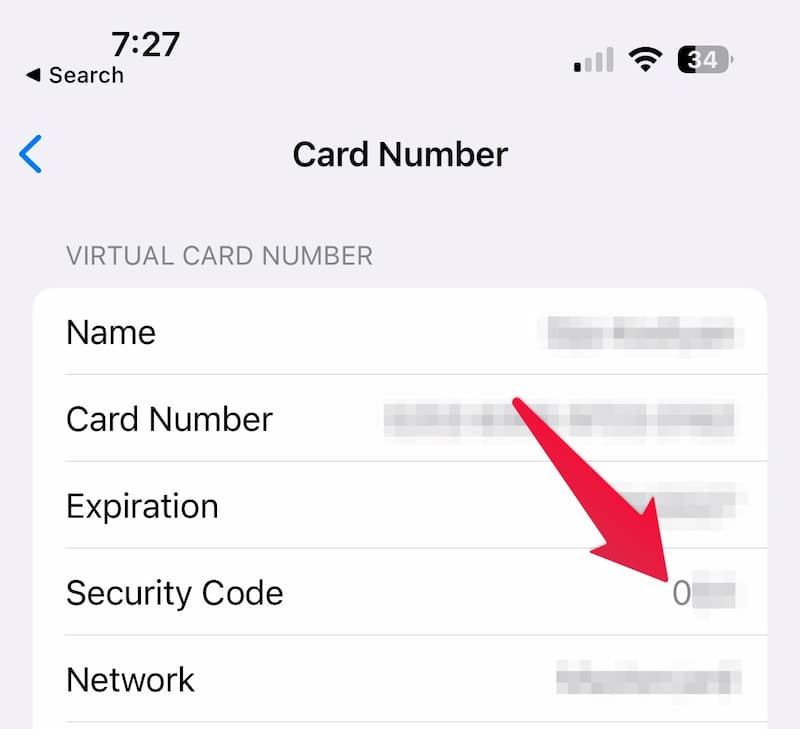
Now you will see all the details, including the Apple card Number, Expiration Date, Security Card, etc.
How to Find Apple Card CVV Number
As I said, no actual card number is printed on the physical Apple Credit card. When you try to make a payment through the website or other merchants, sometimes you need the CVV code to complete the transition. Apple calls this a security code, not the CVV, though. To get the Apple Credit Card CVV code,
- Open Wallet App from iPhone or iPad
- Now tap on the Apple Credit Card.
- Now you will see an additional menu button and icon in the top right corner of the Wallet App.
- Tap on it, and you will see the Apple Card Number and Security Code
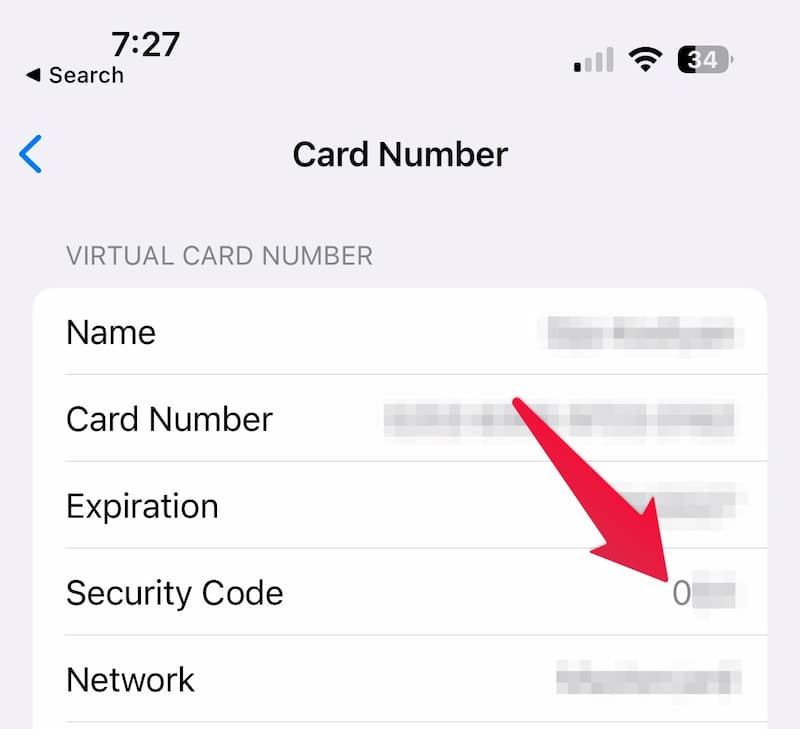
You will see the Security Code here, which is the one you enter in place of the CVV code to complete your transaction.
How to Change CVV Number Frequently
You need the CVV code or the security code to take all the credit card transactions to take place successfully. Since these are virtual numbers, Apple can change them frequently to avoid credit card theft.
You have to enable the settings to change your CVV code frequently. Follow the steps here;
- Open Wallet App from iPhone or iPad
- Now tap on the Apple Credit Card.
- Now you will see an additional menu button and icon in the top right corner of the Wallet App.
- Tap on it, and you will get the Apple Card Number menu.
- Turn on the “Advanced Fraud Protection” from the Apple Credit Card Screen.
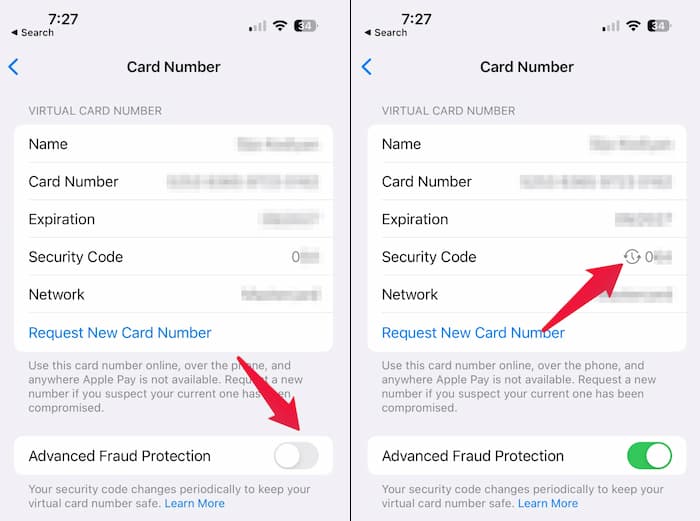
Now you will see a tiny recycle icon next to the “Security Code” that indicates the frequent change of that number.
This will work only for Apple Credit Cards. For the rest of the cards, the above method will not work to get the CVV code.
However, this is handy when you want to get the CVV code to your Apple Card right from your iPhone or iPad. As we said, you see the code as Security Code in the Wallet App on your iPhone or iPad instead of the CVV code.
FAQ: Apple Credit Card
Yes, you can; you have to open Apple Wallet App on your iPhone to get the Appel card details.
For Apple Credit Card, you don’t need the physical card with you. You can see the CVV code from your iPhone’s Wallet app.
You can see the Apple Credit Card information including the card number, expiration date, CVV code etc. on the Apple Wallet App.
