Navigation apps like Google Maps and Waze have long allowed users to download offline maps. Now, with iOS 17, Apple has joined the group, and you can download an entire regional map and save it to your device. Using the offline map feature, you can easily navigate even if there is no internet connection or a weak network on your iPhone. Discover the hidden power of Apple Maps offline in a world of constant connectivity. This guide unveils the key to saving and utilizing Apple Maps offline, ensuring you’re never lost, even in the most remote locations.
Whether you’re an adventurer, traveler, or someone navigating the urban jungle, join us as we unravel the convenience and freedom of unlocking Apple Maps offline.
Table of contents
How to Download Offline Apple Maps on iPhone
Apple states, “Offline maps include details such as opening hours and ratings of places, turn-by-turn directions for driving, walking, cycling or public transport, and estimated arrival times“. Let’s see how to download Offline Apple Maps.
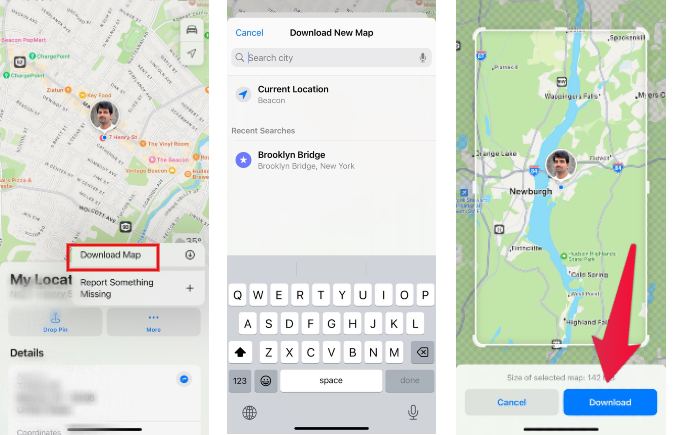
- Launch Apple Maps on your iPhone/iPad.
- Tap your picture or initials next to the search field, and tap Offline Maps.
- Tap Download New Map and type the name of the area you want to download on the search bar.
- A box will pop up, prompting you to select the area. You can adjust the box using your fingers to modify the selection. Below the box, you can also view the approximate storage space needed for the map.
- Once you are done selecting the area, tap Download to download the map of the selected region.
Repeating the above steps lets you download the maps of as many regions as you like, provided you have enough storage space on your iPhone/iPad. From now on, even if you’re in an area with no cell signal, you can still use your offline map to plan and follow routes within the offline area.
Besides the above method, you can download Apple Maps by dropping a pin. In the Apple Maps, tap an unmarked area to drop a pin and tap Download to download the map.
How to Modify Offline Maps Settings
By default, you can download the maps only when your device is connected to a Wi-Fi network. However, you can change that if you want to use the download option while using mobile data. Also, you can optimize the storage space used by the offline maps.
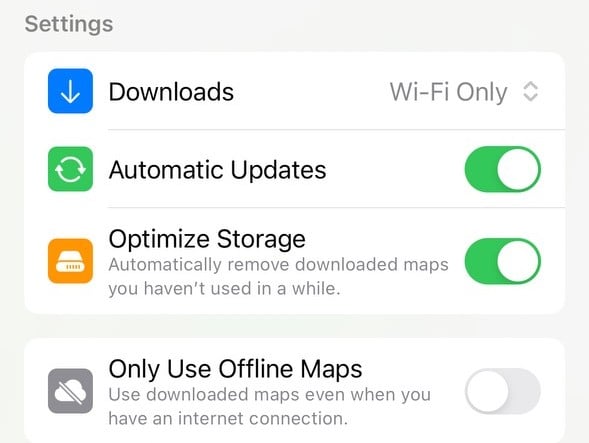
- Tap your photo or initials in the Apple Maps app and tap Offline Maps.
- In the new screen, tap Downloads and select the option to download maps over cellular data.
- If you toggle the field Optimize Storage to on or green, any unused offline maps will be automatically deleted after some time
- If you want to use Offline Maps, even with an internet connection, you can enable the field Only Use Offline Maps.
How to Edit or Delete Offline Apple Maps
After downloading the map of a region, you can edit it to resize the area or rename the map. You can also delete the maps that are not required anymore. Let’s see how to do that.
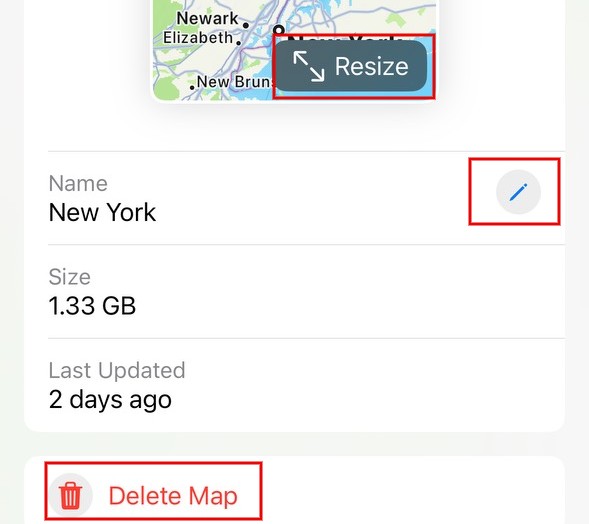
- Tap your photo or initials in the Apple Maps app and tap Offline Maps.
- Tap the offline map you want to delete. Then, tap Delete Map followed by Done to delete the map from the device.
- To resize, tap the map and tap the Resize icon shown on the map.
- To rename the map, tap the pencil icon.
By default, Automatic Updates is enabled, and the offline map will automatically be kept up to date if anything like a business name or location changes.
Although Apple introduced offline maps later than other navigation apps, it’s very helpful when driving in remote areas with poor or no cellular network.
The ability to save and use Apple Maps offline has transformed how we navigate our world. Users can venture confidently into uncharted territories, no longer bound by connectivity constraints, knowing that reliable navigation is always at their fingertips. The convenience of offline maps allows iPhone users to travel off the beaten path without fear of getting lost. As we conclude this journey into offline navigation, remember that with Apple Maps, the world is your playground, and getting there has never been more accessible.
