It really is annoying that our phones try to connect to free WiFi networks in the streets. To avoid that, we need to turn off the WiFi network, but we usually forget to do that. With some workarounds on your Android phone, you can turn off WiFi automatically whenever you leave home.
Let us find out how to turn on or off WiFi on an Android phone whenever we enter or leave the house. If you are an iPhone user, check out our guide to turn off WiFi automatically on iPhone.
Automatically Turn on WiFi at Home
While Android does not automatically turn off WiFi when you leave home, it does automatically turn on WiFi when you’re at home. This feature is enabled by default as well. But if you feel it isn’t working, you can always manually enable it in the Settings.
- Open the Settings app.
- Select Network & Internet.
- Next, tap on Internet.
- Select Network preferences.
- Turn on the toggle next to Turn on WiFi automatically.
The description under the title will tell you that enabling it will make WiFi turn back on near “high quality saved networks”. This includes your home WiFi, but it may also include other places, such as your workplace. If for some reason, you don’t want the WiFi to turn on at any other place except your home, you can turn it off and use an automation app instead.
Related: 12 Best Android WiFi Tools and Android Network & Hotspot Finders
Turn Off WiFi Automatically When You Leave Home and Turn It On At Home
There are plenty of automation apps available for Android on the Google Play Store, too. They all work a little differently and have different features. For this tutorial, we will use Automate by LlamaLab, which is fairly simple and lets you automate plenty of things.
Download: Automate
- Open Automate.
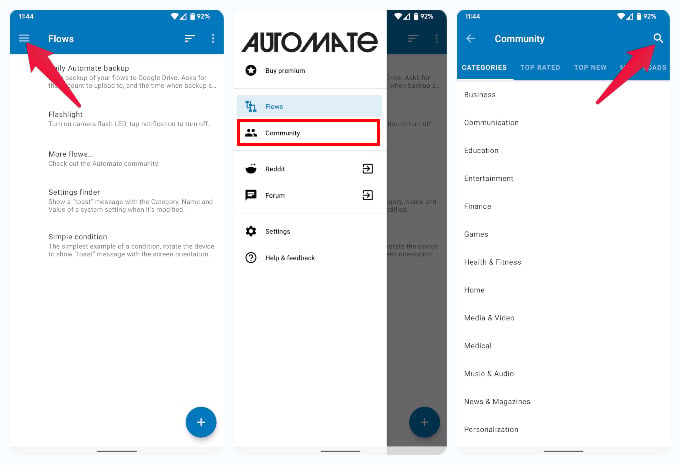
- Tap on the hamburger menu in the upper-left corner.
- Select Community.
- Tap on the Search icon in the upper-right corner.
- Type
iHome. - Select the search result that says iHome.
- Tap on the DOWNLOAD button.
- Go back to the main screen, and you should now see iHome listed among other options.
- Select iHome.
- Check all the options under Privileges one by one and grant necessary android permissions. Make sure you allow location access all the time, so the app can check your location even when you’re not using it.
- With all permissions granted, tap the START button.
- Select START on the popup.
- Select your home location on the map that pops up.
Related: How to See Saved WiFi Password on Android Device
That’s all you’ll need to do. Next time you leave your house, Automate will turn off WiFi automatically. When you get back home, it will also turn on WiFi automatically. Automate has many features and therefore may require many permissions depending on what you’re using it for.
The app works on flows, and it lets you create your own flows rather easily. However, there are plenty of flows created and shared by other Automate users that you can use as well. iHome is one such flow created and shared by the Automate community.
Related: 10 Best WiFi Analyzer Apps for Android
If iHome does not work for you, for some reason, or you don’t feel satisfied with it, you can try other flows. There definitely are more flows to turn off WiFi automatically.
Any way to make the location circle smaller? I’m trying to have it turn off my wifi when I leave a certain radius from my house but am still on my property.
There is a limit for minimum radius, and you won’t be able to override that limit.
How about turning off WiFi at a scheduled time every night? I don’t want to base it on my location, because the whole point is not to keep telling more and more app suppliers your location.
UPDATE: On an older tablet I used to use an app called “Timed Toggles.” For some of the functions (e.g. airplane mode), the device had to be rooted (which mine was not), but it COULD toggle WiFi. Unfortunately, this app is no longer available in the Google Play Store, but I decided to try copying the APK over to my phone using Airdroid (an indispensable app).
Guess what – it worked! It’s not perfect, in that if I swipe it out of the list of recently used apps, it stops running and won’t toggle Wifi. If I leave it there, however, it works perfectly and my phone’s WiFi turns off at the same time every night.
If you’re able to find this app through GitHub, or the like, give it a try.
I use an app called wifi automatic by j4velin which just turns off wifi when not connecting to network for 1 minute.