We all did not like the default mail client app on the iPhone for some reason. Even though it was a quick way to send emails, the Apple Mails app missed many features compared to your favorite mail clients. Now, you can change the iPhone default Mail app with your favorite email client. Here we set the Gmail as the default iPhone mail app for demonstration purpose
Let us see how to change the default mail app on iPhone and set any of your favorite mail apps as default.
Change Default Mail App on iPhone
You can change the default browser and default mail app on the iPhone. It is one of the biggest changes brought to iOS 14. As of now, many email apps support as default mail app for iPhone. More iPhone email apps will get updates soon with the option to set as default mail app. We found Outlook mail, Gmail, and Spark already have the option to change to default. See the screenshot from the Spark email app to set as the default email client for iPhone.
- Install the supported mail app on your iPhone. For example, Gmail.
- Open Settings on the iPhone.
- Go to the Email client app you want to set as default (here, we go with Gmail).
- Tap Default Mail App.
- Choose your favorite mail client from the next window.
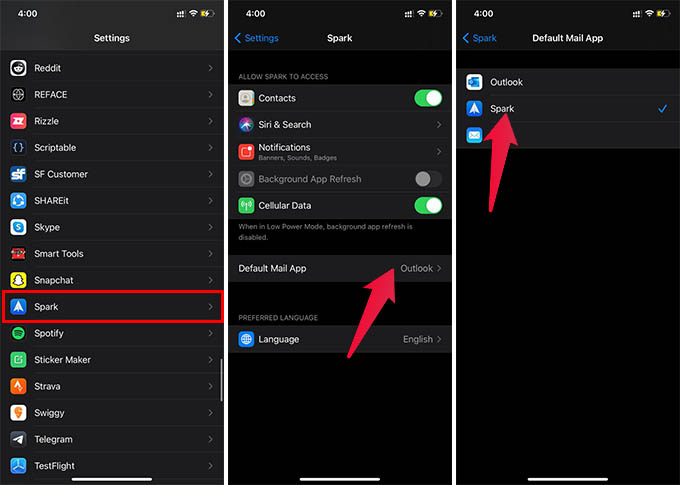
As of now, there is only a limited set of mail apps lets you set as the default mail app on the iPhone. The list includes Gmail, Spark Mail, Microsoft Outlook, etc.
Set Gmail as iPhone Default Mail App
We lsited the steps above to set any email client as default mail app for iPhone. You can follow similar steps to set up Gmail client as a default email with iPhone. We are covering the article with Gmail app for iPhone.
- Install the GMail app on your iPhone.
- Open Settings on the iPhone.
- Go to the Gmail client app.
- Tap Default Mail App.
- Choose your Gmail client from the next window.
Once you set Gmail client as the default email app on the iPhone, it will be used to create drafts by default. When you open an email ID or trying to send an email from within an app, you can compose the draft in your favorite app.
Related: How to Pin Important iMessage Conversations on Top Always
Change Default Mail App on iPhone: FAQs
You can now set Gmail, Spark Mail, and Microsoft Outlook as the default mail app on iPhone.
Yes. You can still Apple’s Mail app on iPhone, even after you replace it with another default mail client.
Yes. You can set Microsoft Outlook as the default mail app for iPhone. This is helpful when you are using the Outlook app on your work phone.
You can set a few apps as default mails apps on iPhone now. There are more apps to come in the coming days. Stay tuned.