MS Office 2010 is coming with inbuilt feature to convert MS Office document to PDF file. MS Office formats like Word, Excell or PowerPoint can convert to PDF using this inbuilt feature. MS Office 2011 Mac version provides the same feature to convert to PDF. You can convert MS Office to PDF in MAC operating system or Windows OS with MS Office.
Microsoft published and add-in for MS Office 2007 users. You need to download this plugging from this link and install on your PC if you are a MS Office 2007 user.
Once you download and install the add-in please follow the steps below for the tutorial to convert MS Office to PDF conversion.
Convert MS Office 2007 to PDF
- Please download the add-in called SaveAsPDFandXPS.exe from Microsoft Site.
- Download the file by clicking the Download button and saving the file to your hard disk.
- Double-click the SaveAsPDFandXPS.exe program file on your hard disk to start the Setup program.
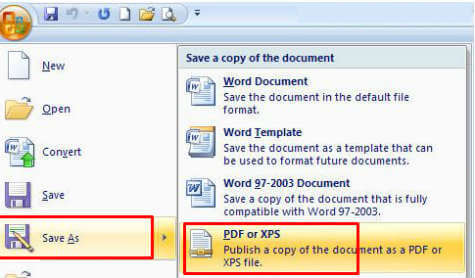
- Follow the instructions on the screen to complete the installation.
- After you install this download open the document you want to save as PDF.
- Select Save or Publish to PDF or XPS from the Office or File menu.
Convert MS Office 2010 to PDF:
- Open the document you want to save as PDF.
- Select Save as from Office or File menu.
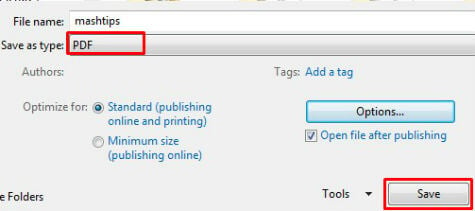
- Select Save as type to PDF.
- Type the required file name.
- Click on Save button.
Convert MS Office 2011 (MAC Version) to PDF
- Open the document you want to save as PDF.
- Select Save as from File menu.
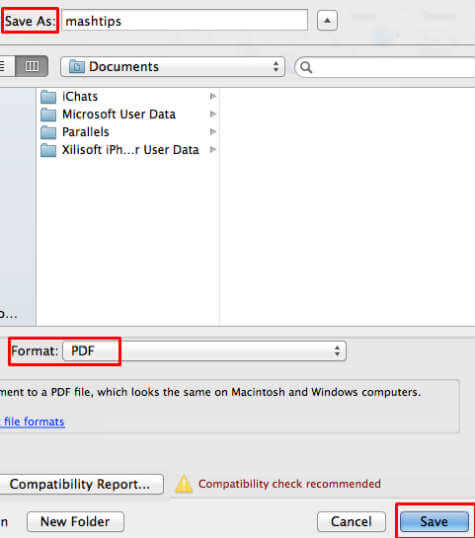
- Select Save as type to PDF.
- Type the required file name.
- Click on Save button.
Please refer this article to convert any web page to PDF. This is based on Google Chrome and there is no additional software required other than Google Chrome browser.
