All your Apple devices share a single iCloud account related to your Apple ID. Therefore, some of your important files from Mac, iPhone, or iPad must be saved in iCloud Drive. But, Google Drive is more accessible and flexible to share files with others, and access them using non-Apple devices.
In this article, we will show you a hidden feature on your iPhone that lets you copy or move files from iCloud Drive to Google Drive, or vice versa.
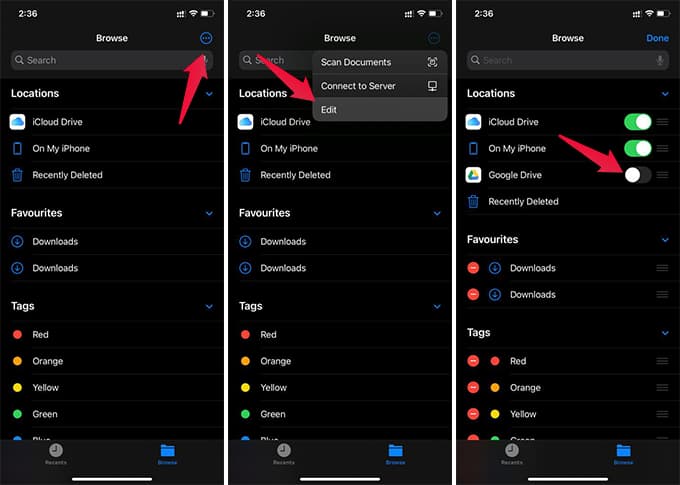
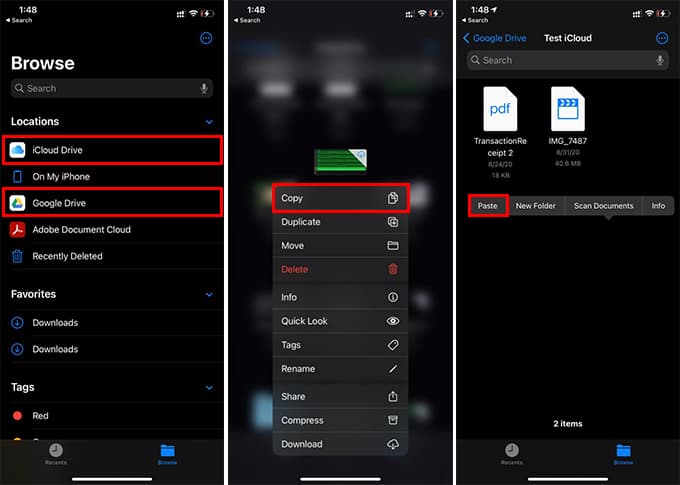 Likewise, you can copy or move any file from iCloud Drive to Google Drive easily. The copied files will be synced quickly. It will be also a quick process to copy files from Google Drive to iCloud Drive or iPhone storage.
Likewise, you can copy or move any file from iCloud Drive to Google Drive easily. The copied files will be synced quickly. It will be also a quick process to copy files from Google Drive to iCloud Drive or iPhone storage.
Copy Files from iCloud Drive to Google Drive
Unlike Google Drive, iCloud Drive cannot be accessed from everywhere. You can get it from the Finder window of Mac or the Files app on the iPhone or iPad. So, if you want to copy or move files from iCloud Drive to Google Drive, you need to do it from the Files app. To get started we need to connect Google Drive with the Files app. Followingly, let’s see how to copy or move iCloud Drive files to Google Drive.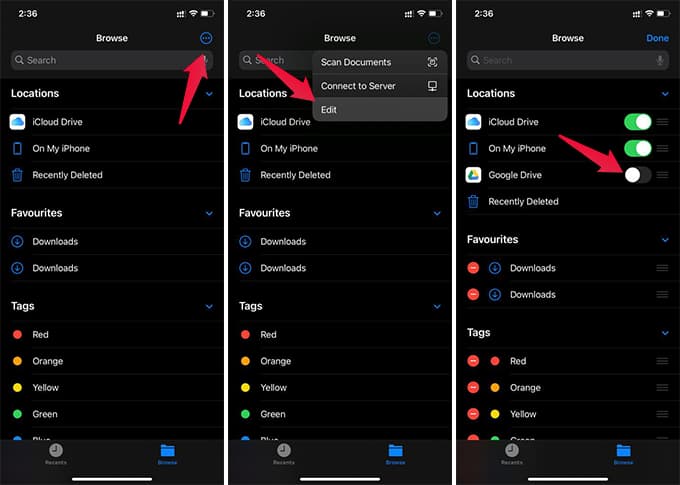
- Install the Google Drive app on your iPhone.
- Sign in using your Google account.
- Open the Files app on the iPhone.
- Tap the menu button on the top-right corner.
- Tap Edit option.
- Toggle on Google Drive from the window and tap Done.
- Go to Google Drive from the Files app.
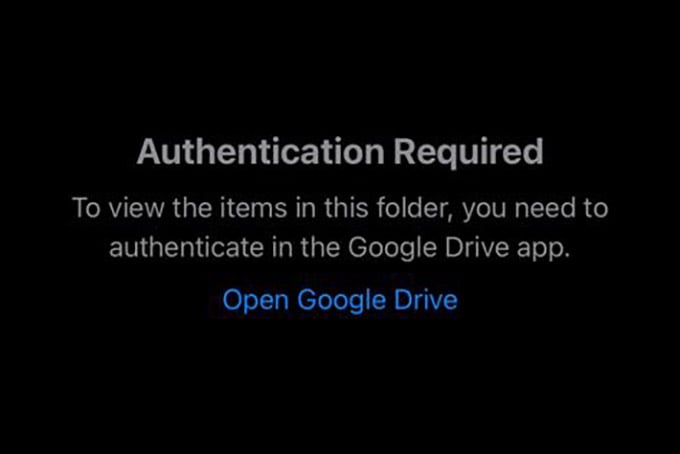
- Tap “Open Google Drive” to authenticate Google account.
- Now, go to iCloud Drive from the Files app.
- Long tap the file and tap Copy from the menu.
- Now, go to the Google Drive folder on the Files app.
- Long press any blank space on the screen.
- Tap Paste.
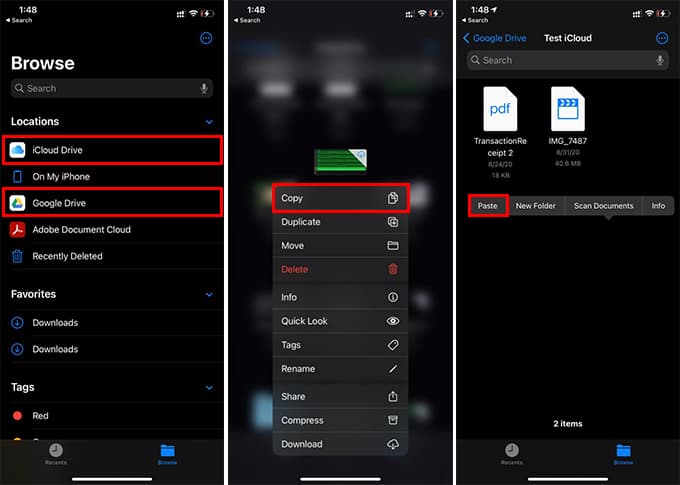 Likewise, you can copy or move any file from iCloud Drive to Google Drive easily. The copied files will be synced quickly. It will be also a quick process to copy files from Google Drive to iCloud Drive or iPhone storage.
Likewise, you can copy or move any file from iCloud Drive to Google Drive easily. The copied files will be synced quickly. It will be also a quick process to copy files from Google Drive to iCloud Drive or iPhone storage.
How to Stop Using “Sign in with Apple” & Switch to Personal EmailOnce you add Google Drive to the Files app, there are tons of interesting ways it can ease up your daily life. All your Google Drive files are now on Files App. You can even choose documents from Google Drive while sending attachments from the Files app on WhatsApp or other apps.
Related: How to Transfer Files from iPhone to External Hard Drive
The Files app on your iPhone is your one-stop-destination to get your iCloud data. You can even copy files from iCloud Drive to Google Drive and vice versa.