You stumbled upon a nice website and you want to check more details? Well, you can retype the entire URL on your mac, if you want to open the site on the desktop. For long website links, that’s not easy though. Well, the easy solution is just to copy and paste the URL from iPhone to Mac. Not only the URLs, but you can also copy a Phone number, text content, or even the images too.
Let’s see how to copy a URL from iPhone to mac and open the same website on mac screen.
Copy and Paste URL from iPhone to Mac
Before you start, you have to make sure your mac and iPhone share the clipboard (universal clipboard) each other. Please make sure you enable the Handoff feature on iPhone and Mac. Now follow the simple steps below;
- Open the browser(Safari) on the iPhone with the website to copy.
- Tap and hold on address bar location.
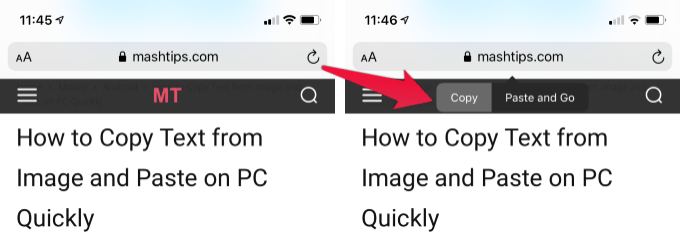
- Select “Copy” from the pop-up.
- Open the web browser on Mac.
- Right Click on Address Bar
- Click on Paste from the pop-up menu.
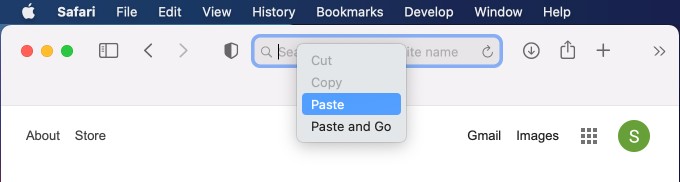
- Tap Enter to load the URL.
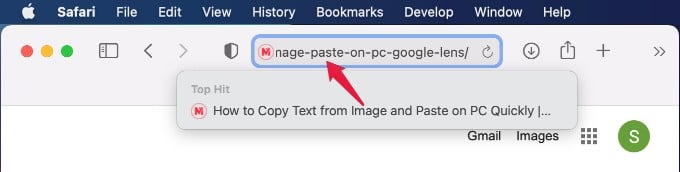
Alternatively, the Mac will display the iPhone browser on the dock while your browser on the iPhone.
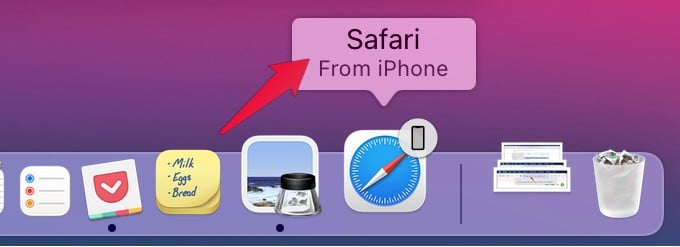
The iPhone Safari browser will pop-up on mac dock when you browse on the iPhone. You must have enabled the Handoff feature and both should be close enough to get the browser window on Mac.
In addition to this, you can see the desktop version of any website on the iPhone. However, the above two solutions will be handy, if you are looking for a large screen display for your favorite website. This helo you to quickly switch a website from the iPhone screen to mac.
