Facebook has recently added a new feature named 3D Photos to its official app and web. The Social Media giant adds a new perspective to the image posting on social media, and Facebook is the only platform that supports such wonderful images. You could have seen the same 3D Photo before are searching for how to create 3D Photos on Facebook from your smartphone as well. That is exactly why you are here.
In this article, we will describe you how to make a 3D Photo and upload on Facebook.
What is 3D Photo on Facebook?
Social Media giant Facebook recently introduced a new feature on the platform, 3D Photo. The 3D Photo is a new interactive way of posting images on Facebook, which will show depth effects by moving. It is like bringing normal portrait images into life with independently moving background and the object. The feature makes use of the Portrait Mode, which blurs out the background to make a depth effect, in order to make 3D Photos on Facebook.
You can simply create and upload 3D Photos on Facebook, right from the official Facebook App. Currently, the feature is available only on several Apple iPhone models including iPhone 7+, iPhone 8+, iPhone X, iPhone XS, and iPhone XS Max. The Social Media platform has not yet revealed about bringing the same on to other smartphones in the future, including the Android devices which widely support the same depth effects.
How do 3D Photos Work?
A 3D Photo is rendered out of a standard portrait photo taken using any of the supported devices. When you process an image using the 3D Photo engine on Facebook, the foreground and the background and carved out separately to create a depth field. When the image is posted publicly, other Facebook users can view your image in a 3D style.
To make a depth effect while viewing, we simply need to swipe the images sidewards or simply move the smartphone in the air. If you are on a PC, moving the cursor through the screen will show you the depth effect. Facebook also provides the 3D Photos with the support for several VR Headsets including Oculus Rift.
How to Create 3D Photos?
Congratulations, if you have a supported iPhone model that can be used to create 3D Photos. You can simply use the smartphone and the Facebook app to upload 3D Photos to your timeline. Here is a quick tutorial on how to create 3D Photos and upload it on Facebook. Before proceeding, make sure you are running the latest version of the Facebook app on your iPhone.
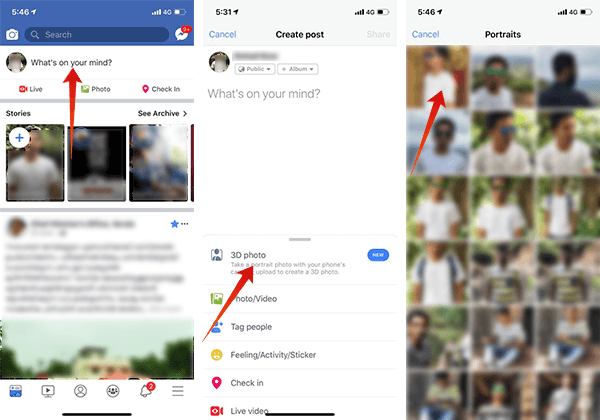
- Open the Facebook app on your iPhone 7+/8+/X/XS.
- If you are already logged in, you will find the post type field “What’s on your Mind?.” Tap on it.
- Among the various options show at the bottom of the screen, choose 3D Photo.
- Choose any portrait mode photo from your iPhone’s gallery. You can also tap the Camera icon in order to capture a new image in the Portrait Mode.
- After choosing, it will start processing the image to render the 3D version. Wait until the processing is done.
- You will then see the portrait image converted into the 3D format. You can add the caption and tag people, simply like adding normal images.
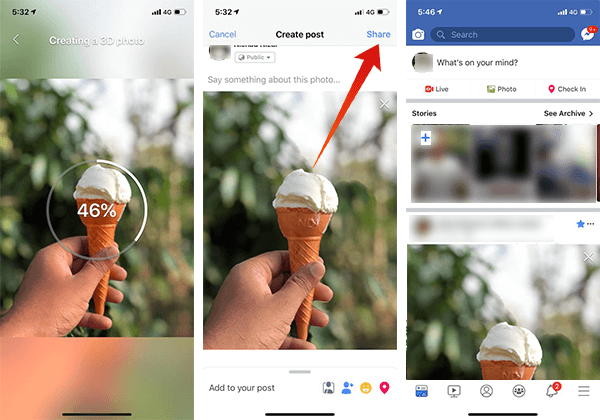
Note: If you cannot find the 3D Photo option from the facebook app, you can try the following workaround. It is nothing but search for the facebook page “Facebook 360” and hit a like. Then close the facebook app completely and reopen. You can then find out the 3D Photo feature enabled on your device.
Also Read: How to Turn Off Facebook Video Autoplay on Android & iPhone
How to Create 3D Photos Using Android?
First of all, sorry to say that the 3D Photo feature has not yet rolled out any of the Android devices. Not even every iPhone devices are getting this since it supports legit portrait mode images shot on dual-camera iPhone models only. However, you can upload similar 3D images using Sony Corporation’s 3D Creator App.
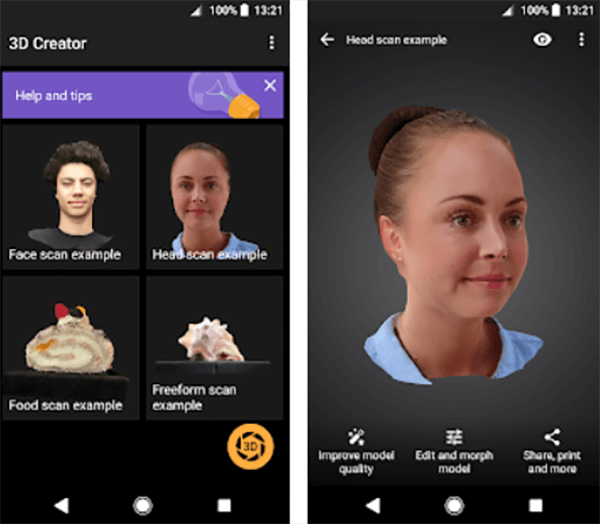
The 3D Creator app still does not allow you to instantly transform a portrait mode image into a 3D Photo. Instead, you need to 3D scan an object by rotating 360 degrees and it will then create a 3D Render. As Facebook supports 3D Objects, you can publish the 3D Format images rendered using the 3D Creator app. Still, it is not a good alternative to the 3D Photos feature on the Facebook app.
Additional Tips to Use 3D Photos
Are you having a supported dual-camera iPhone to post 3D Photos on Facebook? If you are just trying the feature on the Facebook app, here are some useful tips you would never forget next time you post a 3D Photo. Following tips will help you capture distinguishable, real-life 3D pictures using your iPhone camera and stand out in the crowd.
- Keep your smartphone 3 to 4 meters away from the focusing object. This will give smartphone’s depth sensor the accurate data and it will easily blur out the background without any missing.
- Make sure the background and object have enough contrast to create a 3D illusion. Having entirely different colors for the object and the background will make it easier for viewers to get a 3D effect.
- Avoiding transparent materials and focusing on objects with sharp edges will provide better results. It will confuse the smartphone sensor when you try to focus on glass or other transparent materials.
- The focused object should have a rough texture or surface. Shiny or polished surfaces may not provide accurate results always. Focusing on humans is the best way to do that.
Are you an iPhone user? Try out the feature using the Facebook app and comment down your thoughts.

I need portrait on my iPhone