A common problem on Windows with Internet Explorer Installed is an incompatibility with the desktop.htt file. This will cause the desktop to display the recovery screen (see below) and will not allow you to re-active it.
Some time it may resolve with a simple restart. But most of the cases it will remain same after restarting your PC. Please go through these steps to resolve this problem and you need to reset a registry setting for the desktop.
- Click Start >Run
- Type regedit in the Run Dialog Box
- Locate the following Windows Registry Key
HKEY_CURRENT_USER > Software > Microsoft > Internet Explorer > Desktop > SafeMode > Components > DeskHtmlVersion
If you are unable to find location, Click on Edit > Find and type DeskHtmlVersion. Find the key, will look like the screen shot below.

Change the value of DeskHtmlVersion, from 0x00000110(272) to Decimal 0
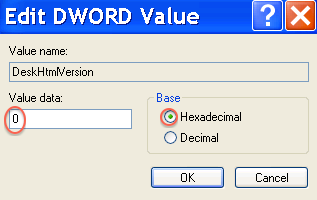
Please close the registry window and right click anywhere on the desktop to refresh your desktop. If this refresh didn’t work to recover the desktop, please restart your PC.
Solution to create a vbs file for multiple PCs.
Open Notepad (Start > Run > notepad)
Copy Paste code below to notepad
HKEY_CURRENT_USER = &H80000001
strComputer = “.”
Set objReg = GetObject(“winmgmts:\” & strComputer & “rootdefault:StdRegProv”)
strKeyPath = “SoftwareMicrosoftInternet ExplorerDesktopSafeModeComponents”
strValue = “0”
ValueName = “DeskHtmlVersion”
objReg.SetDWORDValue HKEY_CURRENT_USER, strKeyPath, ValueName, strValue
- Save as Desktop Recover.vbs
- Copy this file to the error PC
- Double Click on the VBS file
- Refresh Desktop, You are good to go.
This will resolve the active desktop error. The most fast and easy method is the registry editing. If it comes again, please cross check your registry value and make sure you changed it per the instruction.
