Live location sharing is a life-saving feature when you are in a trouble to lost in the street. We have already explained how to perform live location of iPhone with Message apps. WhatsApp is the number one free chat app and offering the live location feature right from the app chat window.
Now let us explain how to share live location on WhatsApp for both Andoird and iPhone users.
Send Current Location on WhatsApp
Before you jump into live location features, let us see how to share the current location from your phone through WhatsApp.
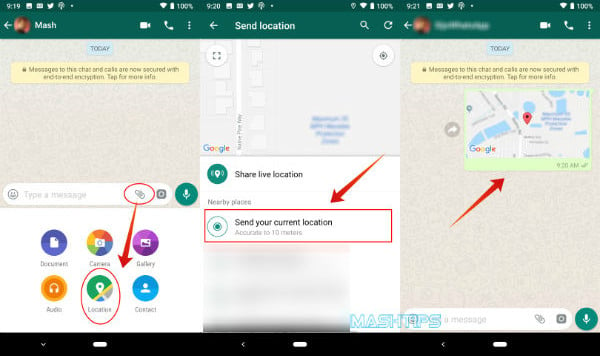
- Open the chat window for the contact you want to send current location.
- Tap on the paper clip button from the message area to insert the map.
- Now tap on the Location icon.
- Select Send your current location under Nearby places.
That’s all. Now WhatsApp will send your current location link through the chat window. When the recipient opens the message and tap on the link, the location will display on the default Map application of the recipient.
Related: How to Share Real-time Location with iPhone & Android Phone.
Share Live Location on WhatsApp (Android)
Before you start sharing, please be aware that, when you share the live location, your Android or iPhone must use phone GPS constantly. This will drain your phone battery fast. Please do live sharing only in an emergency and make sure you have enough battery before sharing live location on WhatsApp or any other chat app.
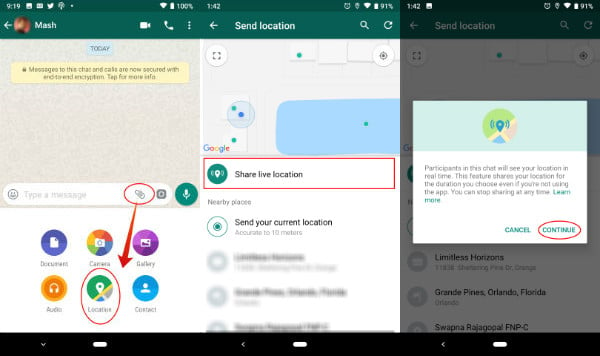
- Open the chat window for the contact you want to send current location.
- Tap on the paper clip button from the message area to insert the map.
- Now tap on the Location icon.
- Select Share live location.
- Tap on Continue on the message window.
- Select the duration of time to share live location.
- Type the optional message.
- Tap on Send button.
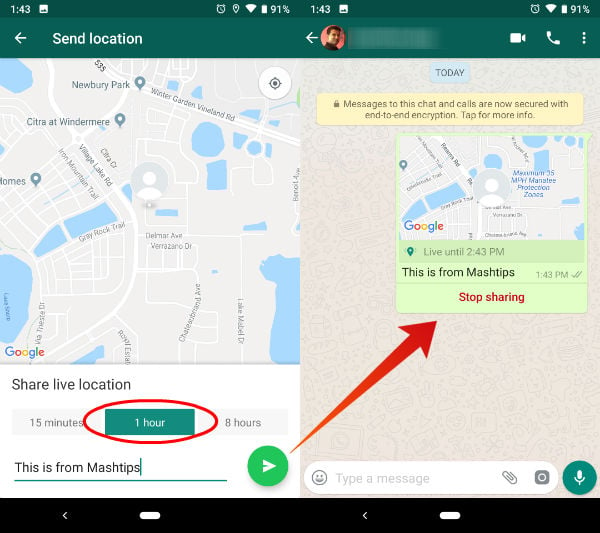
WhatsApp will send the live location link through the chat window along with your message. Since this is a live location sharing, the recipient will be able to follow your movements when you move. In addition to this, your phone GPS will be continuously engaged and drain your battery quick.
Related: How to Share Location With Google Map/Waze/Apple Maps?
Share Live Location on WhatsApp (iPhone)
Sharing live location through WhatsApp on iPhone is almost the same other than few minor UI changes. For Sharing Live Location, you have to allow WhatsApp to use Location service Always on iOS settings. To use WhatsApp Live Location Sharing on iPhone, follow the steps below;
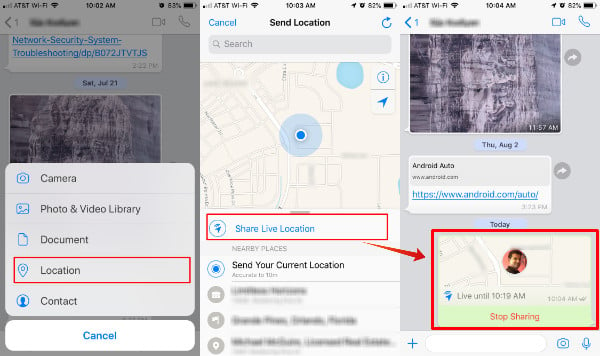
- Open WhatsApp Chat Window.
- Tap on “+ icon”.
- Tap on Share Live Location.
- Proceed to Settings> Allow Location Access>Always.
- Now Tap on Share Live Location.
- Select the time period for Live Location Sharing.
- Add Comment (Optional).
- Tap on Send.
You are pretty much done. Now the live location will display on the chat window. You can Stop Live Location Sharing at any time from the same chat window.
Stop Sharing Live Location on WhatsApp
Now you can Stop Live Location sharing at any time. You have to open the chat Window that already sharing your live location.
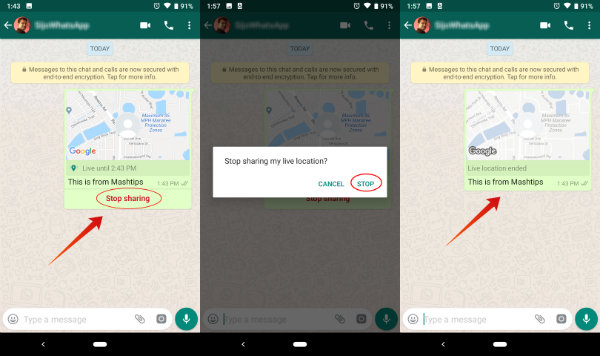
Now, tap on Stop sharing and confirm to STOP sharing the location. Ths will end your live location and the recipient won’t be able to see your location anymore.
There is no need to use Live Location Sharing “Always” on our phone, and this may consume your battery pretty quick. For iPhone users, once you finfish live location sharing, please change the Location Services back to Never to avoid excessive battery draining. Please head to iPhone Settings > Privacy >Location Services > WhatsApp > Never.
Live location sharing is critical and your friends or family can track you in real-time with live location sharing feature. WhatsApp is a free message service and that can be ideal for most of the users to share the location in an emergency.
