This article is intended for administrators, those who want to verify all policy setting for a particular user in the network. Group Policy Results (GPResult.exe) command line tool verifies all policy settings in effect for a specific user or computer. System Administrators can run GPResult on any remote computer within their scope of management. By default, GPResult returns settings in effect on the computer on which GPResult is run.
To run GPResult, select any computer on the same net work,
- Click Start, Run, and enter cmd to open a command window.
- Type gpresult and redirect the output to a text file as shown in Figure 1 below.
- This CMD window shows you how to direct GP Result to a text file for keeping for your records.
Administrators can also direct GPResult to other users and computers using GPResult Command Line Tool. Complete parameters of the tool are shown below.
/s Computer
Specifies the name or IP address of a remote computer. (Do not use backslashes. ) The default is the local computer.
/u DomainUser
Runs the command with the account permissions of the user that is specified by User or DomainUser. The default is the permissions of the current logged-on user on the computer that issues the command.
/p Password
Specifies the password of the user account that is specified in the /u parameter.
/user TargetUserName
Specifies the user name of the user whose RSOP data is to be displayed.
/scope {user|computer}
Displays either user or computer results. Valid values for the /scope parameter are user or computer. If you omit the /scope parameter, gpresult displays both user and computer settings.
/v
Specifies that the output display verbose policy information.
/z
Specifies that the output display all available information about Group Policy. Because this parameter produces more information than the /v parameter, redirect output to a text file when you use this parameter (for example, gpresult /z >policy.txt).
/?
Displays help at the command prompt.
Source: Technet


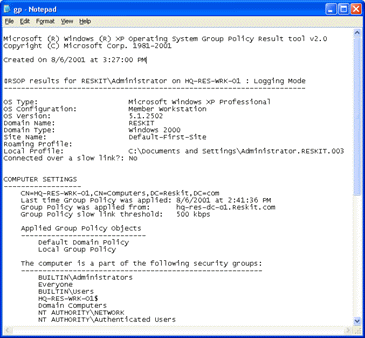
Your question moved to our forum
Hi buddy, your blog’s model is easy and clean and i like it. Your blog posts are superb. Please hold them coming. Greets!!!
found your website on del.icio.us today and really liked it.. i bookmarked it and will probably be back to check it out some more later
Why would you leave out the /h switch, which creates a much easier to read .html file? Or even better, /x to send output to .xml, which you can parse with any number of xml tools.
Google
Very handful of websites that come about to be in depth below, from our point of view are undoubtedly effectively really worth checking out.
Google
Usually posts some really interesting stuff like this. If you are new to this site.