Most Gmail users will have their inbox cluttered with newsletters and promotional emails. Having tons of unread emails will eventually result in missing out on the important emails. To avoid such a scenario, we recommend you mark all your older emails as read in Gmail.
If you are looking to mark all your emails in the Gmail inbox as read, here are the best methods.
How to Mark All Emails as Read in Gmail on PC/Mac
Most of us use Gmail on the PC or Mac web browser to do bulk tasks or to compose emails with multiple formatting. Similarly, you can now bulk mark emails on Gmail inbox as read from the web browser as well. You might have seen a lot of workarounds with Gmail web to make all emails as read in Gmail. But, here is an even simpler way.
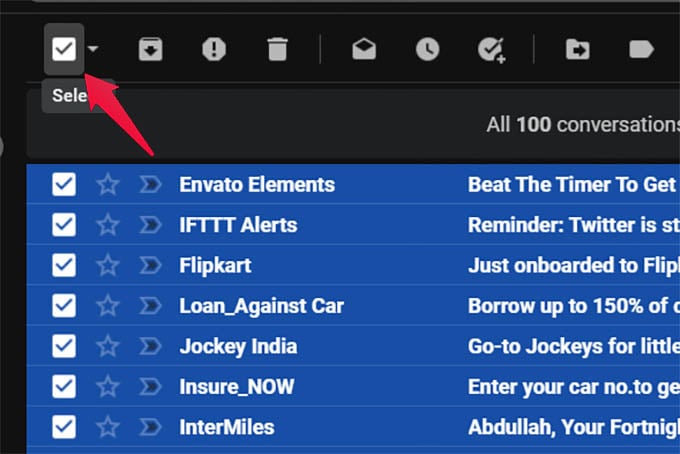
- Open Gmail in your web browser on PC or Mac.
- Make sure you are in the inbox.
- Click the checkbox on the top of all emails to select all the emails.
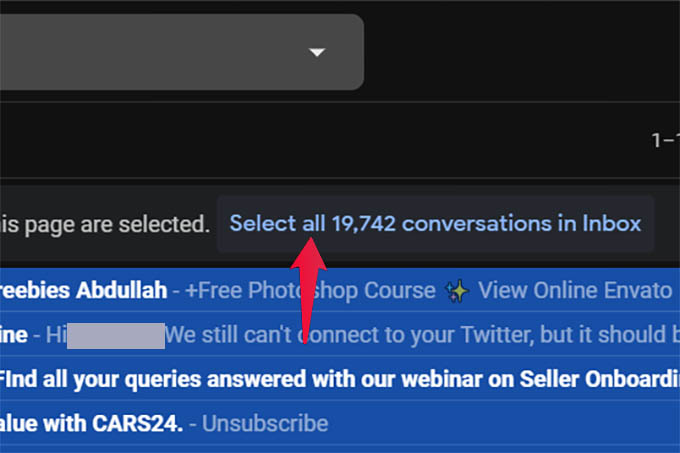
- You will then see a message “Select all conversations in Inbox.” Click on it.
- Now click the three dots menu icon on the action toolbar in Gmail.
- Choose the “Mark as read” option.
- Confirm to mark all your selected emails as read in Gmail.
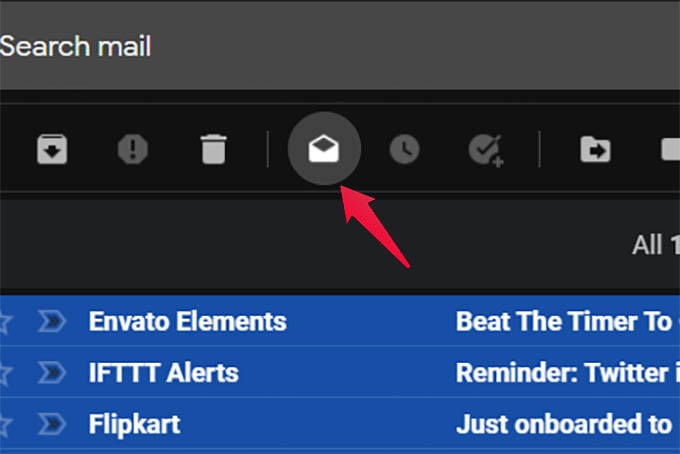
If you have too many unread emails in your Gmail inbox, the Gmail may show some “unknown error.” Don’t worry, you can try the same after refreshing the page. It will mark all the emails in your Gmail inbox as read.
Related: How to Block Spam Emails in Gmail
Mark All Mails as Read in Gmail on Android or iPhone
Unlike the Gmail web version, the Gmail app for Android or iPhone does not have an option to select all emails at once. Otherwise, you would have been able to select all emails and mark them as read in the Gmail app from your phone. That’s why we have another workaround. Let us see how to mark app emails as read in the Gmail app on Android or iPhone.
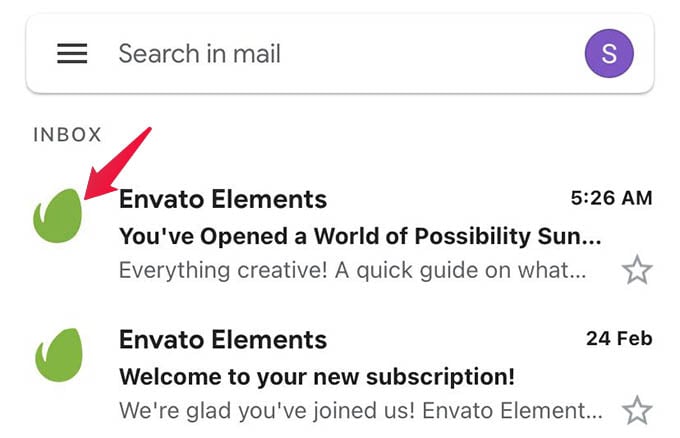
- Open the Gmail app on your iPhone or Android.
- To select emails, tap the circular icon left to each email.
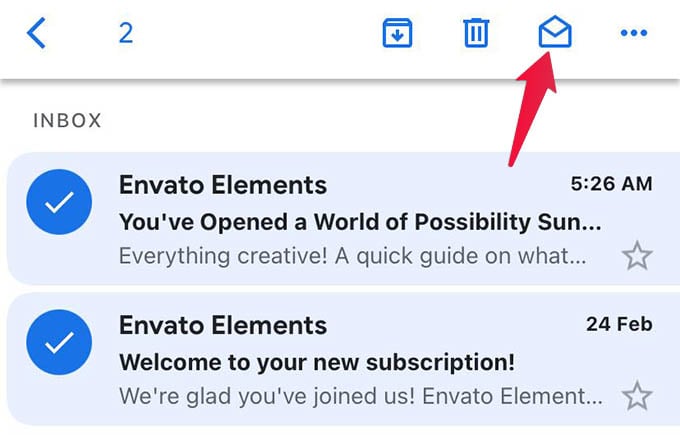
- Once you select the emails to mark as read, tap the “opened mail envelope” icon at the top.
- To mark select mails as read, tap the icon again (closed mail envelope).
You need to manually tap and select every mail you want to mark as read. In case you want to mark one or two emails as read, there is a shortcut method in the Gmail app.
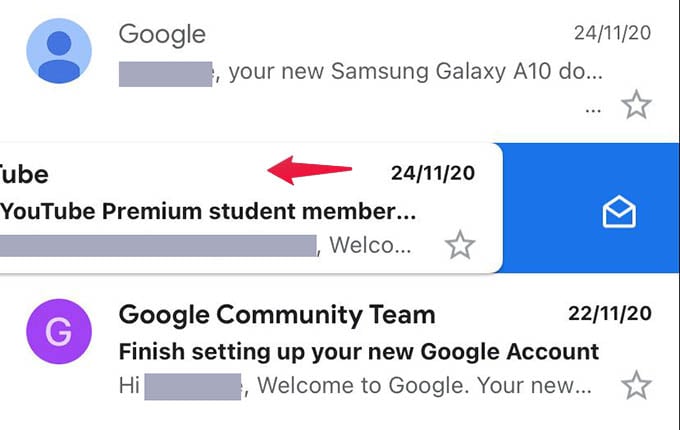
To mark an individual email as read in the Gmail app on Android or iPhone, swipe left the email from the right.
Related: How To Free Gmail Storage & Fix Gmail Out of Space Error
The same method can be used to mark emails as read in Gmail on Android and iPhone. Hope now you understand the best practices to mark emails as read in Gmail from PC, Mac, Android, or iPhone.
