Do you have young kids at your home? Then, you will be doing a tough job of keeping them away from the gadgets. Most of us would have enabled screentime on our iPhones/iPads and set restrictions to prevent them from accessing inappropriate content. However, we cannot monitor how they hold their devices, and if the screen is kept close to their eyes for a long duration, it might affect their eyesight.
Thanks to iOS 17, you can avoid the strain on your kids’ eyes using Screen Distance.
What is Screen Distance
Screen Distance is a new feature available in the iOS 17/iPadOS 17 that alerts the users if they are keeping the screen too close to their eyes and encourages them to move the device away to protect their vision health.
This feature uses the iPhone/iPad’s TrueDepth front camera system to measure the distance between the screen and your eyes. The same camera is used for unlocking your device with a Face ID.
Supported Devices
This feature is available in iPhones that support Face ID and are compatible with iOS 17. For iPads, the feature will work with the third and later generations of the iPad Pro 12.9-inch model and 11-inch iPad Pro that supports Face ID.
How to Enable Screen Distance on iPhone/iPad
In general, keeping your gadget at arm’s length is recommended to avoid eye strain. And, if you hold the iPhone/iPad at a distance of less than 30 cm (approximately 12 inches) from your eyes, then the Screen Shield on your device will remind you to hold your device away.
By default, the Screen Distance feature is disabled. Let’s see how to turn on the Screen Distance on your iPhone/iPad.
Note: Remember that iOS 17 has not been released yet, and we got our hands on the developer beta to check this feature.
- On your device, go to Settings->Screen Time.
- Tap Screen Distance under the section LIMIT USAGE.
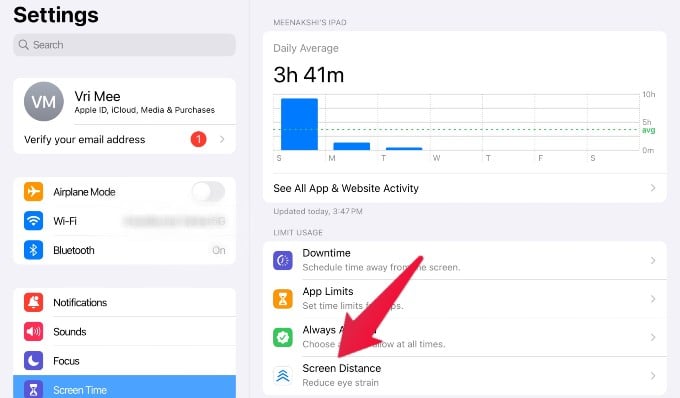
- When you tap the option for the first time, you will see a screen describing the Tap Continue feature.
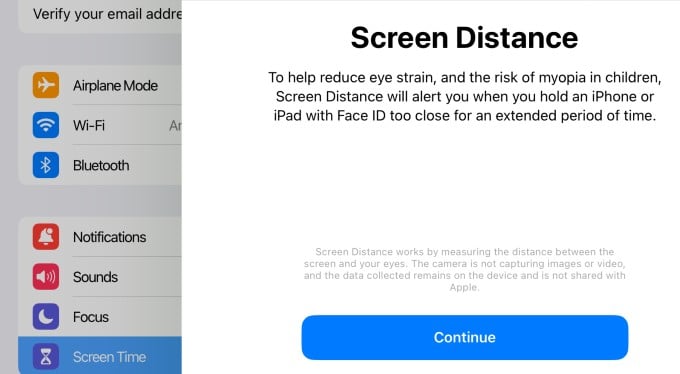
- In the next screen, tap Turn On Screen Distance.
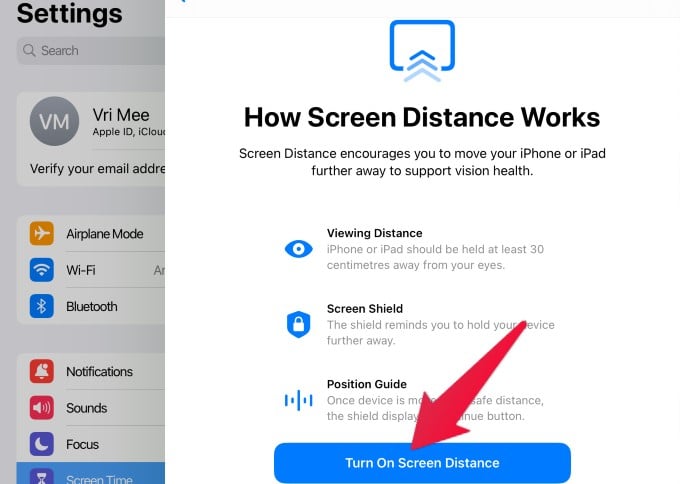
- Here, make sure the Screen Distance field is toggled to green or on.
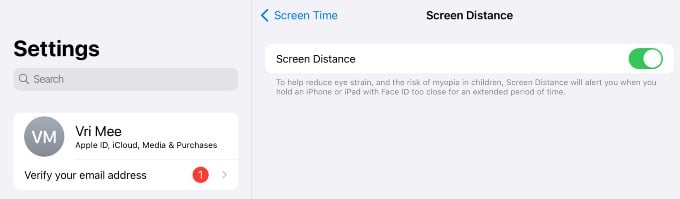
That’s it. From now on, whenever your kid is holding the device too close for a longer duration (like 20 minutes), a warning or alert will pop up on the screen with the message “iPhone is too close” or “iPad is too close”. (Do remember that the iOS will not alert you instantly if you keep the iPhone/iPad closer to your eyes.)
Once you move the device to a safe distance, you will see a Continue button on your screen, and by tapping on that, the device can be used again. This way, your kids will be forced to hold the device away from their eyes.
Screen Distance is a useful feature that helps parents reduce the risk of myopia in kids who spend hours staring at an iPhone/iPad.
