There are tons of custom watch faces available for Amazfit’s GTR and other Smartwatch models. Instead of using your GTR’s default watch face, you can install custom watch faces on Amazfit GTR with iPhone. The solution for installing custom watch faces on GTR is different for Android and iPhone users.
Let’s check how to change the watch face and install custom watch faces on Amazfit GTR with iPhone.
Editor’s Note: We used an Amazfit GTR model for the screenshots in this article. This same solution also applies for other Amazfit models such as Amazfit Verge, Pace, GTS, etc. We have also used AmazTools’ version v0.2.12, which supports Amazfit GTR.
Pair Your Amazfit GTR Watch with Amazfit’s app
Amazfit’s app is the official app for your GTR watch. You can download and install Amazfit’s app from the App Store for iPhone users. Just like other Amazfit smartwatches, you can pair your watch with Amazfit’s iPhone app. The app will work with Amazfit Verge, Stratos, Pace, etc. If you want more details and/or step-by-step instruction, please check How to Upload Watch Faces in Amazfit GTR with iPhone.
The Amazfit app also provides a limited number of watch faces to upload directly to your GTR. You can follow the link above for more details. However, you can upload more custom watch faces to your Amazfit watch from websites and other watch face sources. Please go through the steps below to install custom watch faces on GTR.
Editor’s Note: We do not recommend to install custom watch faces from unknown sources or websites. Some of them have malicious codes or wrong programs that may brick your watch.
Check Amazfit Reviews:
- Amazfit GTS Review: Affordable Smartwatch for Apple Watch Lovers
- Amazfit GTR Review: Smartwatch for Professionals up to 74 Days Battery Life
- Amazfit GTS Review: Affordable Smartwatch for Apple Watch Lovers
- A Guide to Choose the Right Amazfit Smartwatch Model
Pair Your Amazfit GTR Watch with AmazTools’ app
AmazTools is a third-party app developed by Mattia Fochesato for iPhone users. You can install AmazTools’ iPhone app from the Apple Store. This is a free app that works well with GTR and some other Amazfit models. We tested this app’s version, v0.2.12, with a GTR watch and it’s still buggy. However, the latest version is just enough to upload custom watch faces on GTR. You don’t need to create an account for this tool, but you have to pair your GTR watch with this tool.
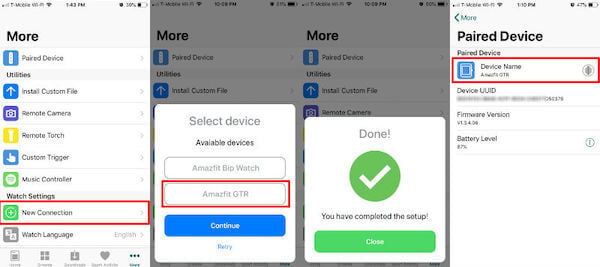
- Open AmazTools app in iPhone.
- Tap on More from the bottom tab.
- Tap on New Connection.
- Tap on Continue to search for your device.
- Tap on Amazfit GTR and press Continue.
Once you complete all the steps as explained above, you can confirm the paired device from the Paired Device screen in the app. You can also tap on the small icon next to the device name and the corresponding device will vibrate.
Editor’s Note: AmazTools’ app needs the Amazfit app open in the background. If you already quit the Amazfit app, please open the app again and give some time to sync with your GTR.
Related: 10 Best Android Apps for Amazfit Watches
Upload Custom Watch Faces for Amazfit
Now you are ready to install the custom watch faces on GTR from third-party websites. We found a very nice website called Amazfit Watch Faces. Please open this website on the Safari browser on your iPhone. Browse through the GTR watch faces on the website and select one for you. Please make sure to select the right device and language when you search for watch faces on this website.
Before you start, please make sure that you open Amazfit’s iPhone app in the background. AmazTools’ app needs to run the Amazfit app in the background.
Solution 1: Open Amazfit Watch Face Direct
When you open the watch face in Safari, you will get a direct link to open the watch face on AmazTools. This is the easiest solution to open a custom watch face on AmazTool’ iPhone app.
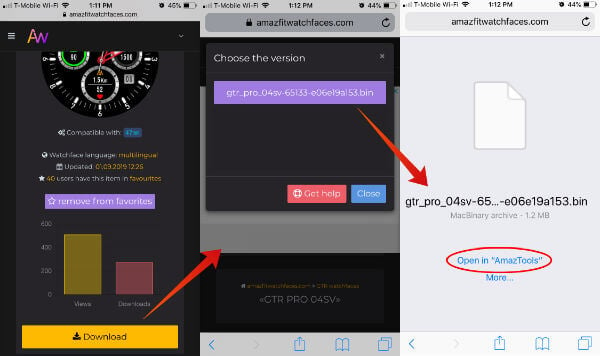
- Tap on Amazfit Watch Face.
- Wait for the file to open in a New Safari window.
- Tap on Open in “AmazTools”.
This will launch AmazTools’ app on your iPhone. Follow the instructions on AmazTools’ app to install the watch face.
Solution 2: Copy Watch Face to AmazTools’ App
Those who don’t have the direct upload feature explained above, you can use the shortcut, “Copy to AmazTools“. This will also launch AmazTools and start to upload the custom watch face to your watch.
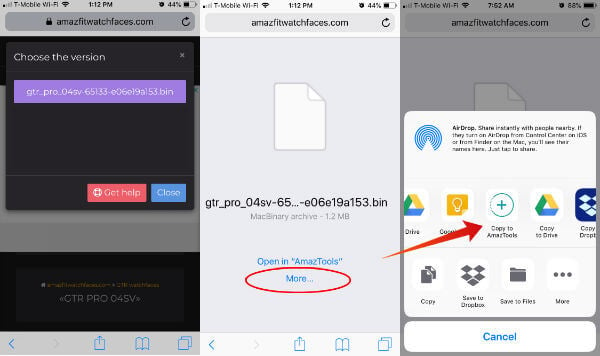
- Tap on Amazfit Watch Face
- Wait for the file to open in a New Safari window
- Tap on “More“
- Tap on “Copy to AmazTools“
This will launch AmazTools’ app on your iPhone. Follow the instructions on AmazTools’ app to install the watch face.
Solution 3: Copy Amazfit Watch Face to Files
The is not a direct solution. You can try this if the above two solutions are not working for you. Here, you are saving the watch files to your iPhone files. We used the iCloud drive to save watch face files and open them in AmazTools.
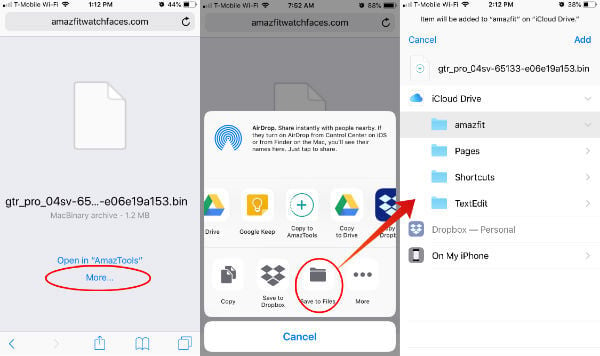
- Tap on “Amazfit Watch Face“
- Wait for the file to open in a New Safari window
- Tap on “More“
- Tap on “Save to Files“.
- Select the location to save files and save it.
- Open “AmazTools’ app“
- Tap on “More” from the bottom bar
- Tap on “Install Custom File“
- Select the file from the saved folder
- Tap on “Amazfit Watch face file” to upload
At this point, AmazTools’ app will start to upload the custom watch face to GTR or any other Amazfit watch that you paired with AmazTools.
Install Custom Watch Faces on Amazfit GTR
Once you follow any of the above solutions, the AmazTools app will open and prepare to upload the watch face to Amazfit Watch. Please make sure to keep the Amazfit app open in the background.
For GTR users, you may experience some error messages while uploading the watch face with AmazTools’ app. The app (v0.2.12) is not 100% bugfree yet for new watch faces. However, we have tested the new watch faces with GTR and it works just fine. If you have both MiFit and AmazTools in your iPhone, please quit MiFit’s app to avoid any conflict with Amazfit’s app.
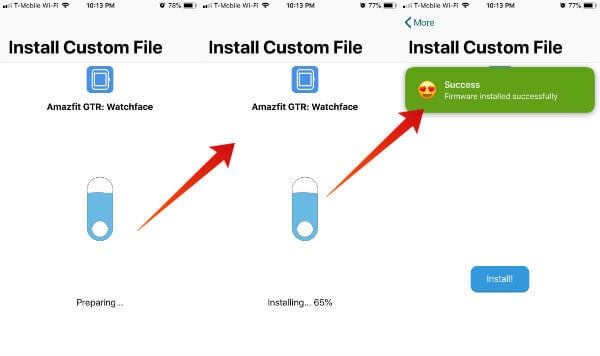
- Open “AmazTools’ app” with the custom watch face.
- Keep the App open until you see the “Installing” screen
- Wait until you see the “Installation Completed” message on both your watch and the app.
You are ready to go now. Amazfit GTR will save only one custom watch face in the GTR. You can repeat the same steps to install a different watch face based on your choice.
We demonstrated this article with a GTR watch. However, this same tutorial applies to other Amazfit models.
We were not affiliated with AmazTools or the Amazfit Watch Faces website. We could only find one app that works well for iPhone users to install the custom watch face on Amazfit watch models. Please let us know if you find any other iOS apps or watch face websites for custom watch face installation.
