Windows 10 always had the option to choose between small taskbar icons and large taskbar icons. If you’ve updated to Windows 11, you’ve probably found out that’s not an option anymore. Fortunately, with a quick hack, you can change the taskbar size in Windows 11.
Let’s find out how to change the taskbar size in Windows 11 as we all did with Windows 10.
Make Taskbar Smaller in Windows 11
The taskbar size and taskbar icons size have always been tied together on Windows. If you make taskbar icons smaller, the taskbar height becomes small too. Similarly, when you make taskbar icons bigger, the taskbar gets bigger.
At least that much is still the same on Windows 11. However, on Windows 11, you can actually increase the size of taskbar icons as well as reduce the size of taskbar icons.
If you could set two taskbar sizes in Windows 10, this hack lets you choose between three taskbar sizes in Windows 11 PC.
- Click on the search icon in the taskbar, or press the Windows key and type regedit.
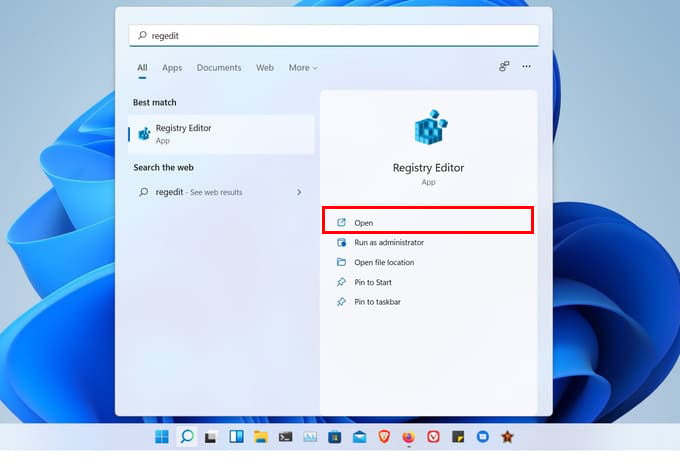
- Click on Registry Editor and click Yes on the prompt.
- In the Registry Editor address bar, copy and paste the following address.
HKEY_CURRENT_USER\Software\Microsoft\Windows\CurrentVersion\Explorer\Advanced\ - Alternatively, you can navigate to the same location via the left navigation column.
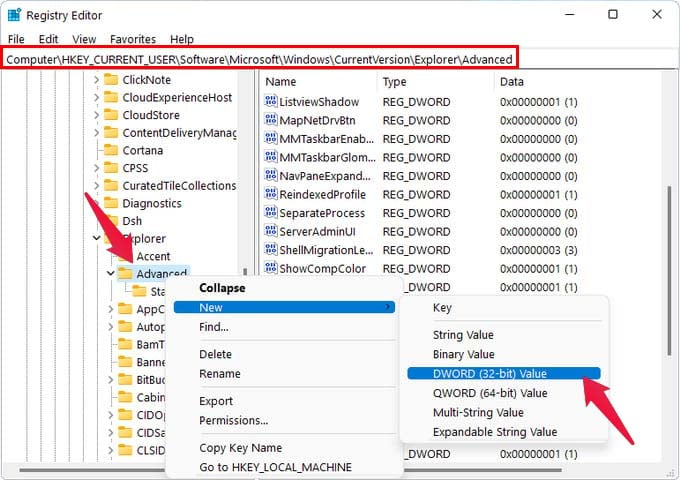
- Right-click Advanced folder on the left column and select New > DWORD (32-bit) Value.
- Name it TaskbarSi and press Enter.
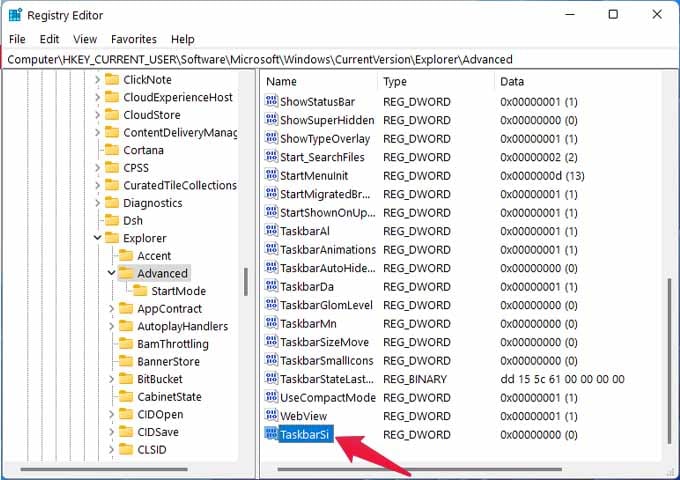
- Double-click on the newly created TaskbarSi value to edit it.
- In the Value data field, enter 0, 1, or 2 and click OK.
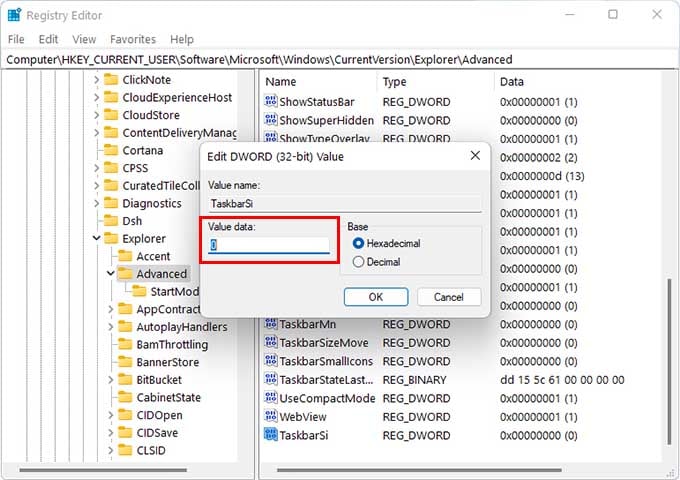
- 0 – Small (reduce size of taskbar icons and taskbar).
- 1 – Medium (default taskbar icon and taskbar size).
- 2 – Large (increase size of taskbar icons and taskbar).
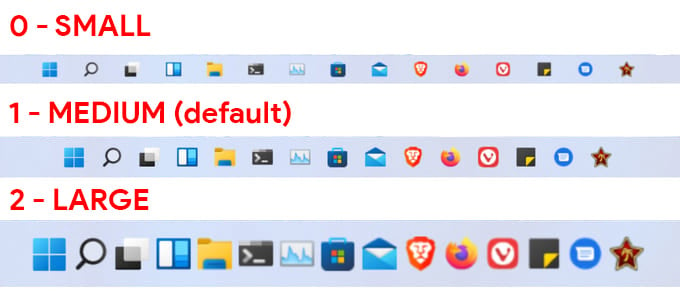
- Sign out of your Windows account and then Sign in again.
When you sign in to Windows again, you should see your new resized Windows 11 taskbar along with resized icons. 1 or medium is the default taskbar size on Windows 11. While Windows 11 comes with many new features, the taskbar leaves a few things to be desired.
Even though you can move taskbar icons to the left, Windows 11’s taskbar and Start menu are less customizable than Windows 10 as of now. With this hack, you can not only make taskbar icons smaller but also make it bigger than the usual size.

Sad that I have to use a registry hack just to resize TaskBar in Win 11. Doesn’t seem like an improvement over what we had in Win10. I guess might have to try some third party options just to gain back some customization.
This works, but the system doesn’t resize correctly and gets screwed up
Yeah, something nobody mentions in all these guides. It might have worked back in October 2021, but it no longer does as the network and speaker volume gets messed up badly as well as the clock and date in far right of the taskbar if making the taskbar smaller.