Though it is good that your iPhone auto-locks if you leave it open for a few minutes, it can be annoying at times. When your kids are using your phone and if they bother you frequently to unlock it, it will be disturbing for you. To make things easier, you can make use of the shortcuts app to create a shortcut for changing auto-lock settings to save time.
Let us get started.
Create Shortcut to Launch Auto-Lock Settings on your iPhone
If you want to change auto-lock timeout, you can manually do that by navigating the Settings menu on your iPhone. However, if you need to modify auto-lock timeout regularly (eg. during walking/cycling), you can create a shortcut to open the auto-lock settings based on a trigger event. Let’s see how to do that.
On your iPhone, launch the Shortcuts app and tap + icon on the top right to create a new shortcut.
In the new screen, enter a name for the Shortcut (eg. Auto-lock). If you want a customized icon for your Shortcut, tap on the icon located on the top left of the screen.
Then, on the new screen, you will see two tabs Color and Glyph. If you want to change only the color of the icon, tap Color. Or you can tap Glyph to select your desired one from the 100+ icons shown. Tap Done to save your selection and return to the main menu.
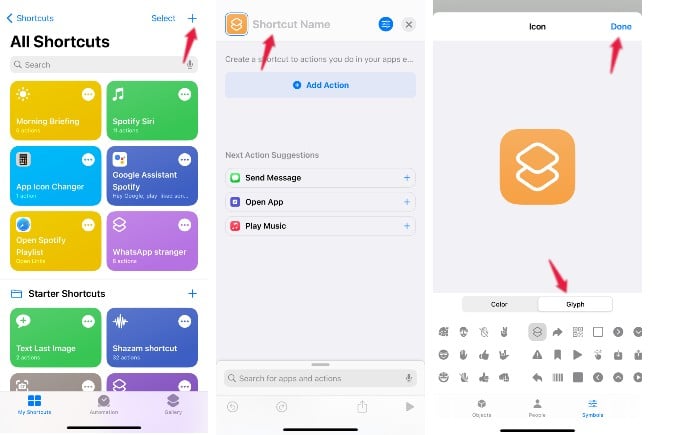
In the Shortcut app screen, tap Add Action. Then, type “URL” on the search box and tap URL from the list of options shown.
Next, enter the following command on the textbox provided
prefs:root=DISPLAY&path=AUTOLOCK
Then, tap Open URLs shown under the section Next Action suggestions. (If you don’t see any suggestions, type “URL” on the search box and select Open URLs from the list of options displayed).
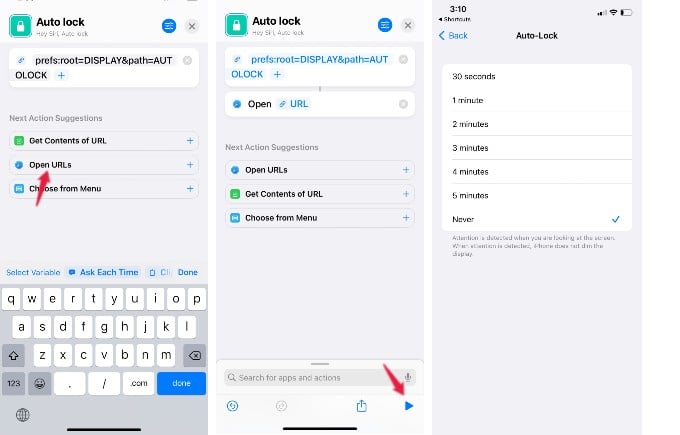
Now, if you click the Play button shown on the bottom of the screen, the shortcut will run and open the Auto-lock settings screen.
Related: How to Turn Off Control Center on iPhone Lock Screen
Create Automation for Shortcut
Let’s say that whenever you are going for your morning walk, you want to keep your phone unlocked so that you can easily change the music or podcasts while working out.
If you go for a walk at the same time daily (eg. 7 AM), then you can use that time as a trigger. Or if you use Bluetooth headphones while walking, you can run the shortcut whenever your headphone is connected. Or if you use FitBit or a similar device to track your workouts, you can run the shortcut when that device is connected.
Open the Shortcuts app and tap the Automation icon on the bottom of the screen. Next, tap + icon on the right to create a new Automation.
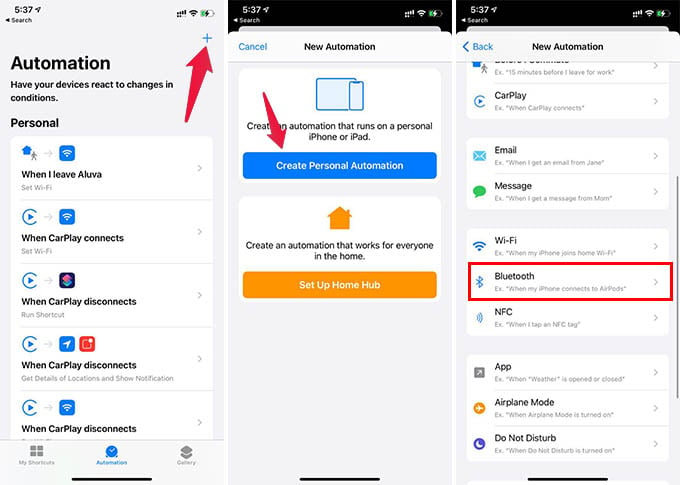
In the new screen, tap Create Personal Automation.
Here, in the New Automation screen, you will see a lot of options like Time of Day, Arrive, Leave, Email, etc. If you wish to open auto-lock settings at the same time every day, then tap Time of Day and select the desired time. Or you can tap Bluetooth and select your headphones so that the auto-lock settings will open whenever that device is connected.
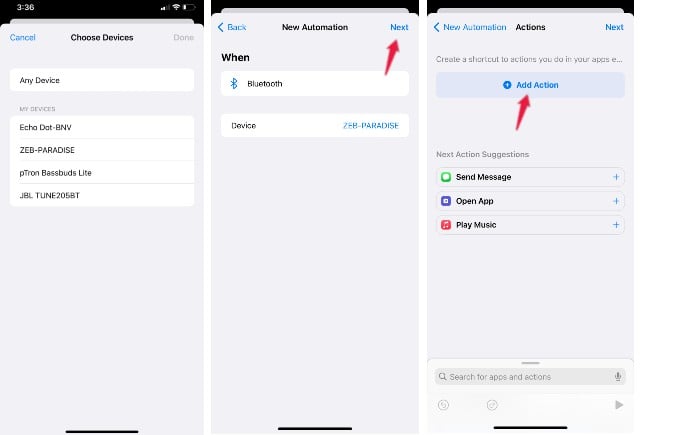
After configuring the triggering event, tap Add Action and type “shortcut” in the search box. Next, tap on Run Shortcut from the list of options.
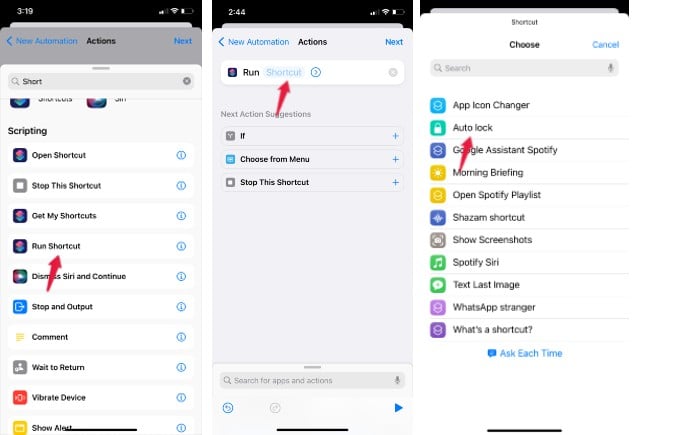
In the Actions screen, tap on the faded text Shortcut. Now, you will see the list of all shortcuts stored on your device. Go ahead and tap on the Shortcut you had created for the auto-lock settings. (eg. Auto-lock) Then, tap Next followed by Done
to save the automation.
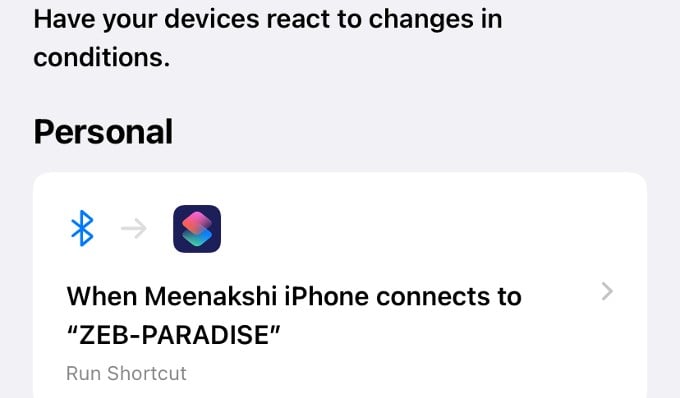
Now, the auto-lock settings menu will open automatically whenever the condition is satisfied.
Related: You Can Now Unlock iPhone Face ID While Wearing a Mask; No Apple Watch Required
We hope this shortcut will save some time if you need to change your auto-lock settings regularly based on a certain condition.

Wow! This worked like magic. Thank you so much! 😊🙏✨✨
I can’t get this to work correctly. Briefly, I’m trying to automatically launch the timeout settings when I start YouTube music so I can listen in the shower without the screen locking.
If I have the trigger be when I open the You Tube music app, nothing happens when I open that app. However if I change the automation settings so that the trigger is both when I open AND close the app, the shortcut runs as soon as I open YouTube music. Unfortunately, the action of automatically being switched to the timeout settings screen causes the “close you tube music” trigger to happen and I seem to be stuck in an endless loop of getting automatically switched to the timeout settings screen whenever I try to set the focus back to YouTube music. Does that make sense?
I also tried having the trigger be when I connect to my shower speaker blue tooth device. But when testing it I turned on the bluetooth device and nothing happened.
What am I doing wrong here?
Is there a methods to set the value of time within the shortcut
I added a action prior to Open URL:
Turn Low Power Mode Off
As Auto Lock cannot be changed in Low Power Mode
Very nice instructions thanks!
Or you could just turn auto-lock to ‘never’ and then when toggle low power mode on when you want it to auto lock.