ChatGPT has been creating much buzz in the tech world since its launch, and the interest doesn’t seem to be diminishing anytime soon. Thanks to Open AI, you can now integrate ChatGPT with Apple’s virtual assistant, Siri, making the system even more efficient. In this article, let’s see how to use ChatGPT with Siri and harness the power of AI. With the integration of Siri, Apple’s virtual assistant, users can now access the power of ChatGPT through voice commands on their iOS devices.
This guide will walk you through setting up and using ChatGPT with Siri to take full advantage of this powerful tool.
Step 1: Create an account on Open AI
To use ChatGPT, you must create an OpenAI account, which can be done for free. If you have not created an account, follow the steps below.
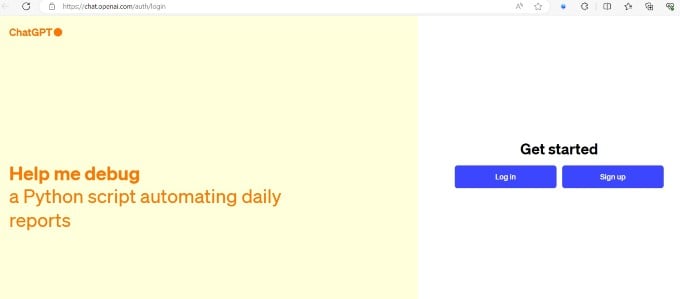
- On your browser, go to the OpenAI website.
- Click Try ChatGPT at the top right of the screen.
- In the new tab, click Sign up. You can use your Google, Microsoft or Apple account to create the Open AI account.
- Select the desired option based on your need and follow the onscreen instructions to finish creating the account.
Step 2: Download ChatGPT app
After creating the Open AI account, download the ChatGPT app on your iPhone/iPad. You can use this direct link or search “ChatGPT” on the App Store to download the app.
Once the app is downloaded, log in to the ChatGPT app using the credentials of the Open AI account you created in Step 1.
Step 3: Use ChatGPT With Siri
There are two ways to use ChatGPT with Siri – directly or through Shortcuts. This powerful combination allows you to harness the capabilities of ChatGPT through voice commands, making it easier than ever to access information, generate text, and perform a wide range of tasks.
Direct method
Before starting, go to Settings->Siri & Search and tap ChatGPT in the app section. In the Chat GPT screen, make sure all the fields are toggled to green.
To invoke ChatGPT, say, “Hey Siri/Siri, ask ChatGPT”. You will see the response “What would you like to ask ChatGPT about?” on your screen. Go ahead and ask your query. It can be “Plan a 4-day trip to Europe from the UK”, “Define respiration process”, or anything you need.
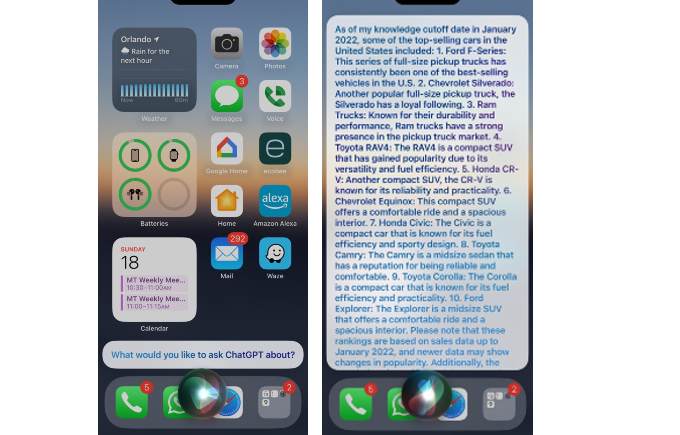
After the query, you will see the response from ChatGPT on your screen.
Using Shortcuts
You can also use the Shortcut app to use ChatGPT with Siri. Let’s see how to do that.
- Launch the Shortcuts app on your device and search ChatGPT on the search bar.
- In the results, tap the three-dot icon in Ask ChatGPT.
- Tap New Shortcut.
- In the new screen, tap the small down arrow icon and tap Rename.
- Type your desired name (e.g. Disney) and tap Done.

Now, if you say, “Hey Siri, open Disney (shortcut name),” Siri will show the response What would you like to ask ChatGPT about?”. Then, you can ask your query to get the response as mentioned earlier.
Sometimes, if the Open AI server is busy, you might get the response “Something went wrong. Please try again”. You might also see the error, “I tried, but the shortcut took too long to respond,” if you are using the Shortcut app to use ChatGPT with Siri.
We hope that ChatGPT and Siri integration will utilize AI’s potential to provide a unique search experience compared to Google or Bing.
