Keeping track of your important conversation is pretty hard on iMessage. Since all your iMessage conversations and SMS text messages are visible on the Messages app, you will have to scroll much to find out important chats in between. You can now pin your important chats on iMessage so that they will always appear on top of the Messages app.
You can see how to pin and unpin conversations on top of iMessage in this article.
- How to Pin Important Conversations on iMessage
- How to Unpin Conversations on iMessage
- How to Pin Multiple Chats on iMessage
- How to Rearrange Pinned Conversations on iMessage
How to Pin Important Conversations on iMessage
With the iOS 14 and newer versions, iPhone users can now add conversations to a “pinned” section on top of the Messages window. By adding your favorite conversations to pinned, you no longer need to scroll down top open them. It is possible to see the messages sent by the favorite contacts on the top of the Messages app. You can pin both personal conversations as well as group chats to the top.
You must be already familiar with the chat pin-to-top feature on WhatsApp. It allowed users to pin chats so that they stick on the top of the list no matter what. The new conversation pin option on iMessage is also the same, but with better animations and graphics.
If you want to pin important chats on top of the screen on iMessage, follow the steps below.
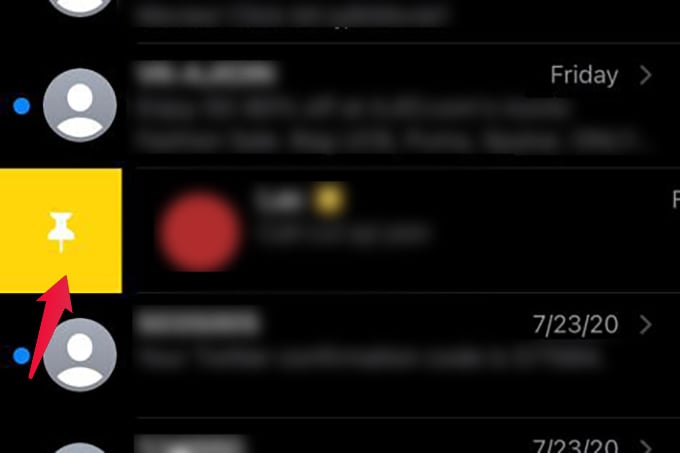
- Launch Messages app on iPhone.
- Long press the conversation you want to pin.
- Tap “Pin Contact Name.”
- You can also swipe the conversation from left to the right edge to pin it to the top.
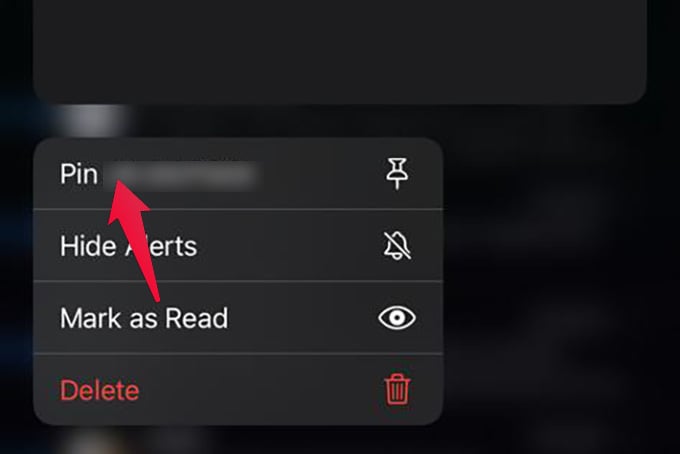
When you pin a chat, it will be shown as a circular bubble with display picture on top of the screen. Even when you get messages from other contacts, the pinned ones will always be on top. You can see the unread message as a floating popup on top of the pinned conversations. You can pin up to 9 favorite chats on top of the iMessage.
Related: The Ultimate Guide to iMessage Text Effects on iPhone and iPad
How to Unpin Conversations on iMessage
Don’t worry if you have an unimportant chat pinned to the top on iMessage. You can easily unpin a chat from the Messages app on iPhone. When you unpin a chat, it will be removed from the pin section on top and will be moved to among other normal chats. Here is how.
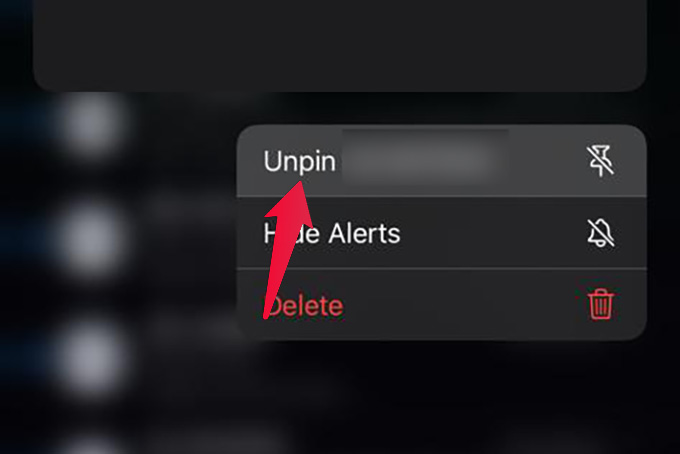
- Long-press the pinned conversation.
- Tap “Unpin contact.”
The unpinned conversations will be moved down and can be found among other chats.
How to Pin Multiple Chats on iMessage
Well, as you read above, it does not much effort to pin individual conversations on top of the iMessage. However, when it comes to multiple chats, you will definitely find it difficult. There is no option to select multiple messages and apply the “Pin” option. Instead, it is possible to select chats individually to appear on top always. Well, here is how you can pin multiple chats on iMessage.
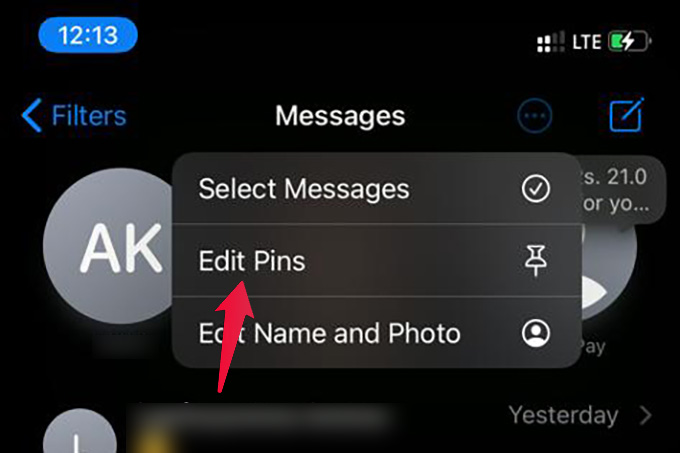
- Open Messages app on iPhone.
- Tap the three dots button on top of the screen.
- From the menu, tap Edit Pins.
- You can now scroll down and tap the pin icon on any chat to instantly add it to the Pinned section on iMessage.
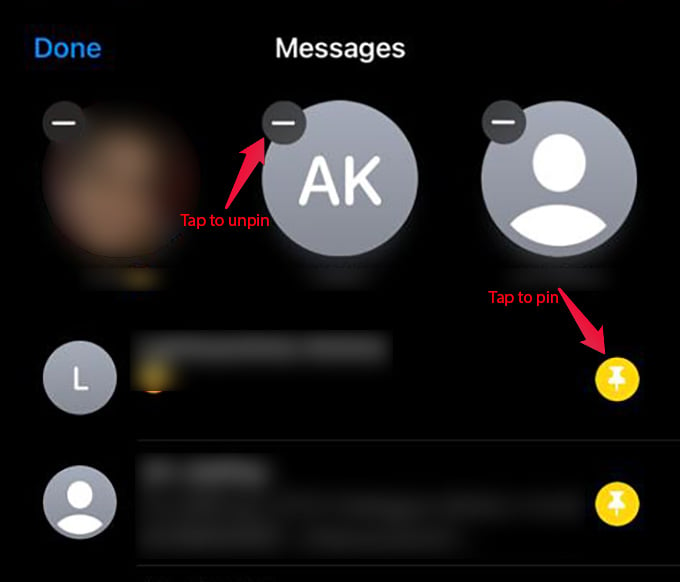
You can also unpin multiple chats by tapping the “-” button along with the pinned conversations.
How to Rearrange Pinned Conversations on iMessage
The pinned chats on the Messages app is showed in the order of the time you added them. Therefore, the first added conversation can be found on the first and rest to the right and in the following rows. If you want to change the arrangements of pinned chats on iMessage, follow the steps below.
- Open Messages app.
- Tap the three dots menu icon on top.
- Tap Edit Pins.
- Now long-press the pinned conversation and drag along the screen to change its position.
- Tap Done.
Pinning conversations on top of iMessage is really helpful since you can easily access the important conversations always without any hassle on the Messages app. Also, the pinned conversations have some beautiful message preview graphics and animations. So, that’s it. This is all you could do with the new Pin Conversations feature on iMessage. Drop a comment and share your thoughts.
