The ringer switch on the iPhone is the most helpful accessible feature ever on a smartphone. You can instantly turn on or off all sounds and put your iPhone in silent mode, especially call rings by just toggling the ringer switch. Now, you don’t even have to put the effort to move the switch on the side of your iPhone to mute your iPhone
Here we will show you how you can enable or disable ringer on iPhone by tapping the back of the device.
Mute or Unmute iPhone By Tapping Back
In case you missed it, you can now do things just by tapping the back of your iPhone. You can do tons of things just by tapping the back of the iPhone, from screenshots to running an app automatically. You can now avoid toggling the ringer button always to put the iPhone in silent mode, using the Back Tap feature.
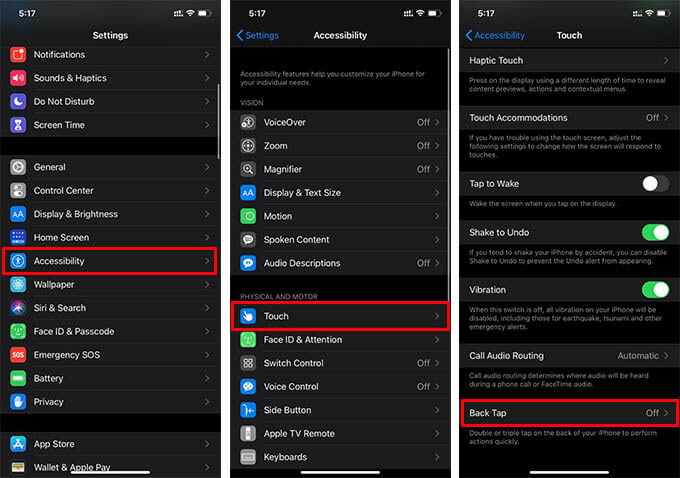
- Launch iPhone Settings.
- Go to Accessibility settings.
- Tap Touch from the next screen.
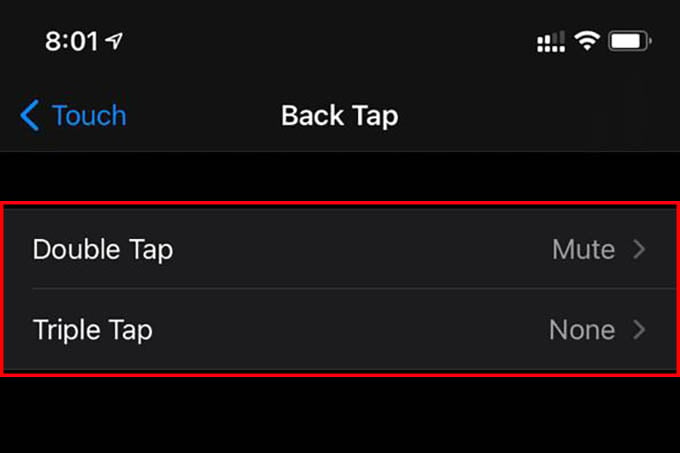
- Scroll down and tap “Back Tap.”
- Select “Double Tap” or “Triple Tap.”
- Choose Mute from the next window.
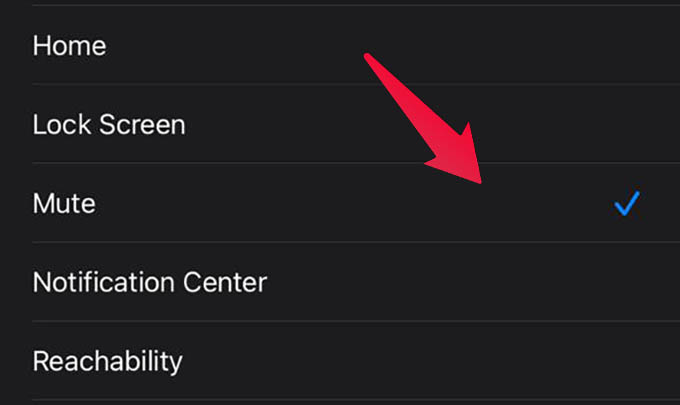
Voila, you can now put your iPhone in silent mode by tapping the back of the device. All you just need to do is to tap your finger on the back of your iPhone to put the iPhone in silent or ringer mode.
Related: How to Take Screenshot on Android By Tapping Back of Your Phone
There is more you could do with the gesture. Whether the physical ringer switch on your iPhone is on or off, you can put your iPhone in ringer or silent mode with the back tap gesture. You can also silent incoming calls by tapping the back of your iPhone. Plus, Instagram Stories and WhatsApp Status sounds can be silenced by tapping back of your iPhone.
