YouTube Premium is a cool subscription pack if you want to watch videos without any ads and listen to music using YouTube Music. It does come with extra features including background playback for Android and iPhone users. For those who use YouTube Premium for an ad-free experience, and not background playing, this might be annoying.
Here, let us see how to disable YouTube background play on iPhone and Android with YouTube Premium.
Disable YouTube Background Play on iPhone and Android
Background playback for YouTube is available only for YouTube Premium subscribers. If you are a YouTube Premium user and do not like the background play when you switch from YouTube to other apps, here is how to disable it.
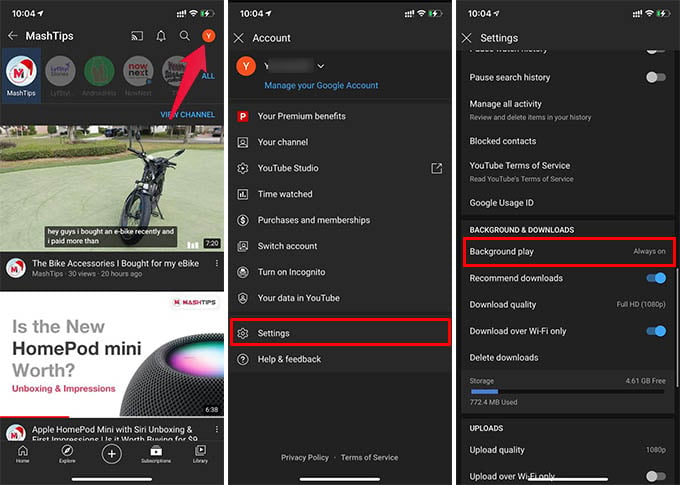
- Open the YouTube app on your phone.
- Tap the profile icon at the top right corner.
- Go to Settings from the next window.
- Scroll down and tap the “Background Play” option.
- Choose “Off” to turn off YouTube background play with YouTube Premium.
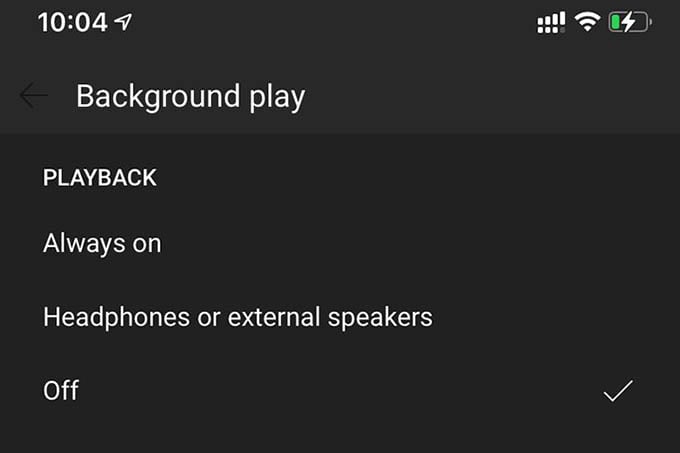
You can also choose to enable background play only when the headphone or a speaker is connected to your iPhone. In such a case, the background play will not work when you play a video using the phone speaker.
Related: 10 Ways to Fix YouTube Autoplay Button Missing Error
Enable the background play feature whenever you want from the YouTube app following the same method as above. Hope you now have an idea about how to enable or disable YouTube background play on iPhone and Android.
