Just like your iPhone can announce caller ID, it can now announce notifications as well. Yes, your iPhone will speak out the notifications while you are keeping your iPhone in your pocket or on the table. Want to know how?
Let’s see how to enable announce notifications on iPhone.
Announce Notifications on iPhone
Announce caller ID on iPhone works with or without headphones. But the announce notifications on iOS 15 work only with selected headphones like AirPods 2nd Gen, AirPods Pro, and some Beats headphones. If you have any of the supporting headphones, you can enable announce notifications on your iPhone. Plus, it works with CarPlay as well.
To enable Announce Notifications on iPhone, launch the Settings app first. Now, go to the Notifications setting.
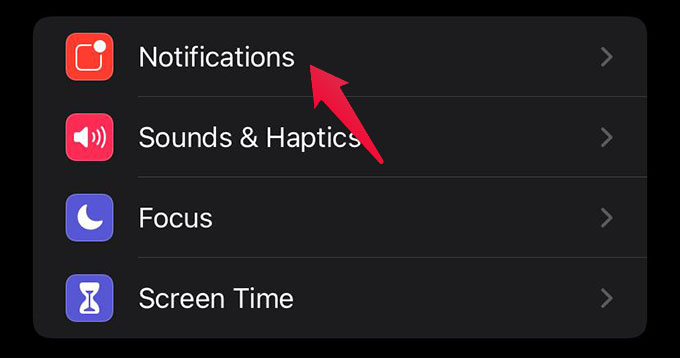
Under “SIRI” tap on Announce Notifications.
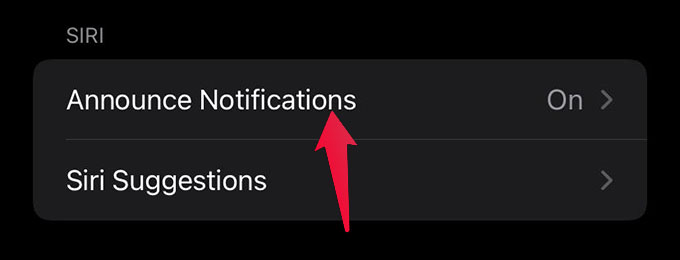
Toggle on Announce Notifications from the next screen.
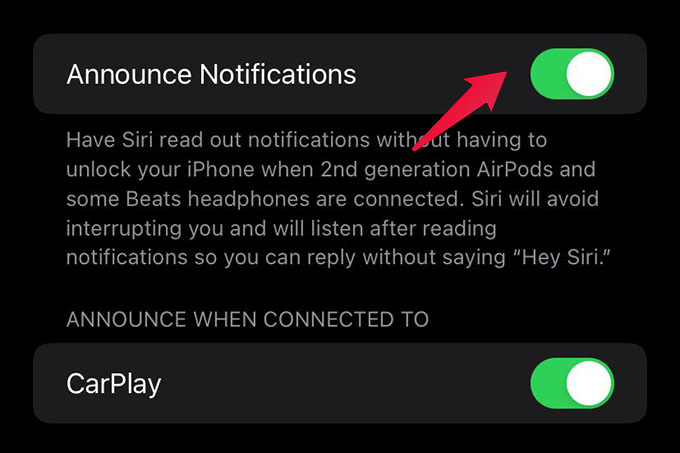
From there, enable “CarPlay” to announce notifications when the iPhone is connected to the CarPlay. That means, even if you don’t have a supported AirPods, you can listen to the notifications while you are driving through the CarPlay.
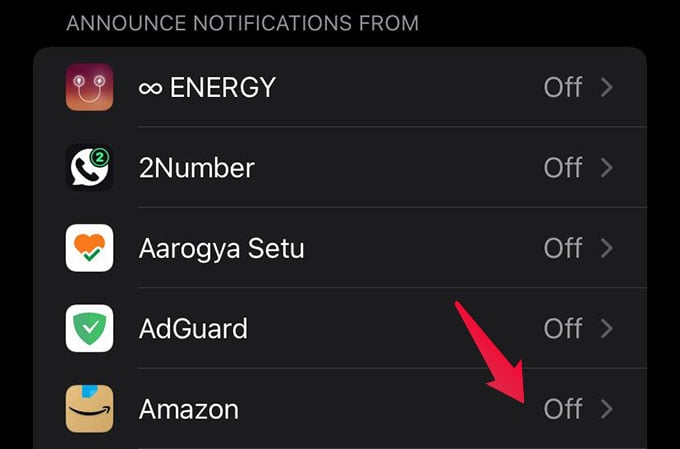
From the announce notifications screen, you can enable or disable notification announcements for each app. Simply scroll down and select each app to enable or disable Announce Notifications.
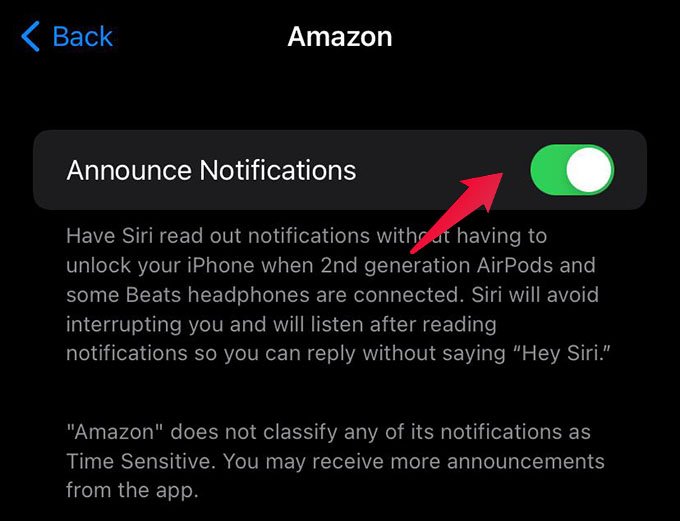
Reply to Message Notifications
When Siri announces notifications or reads you messages you get on your iPhone, you can reply through voice. Just say “Reply I’m on my way” or anything after “Reply.”
Siri will read back your reply message before sending it. If you enable “Reply Without Confirmation,” Siri will send your reply without reading it back.
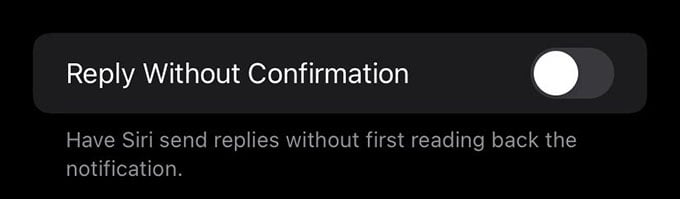
Now you have enabled notification announcement on your iPhone. Just like you could hear the caller’s name on incoming calls, Announce Notifications on iPhone will enable you to listen to the incoming messages and notifications without even looking at the screen. Feel free to ask anything below.
